Confluence powers your team, Scroll powers your documentation. Together they enable you to create a flexible, extensible knowledge base.
With Scroll for Confluence, it’s now even easier for teams to create, manage, and publish documentation in Confluence Cloud. In addition to publishing documentation to an online help center, Scroll enables you to export that same documentation in Confluence to offline formats like PDF, Word, and HTML. You’re able to deliver offline assets like user guides, developer manuals, admin handbooks or training materials in whatever format you see fit.
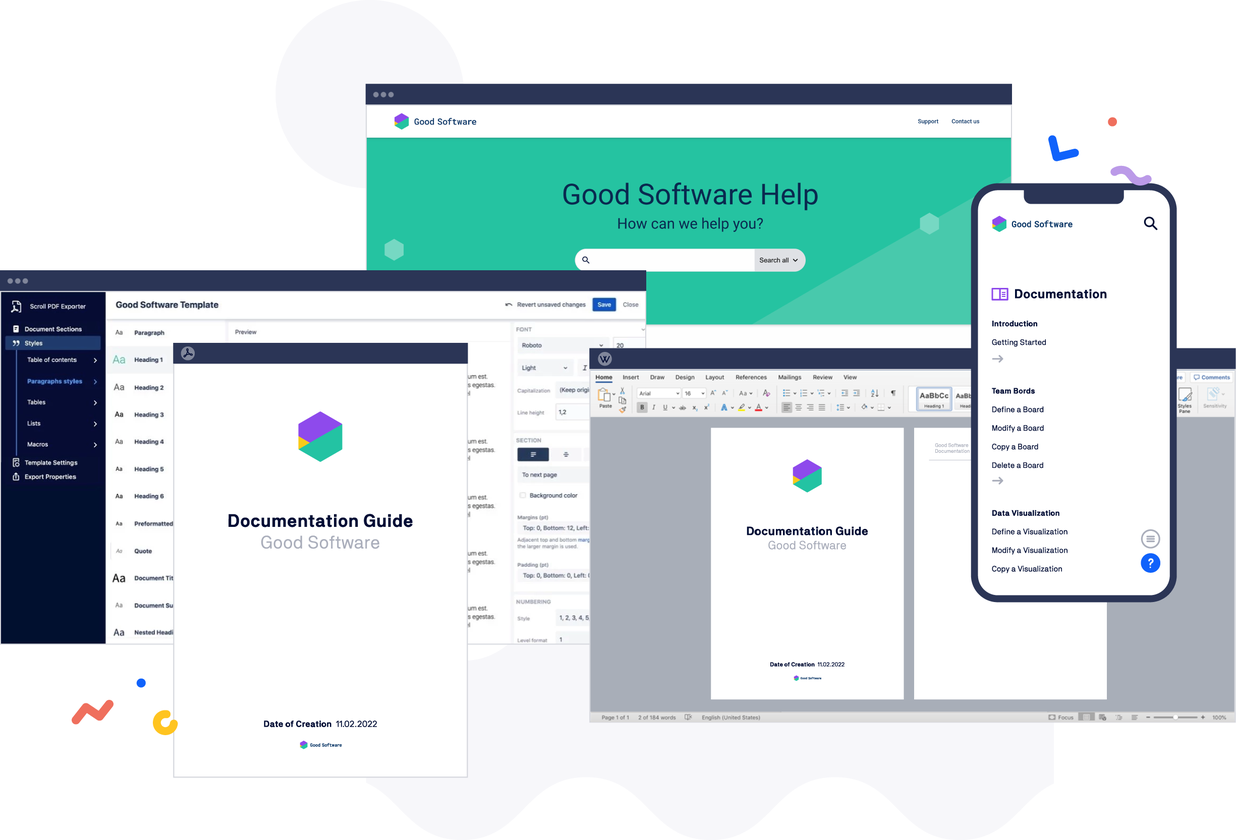
In this article, we’ll introduce five ways to make offline exports easy with some features of the Scroll Exporter apps: Scroll PDF Exporter, Scroll Word Exporter and Scroll HTML Exporter for Confluence Cloud.
Turn Confluence Pages Into Beautiful Offline Assets
Regardless of whether you are using Scroll PDF Exporter, Scroll Word Exporter or Scroll HTML Exporter to export offline content, you can turn Confluence pages into beautiful offline assets with rich output functionality and full control over styling.
The apps share a core similarity by providing a template editor which allows you to define specific settings and properties to control the look and feel of generated exports.
The K15t Scroll Exporter Documentation Guides
Get started with our documentation guides for Scroll PDF Exporter, Scroll Word Exporter and Scroll HTML Exporter for Confluence Cloud.
Need to Export? There’s a Template for That!
Creating export templates with any of the Scroll Exporter apps is the basis for controlling the look and feel when exporting content from Confluence. Depending on your export needs, you may end up creating a variety of templates to cater for your different audiences, such as creating a sales report template to display the team’s current quarterly figures, or creating a contract template for generating a new employee contract for the latest departmental hire.
Speaking of Templates…
We have a PDF Template Library full of them! Browse the library to get inspiration for your next export. Download the template(s) you need, then tweak it to fit your brand. Let’s go →
And if you want to avoid manually customizing each template to match your company’s brand, try Branded Templates in Scroll PDF Exporter. Set your brand once – fonts, colors, logos – and it’ll be applied automatically to any PDF export template you create, saving your team loads of time and ensuring consistency across all exports.
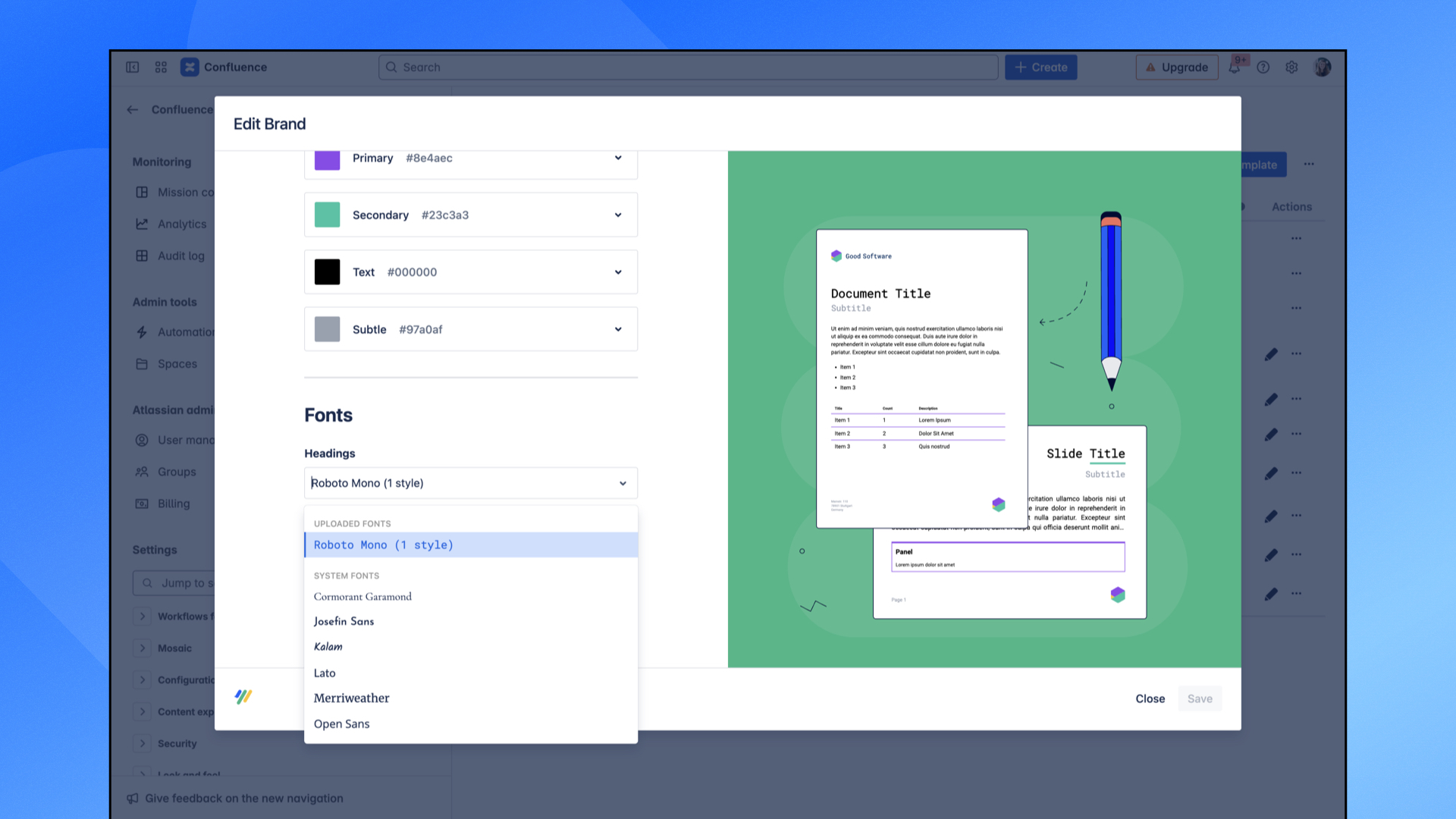
As your team grows and you end up with more and more documentation in Confluence, you might also end up with a slew of export templates to manage. That’s where template pre-selection comes in: simple page labels automatically select the right export template for a specific page, making sure the right template is always used at the right time.
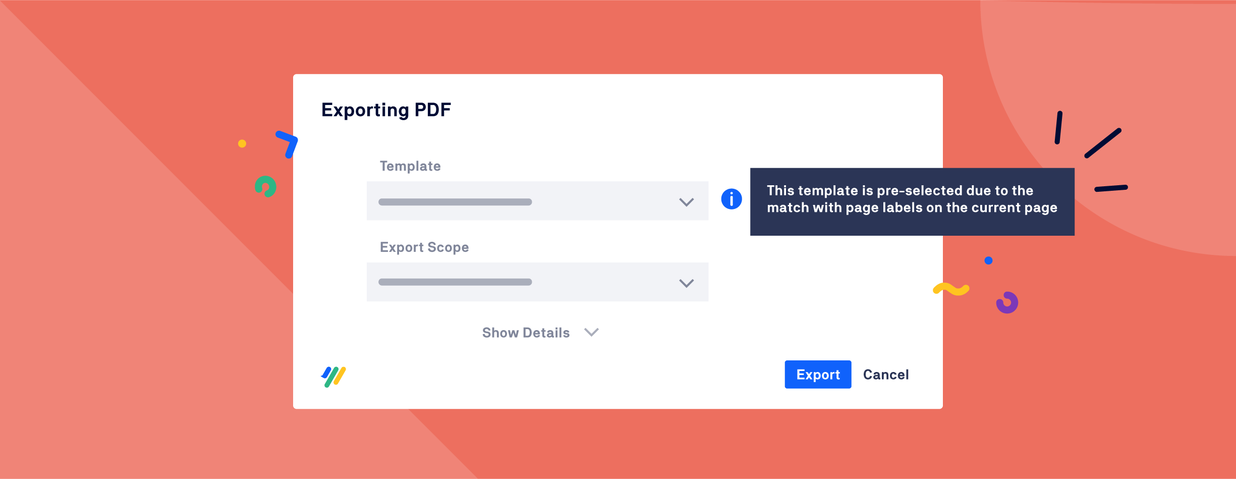
Preview and Test Your Exports in Real Time
With so many different settings and properties to configure in export templates, you might be curious to see how changing these settings will affect the export. Thankfully, you don’t have to save and close the adjusted template, find a page to export, and export a new file every time you want to see your made changes.
You can avoid the cumbersome approach for testing your template changes by testing your export right in the editor to see how your changes will look.
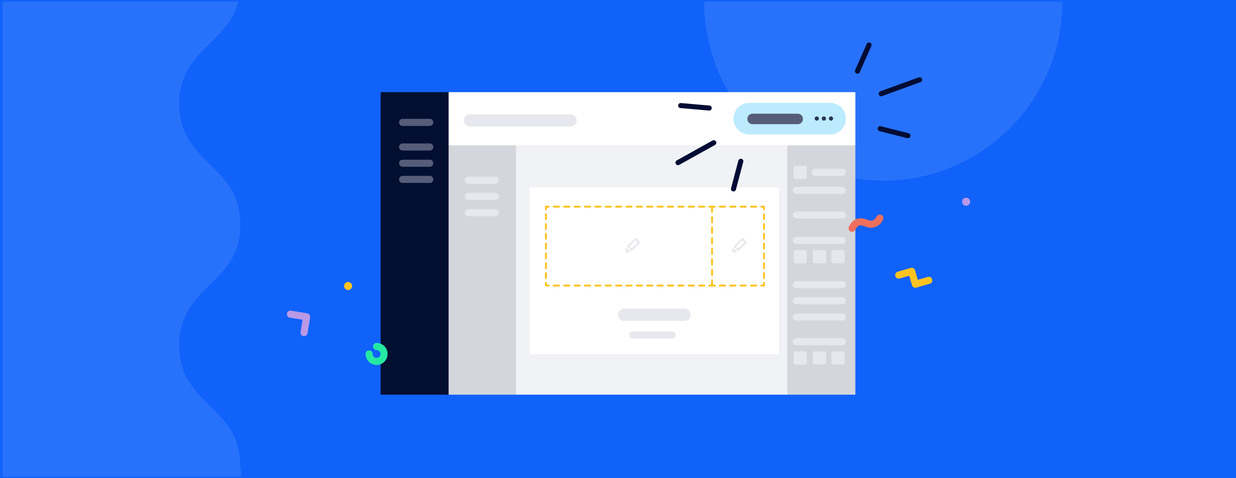
Automate Your Exports Using REST API
In some situations, it may not be desirable to generate exports of your content using the standard export option from the Confluence UI. No problem! Scroll provides a REST API for all Cloud Scroll Exporter apps which enable users to automate their exports.
For instance, for audit purposes you may want to run a monthly backup of all the pages in a space and you don’t want to export all the pages manually. The REST API can help!
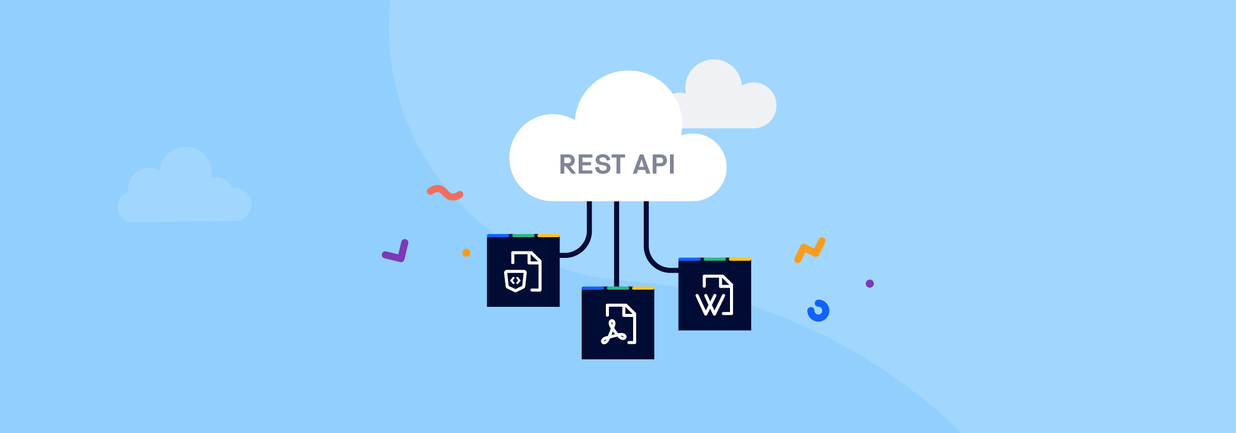
Easily Define the Filename for Exports
The Scroll Exporters make it simple for users to conform to company requirements or standardization rules to ensure exports have the same filename structure. Within the export properties for all Scroll Exporter export templates, you can easily use the “File” options to define a structure for how the filename will be generated for the export.
With the help of placeholders and/or static text, you can easily define how you want the filename to be set when the template is used – meaning there’s no need for post-export editing for the filename!
Modify Your Export Directly from the Confluence Page
Ever created an export but wished that some bits of the content were ignored? Or maybe you need to add an additional page break for improved readability? Or perhaps you simply want to have more choice over the styling of your tables?
All this and more is possible when using the free Scroll Exporter Extensions app for Confluence Cloud. After installing the app, you will have access to 13 Scroll Macros which can be used directly in your pages to control and influence the output of the exports from our Scroll Exporter apps.
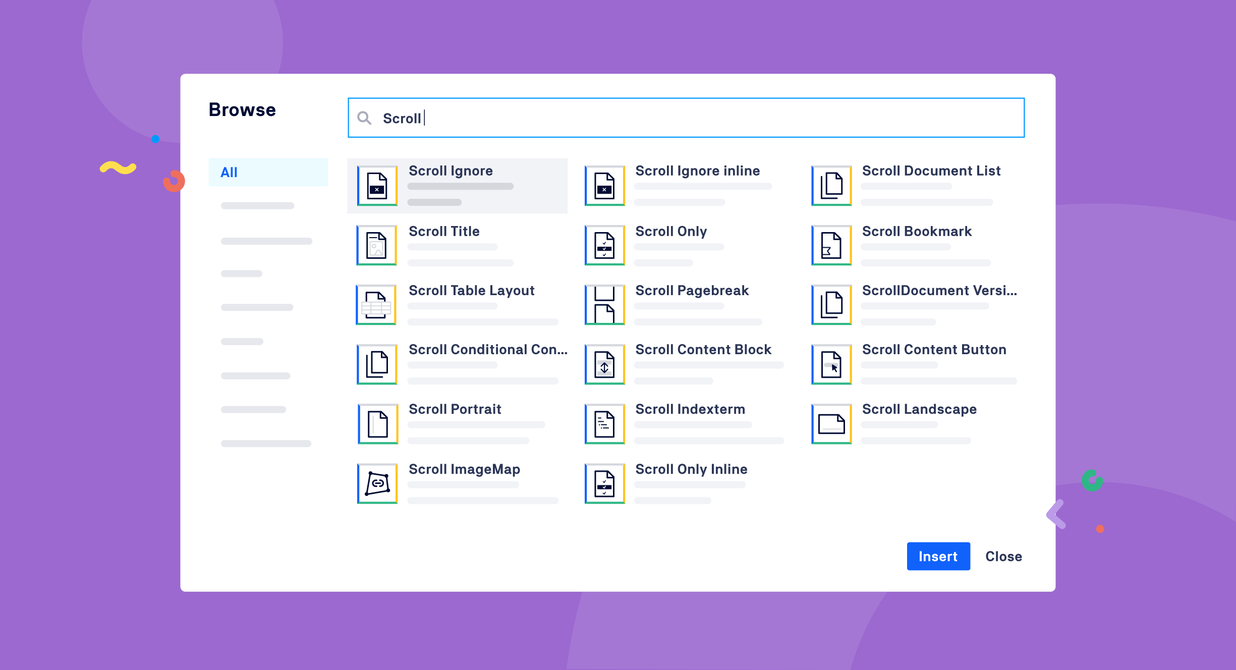
Exports are just one feature of a broader solution for managing your team’s knowledge and documentation in Confluence. Are you looking to better enable both your team and your customers with a flexible, extensible knowledge base or help center solution? Learn more about our Scroll Solution.
Try any of our Scroll Exporters free for 30 days and see for yourself how simple it can be to create beautifully styled exports directly from Confluence.