The ease of collaboration in Atlassian Confluence makes it stand out from other content platforms. It takes just minutes to learn the basics, so teammates of all kinds can contribute right from day one. Collaboration happens by default in Confluence, and that's a beautiful thing.
If you are using Confluence to manage your business documents, such as project specifications, product concepts, proposals or manuals, you will soon ask yourself the question "how should I manage content that's too long for single pages?"
Rule number one for success with longer content: Break it up into a tree of pages.
5 Reasons to Break Up your Confluence Content
When you've used tools like MS Word to author long content, you've probably never tried to squeeze everything onto just one page. And even if there was no limit on how long that page could be, you likely still wouldn't try to do it. Long-scrolling pages should be avoided when authoring in Confluence, just like with other tools.
In this post we'll look at some of the biggest benefits that come from formatting longer content across multiple pages, including:
-
Improve readability and understandability
-
Improve your search results
-
Control who is editing what
-
Improve your feedback flow
-
Publish changes faster
Improve Readability and Understandability
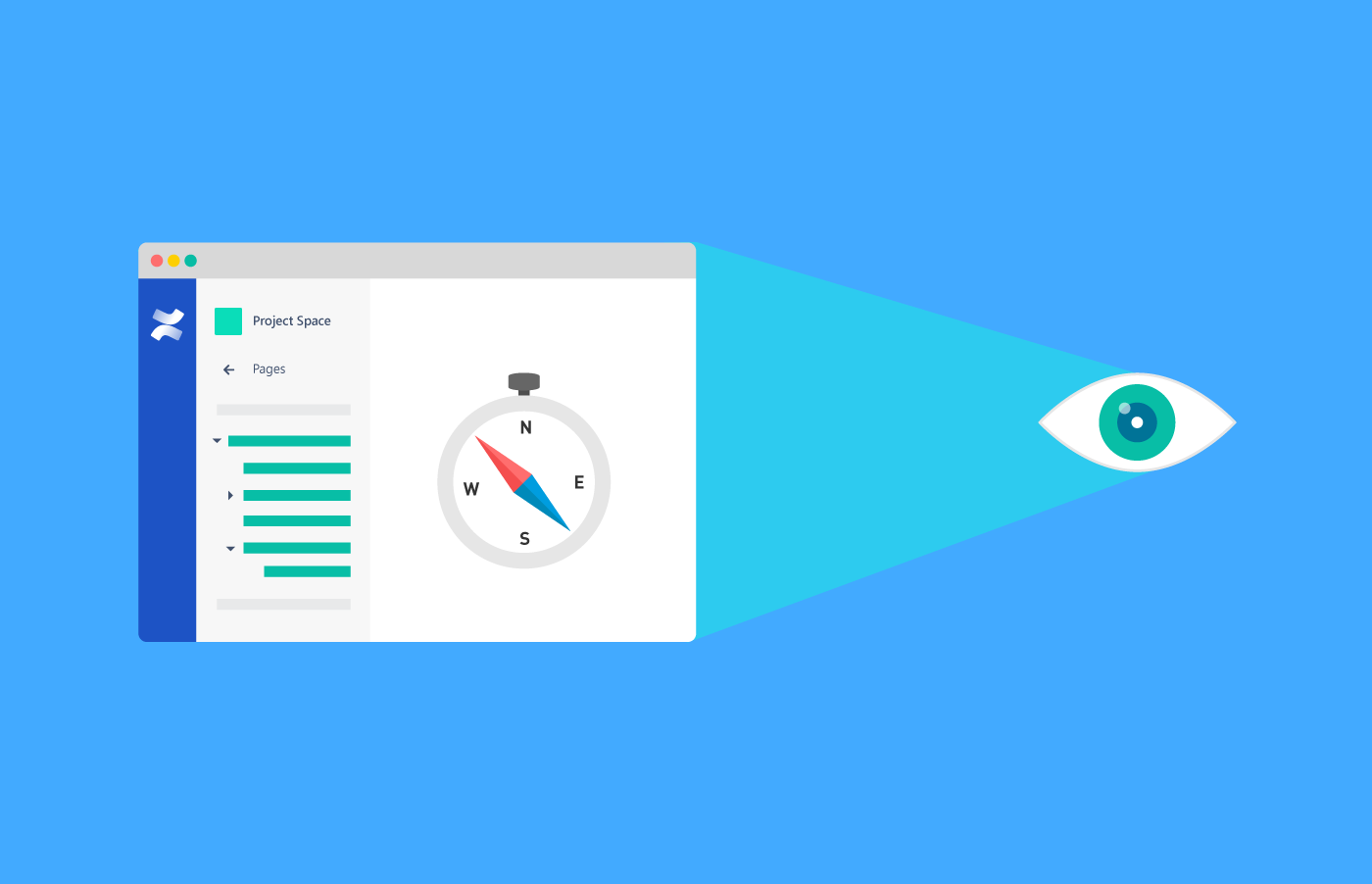
The attention readers give to online content, including your coworkers who read Confluence pages, drops off dramatically as they progress down a page. Many studies have been done on this topic, and none have good news for long-format pages:
-
Over half of readers spend fewer than 15 seconds actively on a web page (source)
-
Users spend 80% of their time looking at information above the page fold (source)
-
Scanning/reading of content happens less as a reader goes down a page (source)
To understand the structure of long content squeezed into a single page, a reader has to scan for headers and subheads to come up with an outline. Although this information can be included at the top of the page using a toc macro, it is lost as soon as you start reading or scrolling the page.
This problem has been solved in Word for ages by providing an outline view which is always visible – and there is also an easy solution for this in Confluence.
By splitting the sections of content up into different pages, readers can navigate using a clear, clean page tree interface that's always accessible on the left side of the page. Not only is this navigation much easier than scrolling and scanning for headers and subheads, but these shorter pages improve the readability challenges of long ones.
Improve Your Search Results
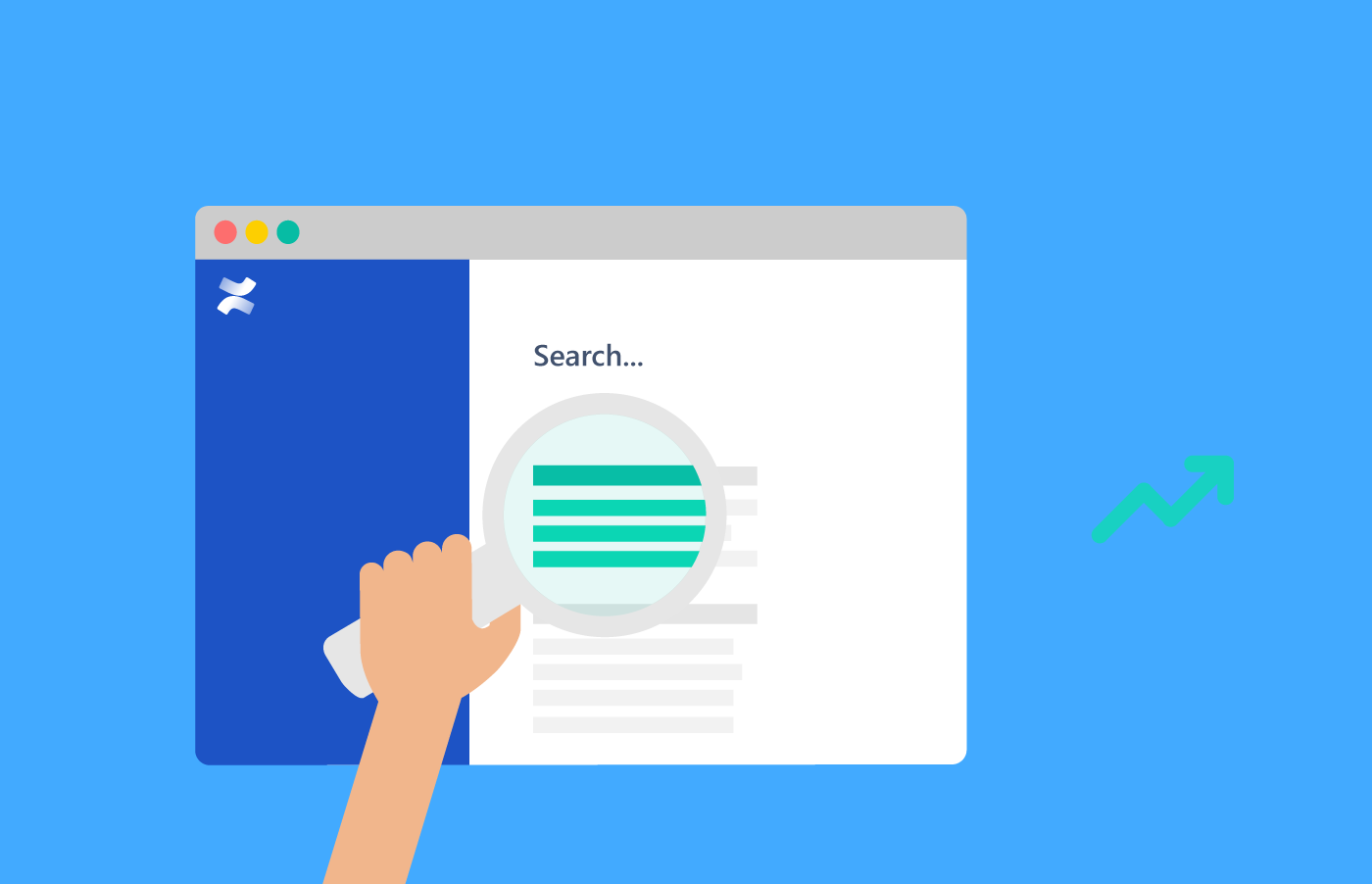
Confluence's search function is often the fastest way for users to find information, and it's gotten consistently better with each generation of the platform.
The problem long pages face is that even if they contain well structured sections, each page is indexed as a whole and represented by only one search result – no matter how many matches are found within it.
So after navigating to a search result, users still have to use their browser's search/find function to locate the section of the page that's relevant. The longer a single page is, the more of its content will actually be missed by searching users.
Breaking a topic into a tree of multiple pages brings a huge benefit by increasing the chances that a searcher will see what they're looking for directly in the results.
Control Who Is Editing What
Permissions in Confluence work at the page level. This means that within a single page of content, you can't limit viewing or editing of certain sections to individual teams or people. There is no way to add this level of permissions granularity.
Once again, breaking the content up into separate pages saves the day. Doing this allows you to control the permissions of each page in the way that suits your use case and preferred workflow best.
Improve Your Feedback Flow
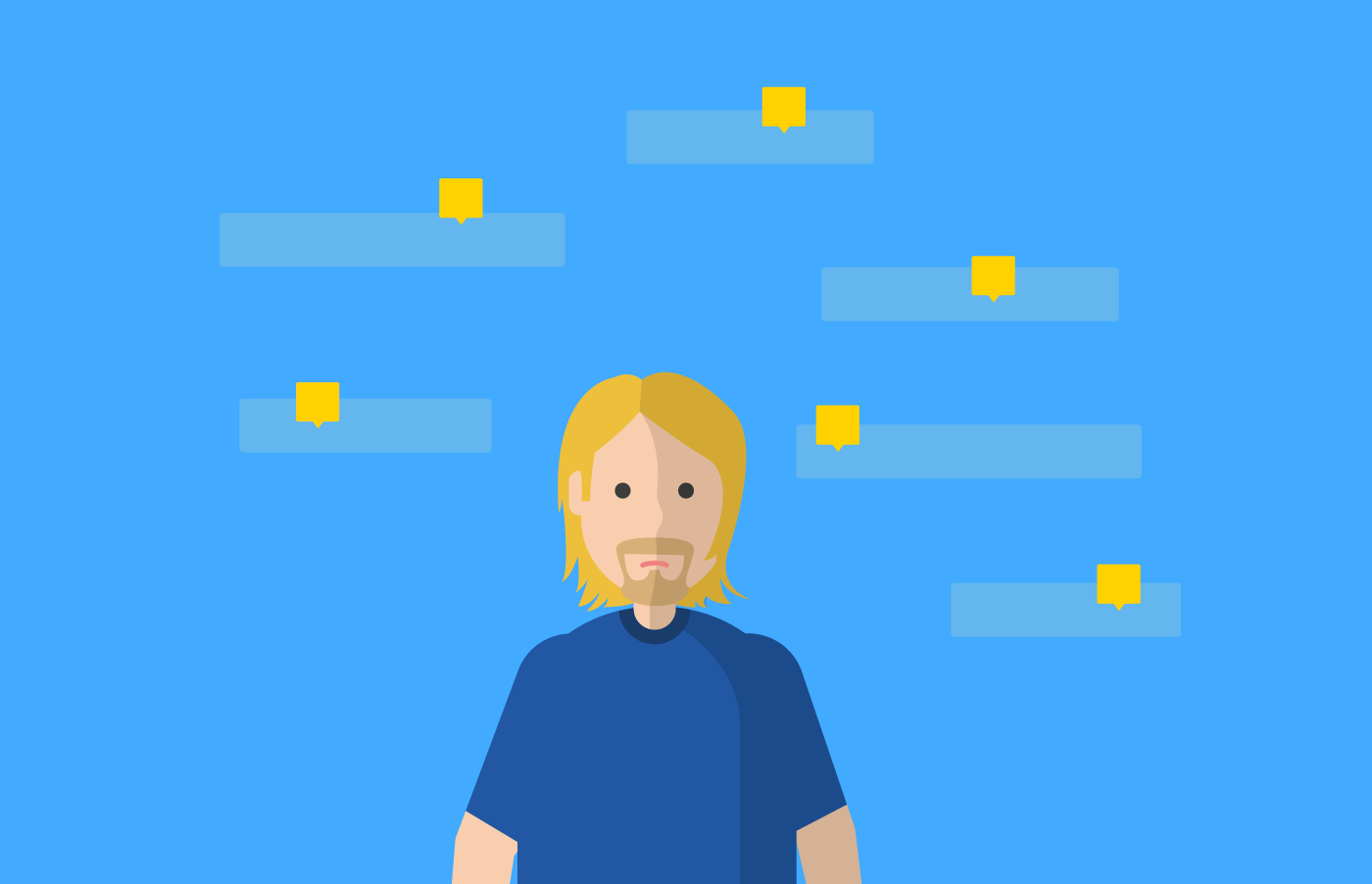
As we've discussed before on this blog, inline comments in Confluence provide a real boost to productivity for smaller teams who need to discuss a piece of content while it’s under construction. But the longer a page is, the harder it is to locate the relevant comment sections. When inline discussion is likely, breaking the content into shorter pages is a huge help.
As a rule of thumb, the ‘old-fashioned’ comments at the end of a Confluence page are a better way to keep pages clutter-free. Unlike inline comments, they avoid leaving a bunch of orange markup which can confuse casual readers. But even with 'global' comments, long pages are problematic. It takes so much scrolling to reach these comments that many readers simply won't ever get that far. Using multiple pages with shorter content solves it handily.
Publish Changes Faster
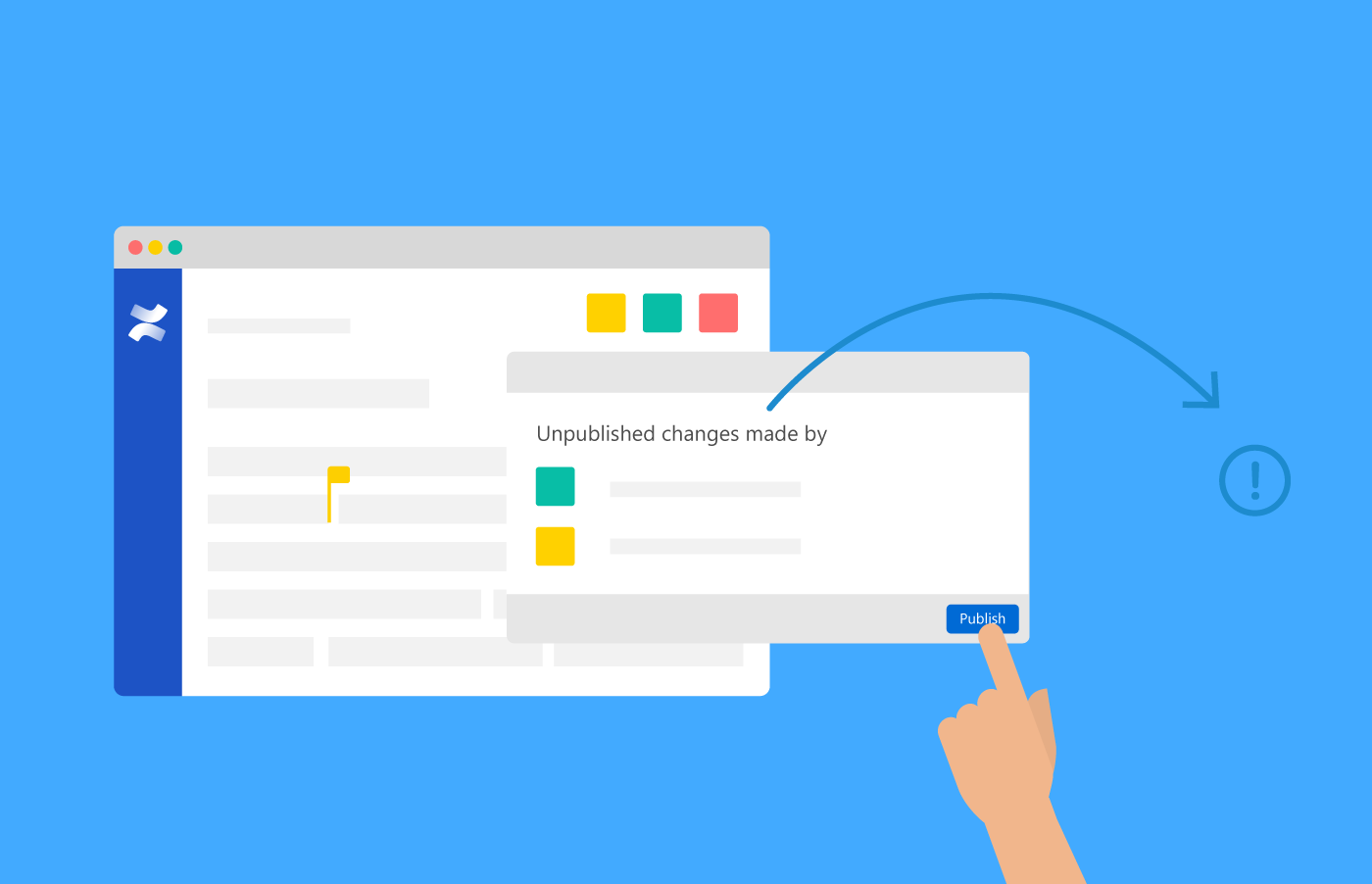
Collaborative editing is another cool feature in Confluence which can be a bad match for longer page content. There's a simple reason – any collaborator can click 'Update' and publish the current unfinished state of other collaborators' content.
The more content a given page includes, the higher the chance that different teammates will edit the page at the same time. Although you see contributors joining the editing session, you usually have to scroll the page a lot to see who is editing what. And the longer the content is, the more likely it is that changes being made will be extensive.
This can lead to confusing or even embarrassing page states being exposed to an entire team, an internal or external organization, or even to the general public.
Breaking content into shorter pages mitigates this by leaving pages with a narrower topic scope. It's a lot less likely that multiple people will edit shorter pages at the same time, and the changes that different users make to them are likely to have less overlap and be far less complex.
Breaking Up Can Be Hard to Do
Naturally, there are plenty of cases where you shouldn't break up your Confluence content at all. Meeting notes, decisions, and lots of other kinds of short form content work great as single pages.
But for the situations where managing content across a tree of pages brings big benefits, there is also a different set of challenges to consider (or questions to answer). For example:
-
How do you define where a document is, and what pages are part of it?
Finding documents like Word files in a file share structure can be tricky. But it's usually pretty clear what's included in them, since these kind of files are self-contained. It's different in Confluence – the page trees that make up a document will likely live in a space that has a lot of other kinds of content. You'll need a method to define where these documents are, and what pages are contained in a document in order to keep them together as a group. -
How do you track the change history of a document?
Confluence automatically records a version history of all pages, and the Scroll Versions app offers robust version management for entire spaces – both very handy solutions. But documents are different, they're a tree of pages that need to be tracked together, independent of pages or spaces. To manage documents properly you'll need a way to save the version history of these pages together with their tree structure.
In a follow-up post, we'll cover these and some of the other pain points of multi-page document management in Confluence, and share some tricks and workarounds you can employ to solve them.
If you're looking for a solution to document management that integrates directly into Confluence, the Scroll Documents app might be the right choice for your team.