Attention
This article refers to an older Scroll PDF Exporter app version and may contain outdated or already changed features. For updated information we recommend reading this article.
No matter what you're trying to export from Confluence – be it reports, invoices, letterheads or handbooks – browse the PDF Template Library to get inspiration for your next export.

Since the introduction of the visual template editor in Scroll PDF Exporter 4.0, we've handed over styling control to all users, regardless of their technical expertise. We've watched our users create beautiful, professional PDF templates using the WYSIWYG editor to easily customize their outputs and match styling requirements faster than ever before.
But we've also been listening closely to our community. In the 15 product releases since 4.0, we've continued to give our users more ways to turn Confluence content into highly stylized PDFs. Here are some highlights since the 4.0 release:
Custom Fonts
For users who share their PDF exports with customers or partners, there are typically style guides to adhere to, corporate designs to match, or simply preferences for certain fonts or styles. To meet these requirements, Scroll PDF Exporter now offers custom styling options that allow users to add their own custom fonts to templates, rather than rely on Confluence defaults. Simply upload your fonts in .ttf, .ttc, or .otf formats and they will be available for all styles in the template. You can then modify them like you would with standard fonts by changing colors, sizes, and styles to match your requirements.
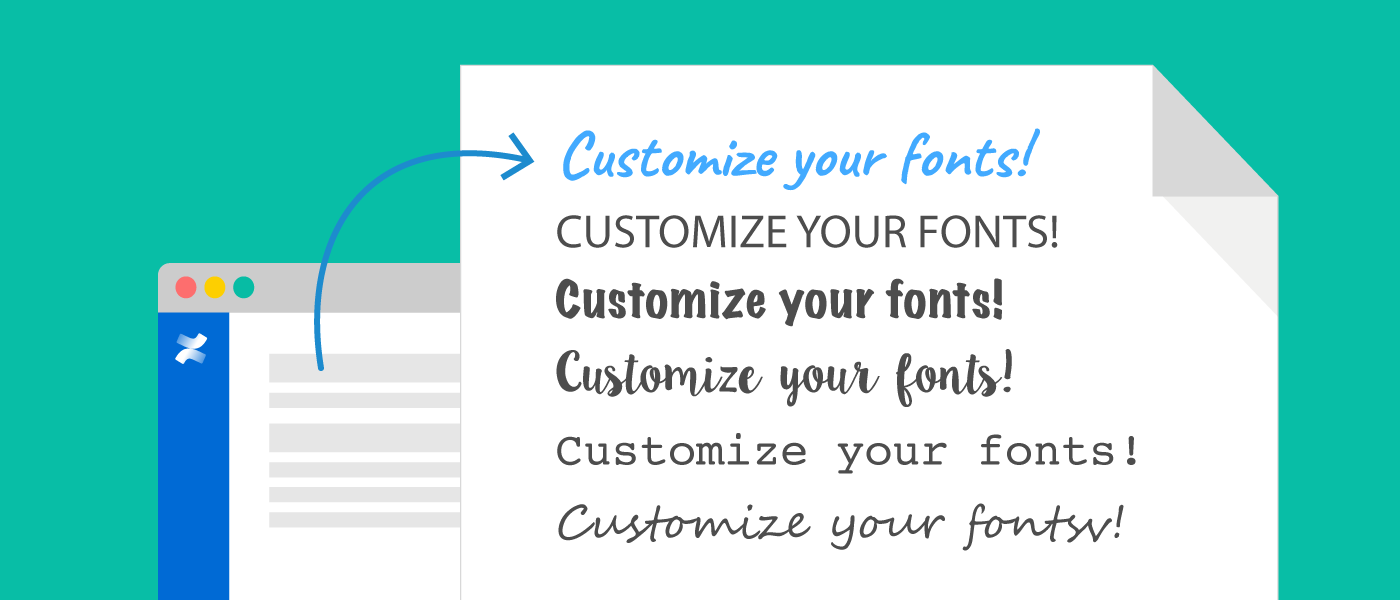
Table Styling
Confluence tables can be a powerful way to present content. Previous versions of Scroll PDF Exporter rendered tables in somewhat standard formats, but we've recently added control over the look and feel of table outputs. On the Styles tab, users can define how tables will look and feel in PDF exports by customizing the default properties to include:
-
Fonts: Standard or custom fonts, style, size, color, capitalization
-
Cells: Line height, padding, background color
-
Borders: Type, strength, color
-
Spacing: Amount of whitespace in and around your table, including header and body cells
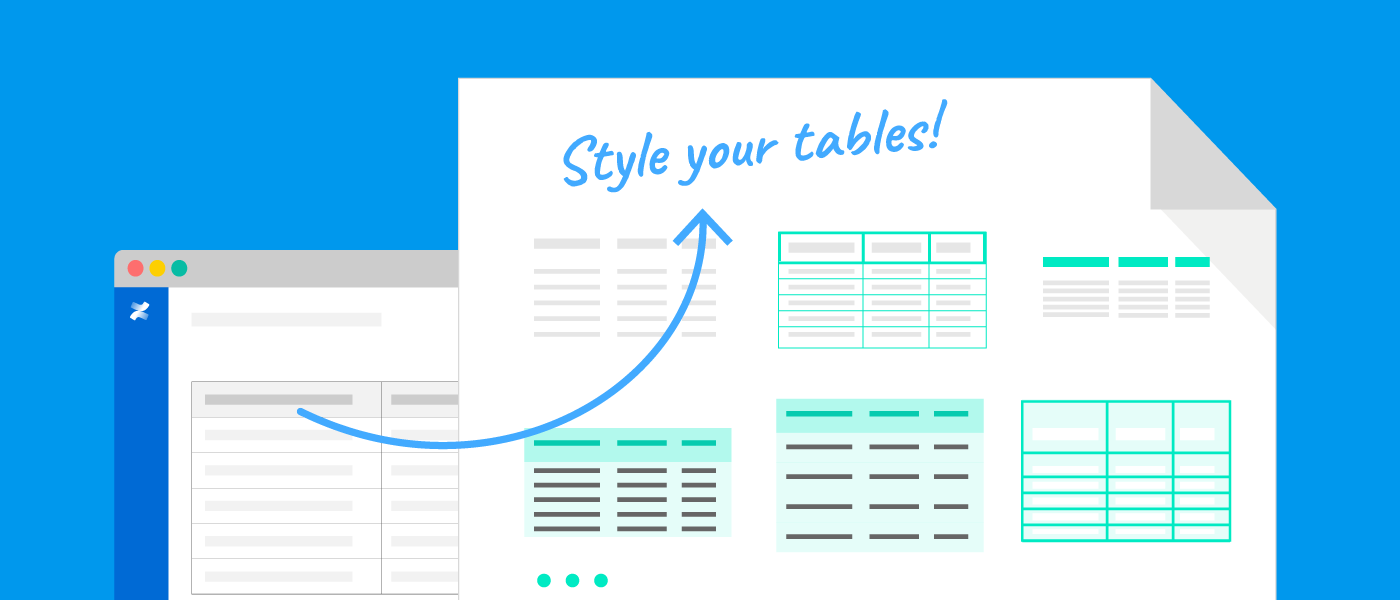
Custom Heading Numbering
Users could previously choose from either numbered headings or none at all. PDF Exporter now offers more options to customize heading numbering which include styles, formats, and prefix/suffix settings for better organization of content. Easily customize your numbering convention in your template and the modifications will be also reflected in the table of contents after export.
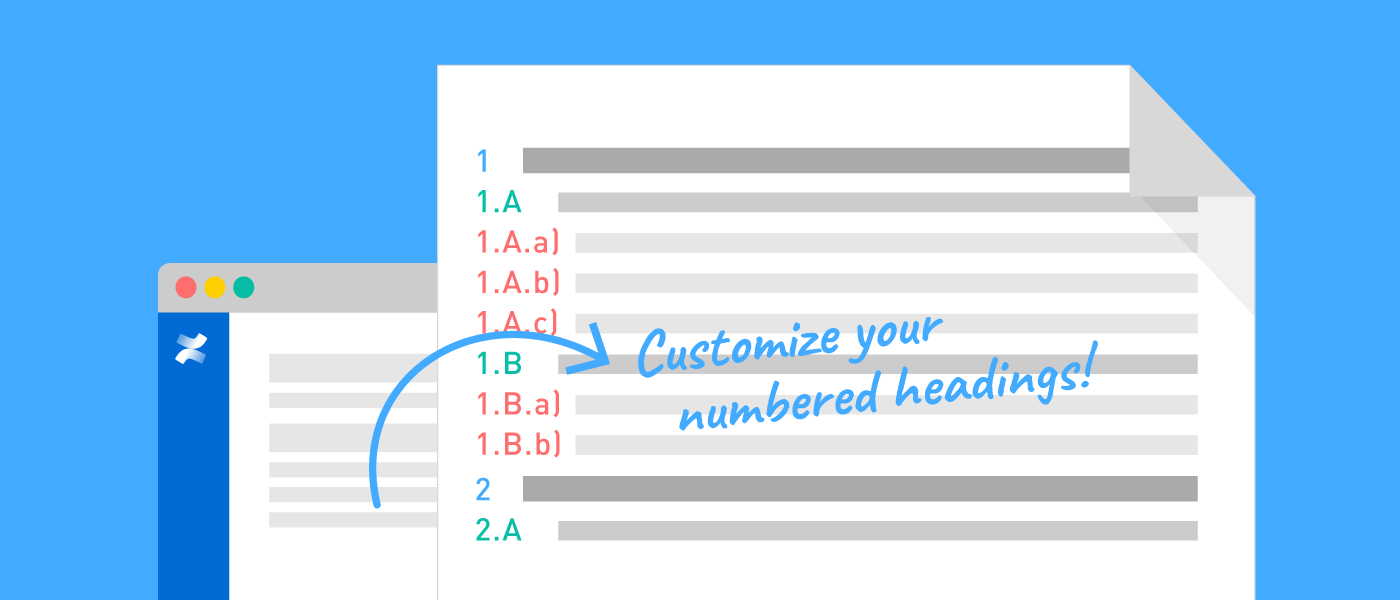
Comala Workflows Integration
Comala Workflows users know the importance of managing approval processes and page states in Confluence. Scroll PDF Exporter now works in tandem with Comala Workflows to export only the content that has been approved through every step of a workflow and published to its final state. This new integration respects approval requirements to ensure that only the latest published versions of pages can be exported to PDF.
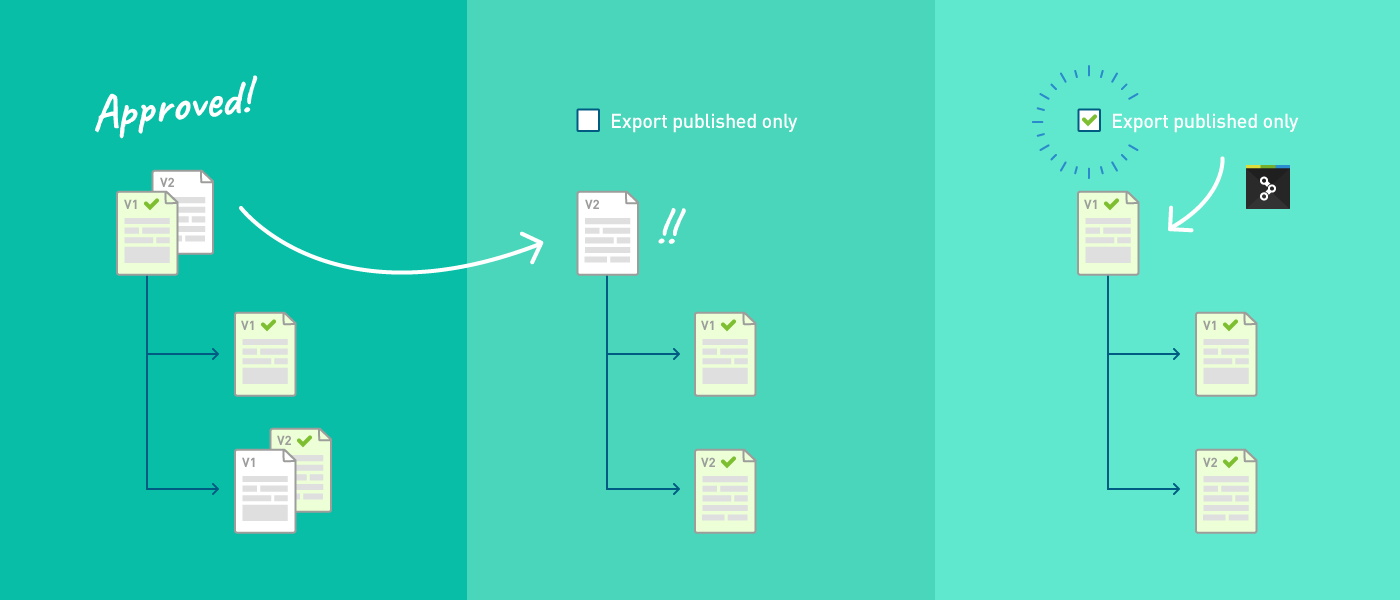
The 2018 Roadmap
We're constantly working to update and improve, and you can expect big things for Scroll PDF Exporter in 2018. But as always, we welcome your feedback and ideas. Are there new features you'd like to see from Scroll PDF Exporter in the future? Let us know! Comment on the post below or email us directly: hello@k15t.com.