Work frequently extends beyond individual teams and organizations in today's interconnected business world. Effective collaboration in Jira, often initiated by creating and sharing work items, gets challenging when spanning multiple projects and instances. Jira offers robust built-in tools like Jira automation to share work items across projects, but sometimes it’s not enough. This article will compare it with Backbone Work Sync, a dedicated sync app, and give you a step-by-step guide on setting up both tools to help you pick the right option for your Jira collaboration needs.
When You Might Want to Share Jira Work Items
Picture this: a strategic initiative involving your internal product teams and an external service provider. Or an enterprise where development and customer support departments use separate Jira and Jira Service Management instances and need to align on their work. Even more challenging — collaborating with a client or vendor, where transparency is essential, but strict legal and security boundaries must be respected.
In these cases, syncing isn’t just a technical task. It’s about enabling secure, scalable collaboration, sharing only what’s needed while protecting sensitive data.
Two Ways to Bridge the Gap: Jira Automation vs Backbone Work Sync
So, you know why syncing Jira work items matters. But what option makes more sense when you want to get your Jira projects or sites talking to each other?
Here’s a quick snapshot of the comparison between the two options:
|
Feature |
Jira Automation |
Backbone Work Item Sync |
|---|---|---|
|
Cross-project sync |
|
✅ Out-of-the-box |
|
Cross-instance sync |
Need to work with webrequests/webhooks rules for both sides for which there is no step-by-step guide |
✅ Out-of-the-box |
|
Work item creation |
✅ Specify which work items you want to create (based on rules) In creation, you can flexibly create work items, e.g., also combining values of fields into one field |
✅ Specify which work items you want to create (based on rules) |
|
Sync direction |
✅ One-way (by default) |
✅ Both two-way and one-way |
|
Connect Synced Work Items |
✅ Can create a rule to link in either the linked work items (if same instance) or text/url field |
✅ Auto links the work items Creates a work item sync panel to see the link and more information |
|
Update/Sync Work Items |
✅ You need to add the key of the synced work item to the original work item so that, in the rule setup, you can update the synced work item. |
✅ As work items are linked by Backbone, updates are automatically synced to the linked work item |
|
Ease of setup |
|
✅ UI-based, fast |
|
Permissions/security |
✅ Instance-based security setup ✅ Data stays in Jira |
✅ Built-in controls, GDPR and ISO compliant |
|
Audit logs |
|
|
|
Troubleshooting |
|
✅ In-built troubleshooting and dedicated support available |
|
Cost |
|
|
|
Scalability constraints |
These limits can mean you would need to update your plan to e.g. premium/enterprise, resulting in more costs. |
✅ No limit on how many projects or work items get synchronized
|
For a more in-depth feature comparison and troubleshooting details, check out the help center article.
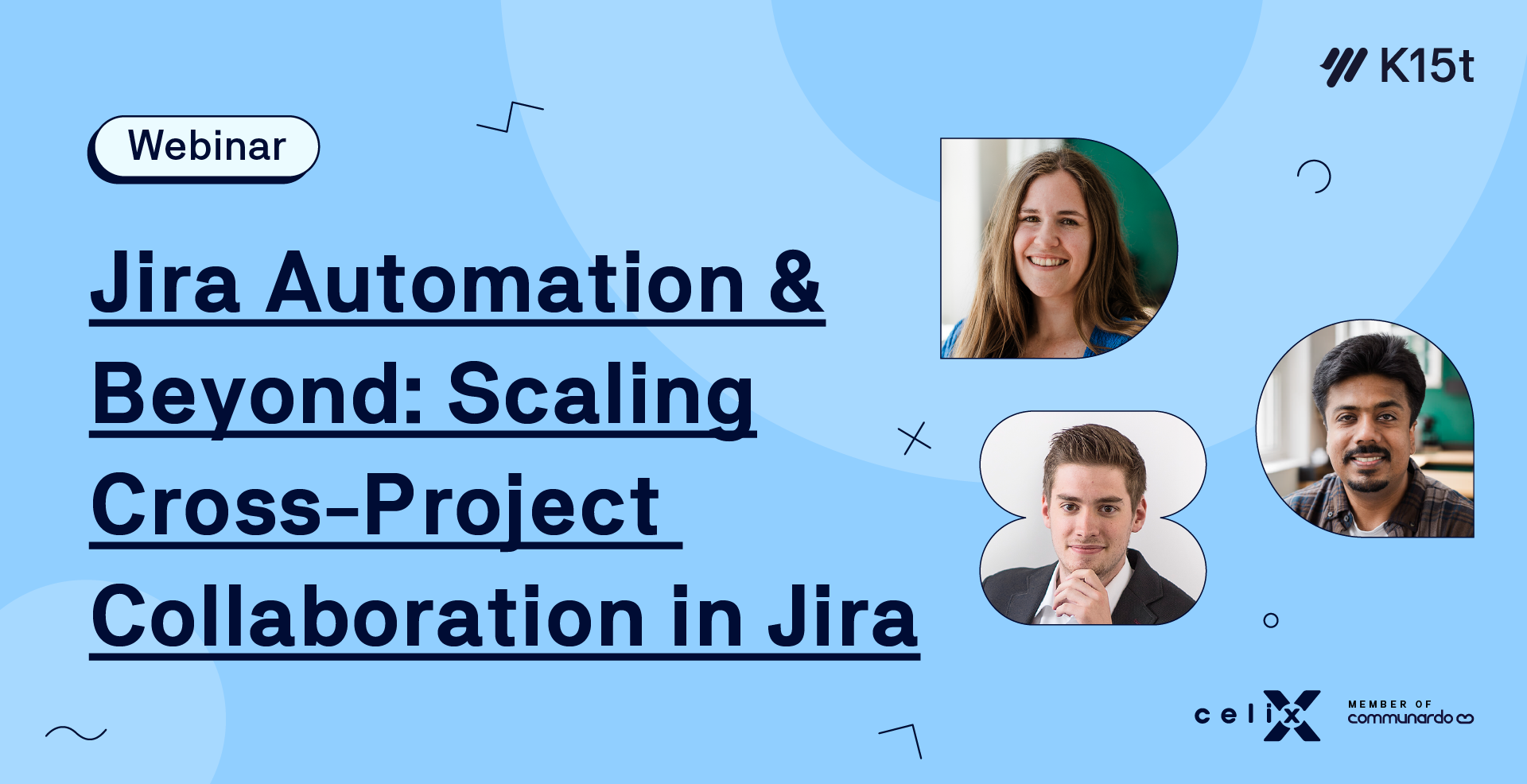
🎥 [Watch on Demand] Jira Automation & Beyond: Learn when Automation gets the job done - and when it’s time to bring in Backbone Work Sync for cross-instance collaboration.
Check it out ->
How To Set Up Seamless Collaboration on Jira
Now that you’re more aware of the two possible solutions, let’s dive deeper into how to set up each option.
How to Create Jira Automation
With Jira automation, users can configure rule-based workflows that trigger actions based on events (e.g., work item creation). For syncing, this can be extended using webhooks and Jira REST API calls to create work items.
Jira Automation Example: Setting Up A Cross-Project Work Item Clone
Your team needs to collaborate with different departments that manage shared tasks spanning multiple projects. For cross-project collaboration, Jira automation can clone work items. This keeps important tasks visible and actionable across relevant projects, avoiding manual copying and missed details.
Here’s how you could set up a cross-project work item clone using Jira automation:
1. Create a New Jira Automation Rule
-
In your source project (where the original work item will be created), go to Project Settings > Project automation > Create rule.
2. Set the Trigger
-
Choose Work item created as your trigger.
3. Add the Clone Action
-
Click New action and select clone work item.
-
Choose the target project (Project B in our example)
-
Map the Jira fields you want to copy from the original work item (summary, description, etc.).
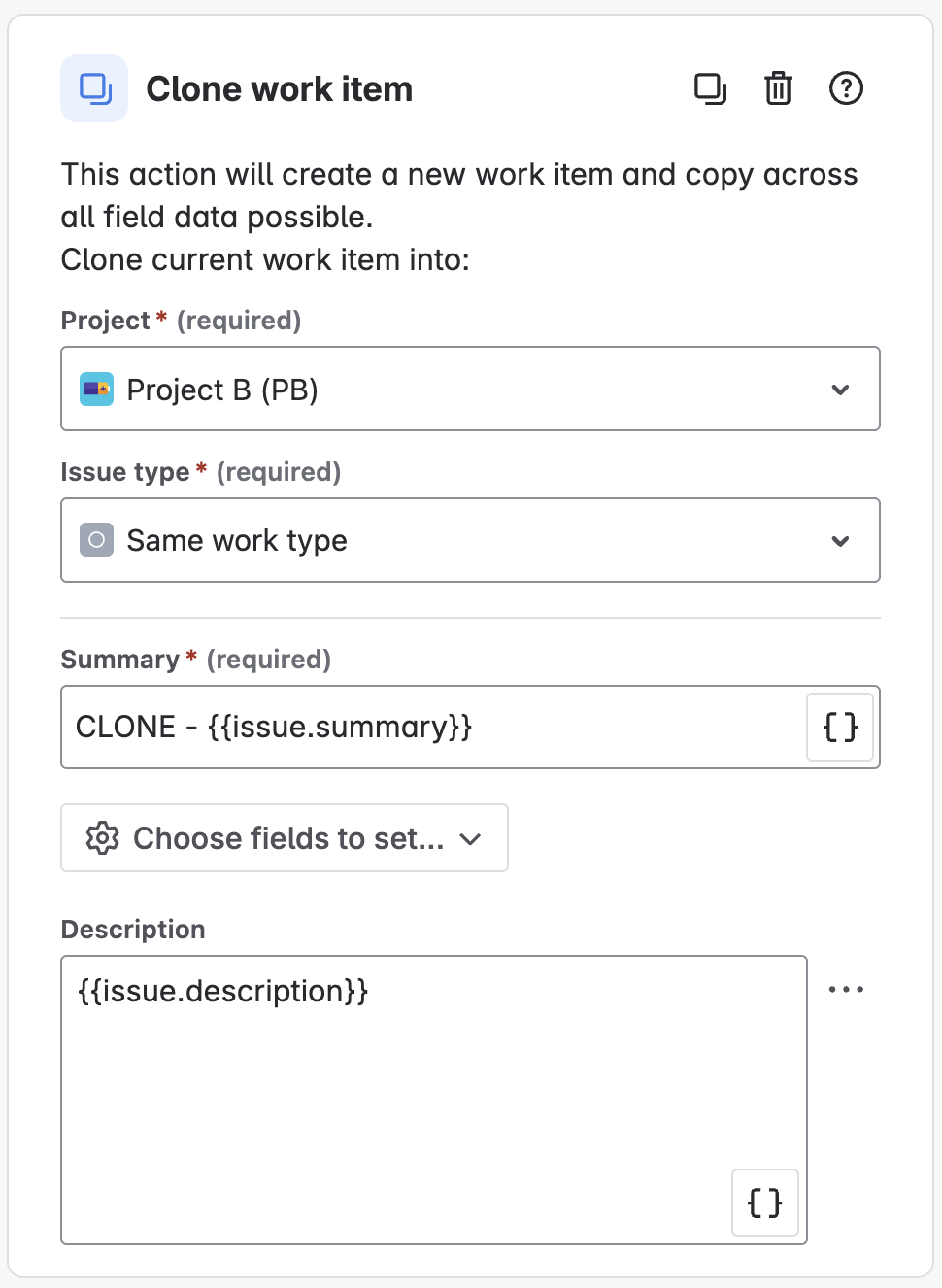
6. (Optional) Link Work Items
-
Add another action: Link work items.
-
Set the link type (e.g., “clones,” “relates to”) to connect the original and cloned work item.
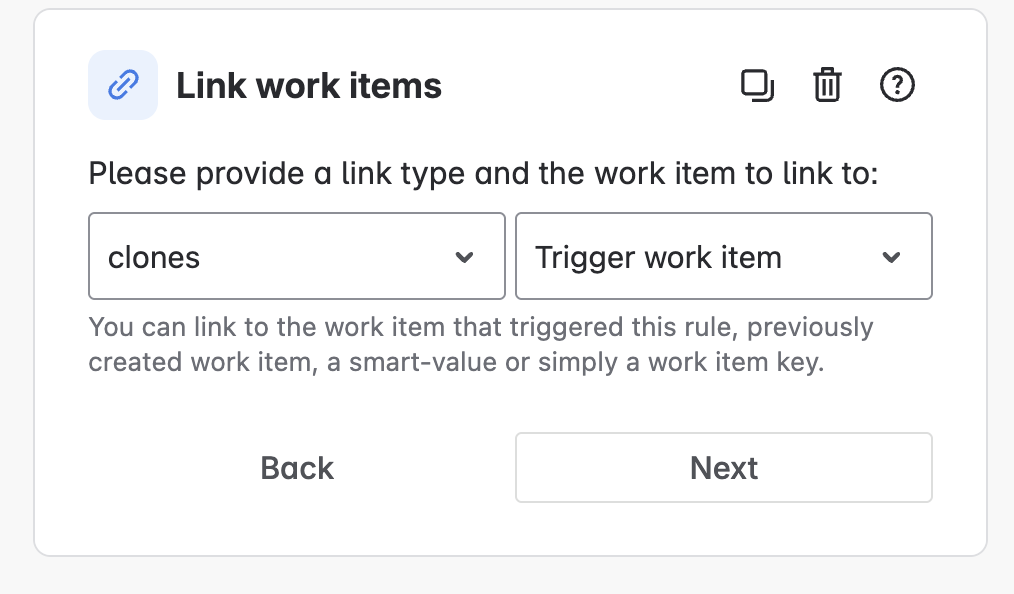
7. Name, Save, and Turn On the Rule
-
Give your rule a clear name.
-
Click Turn on rule to activate.
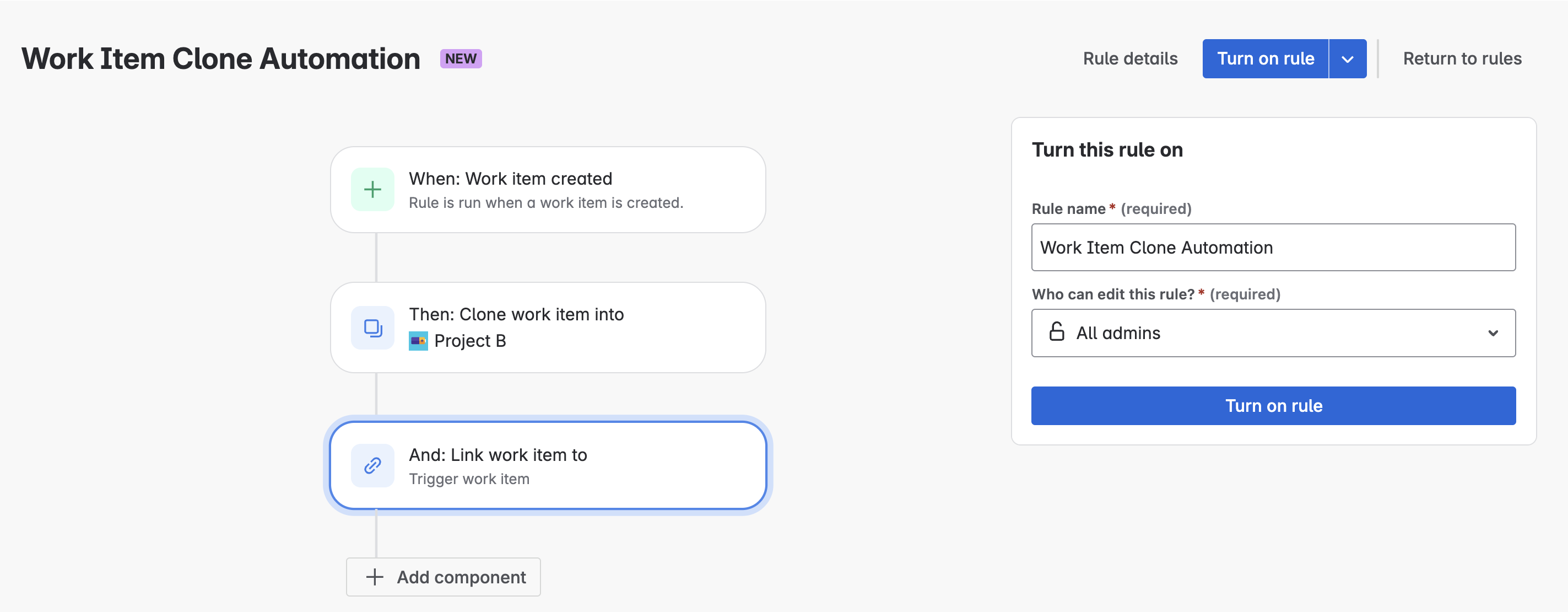
Result
This automation creates a new, cloned work item in the target project whenever a work item is created in the source project, keeping relevant details consistent and allowing independent tracking.
Important to Know
-
This is a one-time clone; subsequent updates to either work items won't automatically sync.
-
Two-way syncing and cross-instance automation require significantly more complex setups and maintenance.
How To Set Up Backbone Work Sync for Jira
As mentioned above, Backbone Work Sync is a dedicated app on the Atlassian Marketplace that simplifies work item syncing across Jira instances.
Backbone Work Sync Example: Setting Up A Cross-Project Work Item Sync
You can find the step-by-step guide for creating a cross-project work item sync in the help article below.
Check out Backbone’s “Get Started” guide.
Result
After setting up the configuration, every time a work item is created in the source project, it will be automatically copied to the target project, including all field data that was synced.
Optionally, work items, comments, attachments, statuses, worklogs, and project versions would also be synced and kept updated in real time.

This ensures both teams or projects stay in sync, with linked work items that can be tracked and managed independently as work progresses.
Important to Know
-
Not only does Backbone clone the work item from the source to the target project, but it also keeps the work item updated and in sync in case any changes are made on either side.
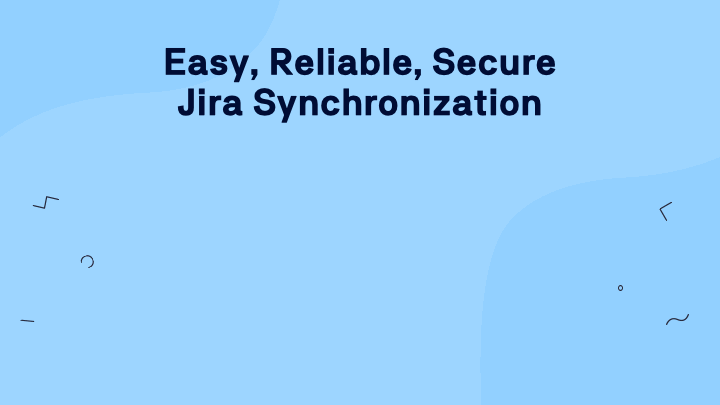
Conclusion: Which One Should You Choose?
Choosing the right tool for syncing Jira work items comes down to your specific needs:
-
If your requirements are simple and contained within a single Jira instance, Jira automation is a solid option, especially if your team is comfortable setting up and maintaining automation rules.
-
If you’re dealing with complex collaboration scenarios, need to sync across multiple Jira instances, or require advanced controls around security, compliance, and troubleshooting, Backbone Work Sync provides a much more robust and scalable solution with a guided, UI-based setup and a feature-set built for enterprises.
Ready to see how streamlined and powerful syncing can be?
🔧 Try Backbone Work Sync for Free
🎥 Watch a 5-minute Product Tour
Need help getting started? Reach out for a personalized demo or support—our team is happy to help you set up a sync tailored to your needs.
![☁️ [Live] A Smarter Path to Jira Cloud Migration](/__attachments/a_5377e2f6d876b7e7890e1c26c625930cdce5076d7f2fcf6424357f60e1249d24/Webinar-Teaser-Image_2512_Cloud_Migration_Live_Event@2x.png?cb=b1886d610241b181148221213ee31e9e)