Confluence is a powerful tool when it comes to writing and maintaining documentation. It's simple to use and ideal for collaboration, meaning your team can quickly create product documentation, manuals, user guides, technical documents and more, depending on what you need to provide to your users or customers.
As content is finalized, you'll have to decide how to manage and distribute the documentation to your users. In many cases, it's necessary to maintain versions through each new release and publish the documentation online to make it available to everyone, which is where Confluence Cloud has some limitations out-of-the-box.
Create a Public Documentation Library with Scroll Documents and Scroll Viewport
If you need to make your documentation, manuals, user guides, or other documents publicly available and require versioning flexibility and customization options, Scroll Documents and Scroll Viewport can help.
These apps make it easy to structure, author, and version documentation in your private Confluence Cloud spaces, then make it available to everyone by simply publishing the documentation to a public or restricted help center.
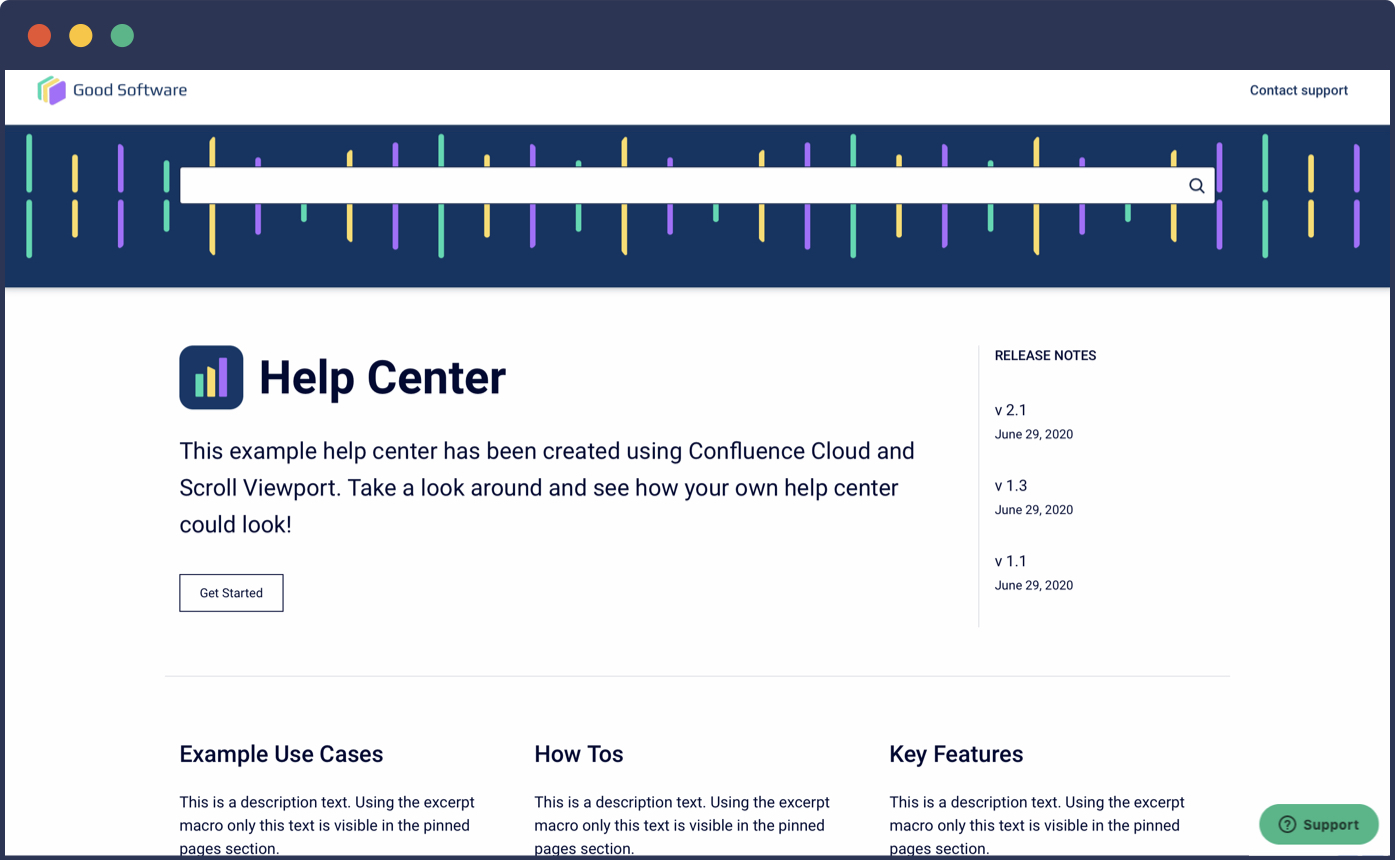
The example help center you see above is publicly available and built entirely on Confluence Cloud. Visit the site to see an example of what your published documentation can look like.
From a help center, your users can browse and navigate your help documentation in a well-structured and professional way. Your team enjoys all the benefits of authoring content in Confluence, alongside a few supporting features like versioning, exporting, and the ability to track the progress of your documentation as it's written. Here's how it works:
Author Documentation in Confluence
In your team's Confluence instance, create or designate a space for authoring documentation. With Scroll Documents, you can define all the pages of your documentation as a single unit – a document – and manage this content together.
The app offers a number of features not available in Confluence Cloud out-of-the-box, like multi-page versioning and the ability to track changes and compare versions to see what has changed from one version to the next.
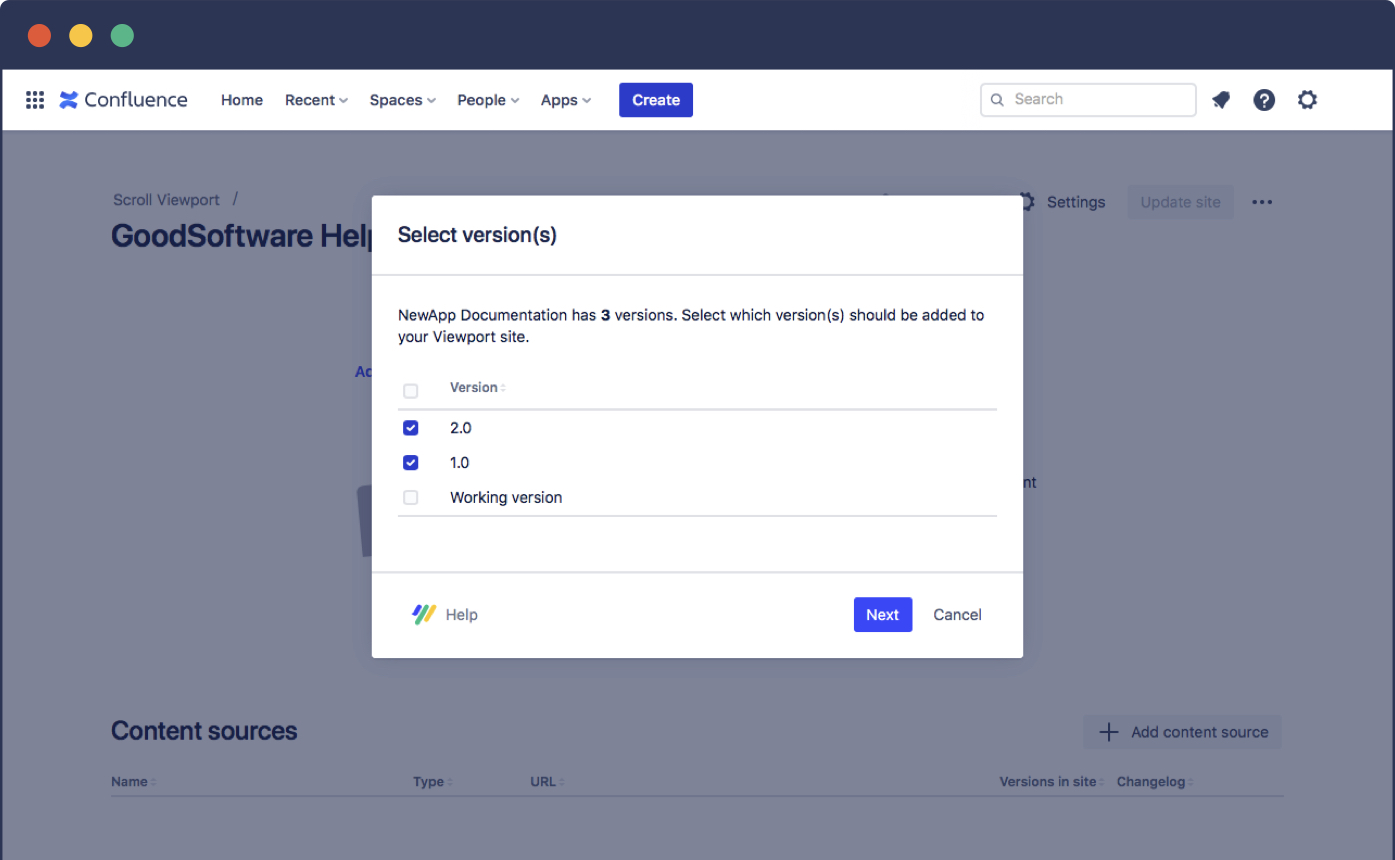
You can also create and manage as many documents as you need, giving you the power to manage documentation or user guides for multiple products in a single Confluence space.
Publish Multiple Versions to a Custom Help Center
To make your documentation accessible and useful to your users, you'll need to publish it as a help center.
With Scroll Viewport, you can turn your Confluence Cloud documentation into a help center by creating a new, publicly-accessible or restricted site which displays the content within a customizable theme. You control which Confluence content gets published to your site, including which versions of your documentation are made available via the version picker like the one shown below:
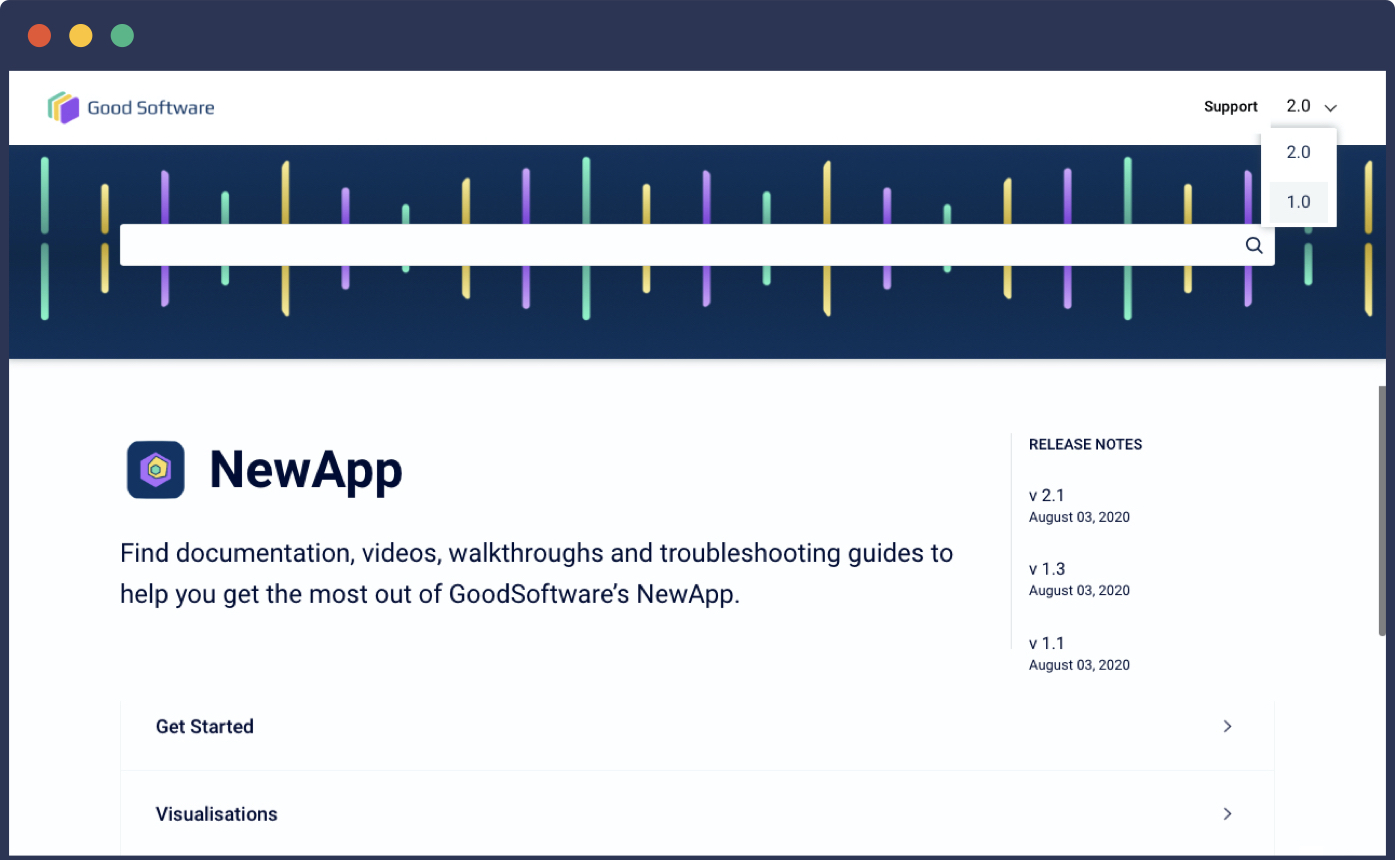
Scroll Viewport comes with its own Help Center theme which can be set up and customized in a matter of minutes. Visual changes are made by modifying the theme settings, so your team doesn't need any development skills to create a branded experience for your users.
Need to extend your help center's capabilities beyond the look and feel? Add integrations to provide users with a rich experience and to help improve the quality of your documentation over time:
-
Customer support: Embed popular customer support systems such as Jira Service Management and Zendesk to complete the help journey for your users.
-
Google integrations: Understand which pieces of content users find most useful and track their experience on your site by integrating with Cloudflare Web Analytics, Google Analytics, Tag Manager and Search Console.
-
Customer feedback: Enable your customers to give feedback on your content by commenting, reacting to or rating your documentation pages.
You can even use a custom domain to give your help center a unique URL that's cohesive with your brand's online presence.
Learn how you can publish versioned Confluence Cloud documentation as a beautiful custom help center with the new Scroll Documents and Scroll Viewport integration.
Watch the video →
Style the Look and Feel
There are a number of ways your team can personalize and visually distinguish your documentation library. The theme enables you to customize the colors, images, navigation and layout of your help center to create an online help experience that's unique to your brand.
ThinkTilt has built a great public documentation site on Confluence Cloud in tandem with Scroll Viewport and Scroll Documents:
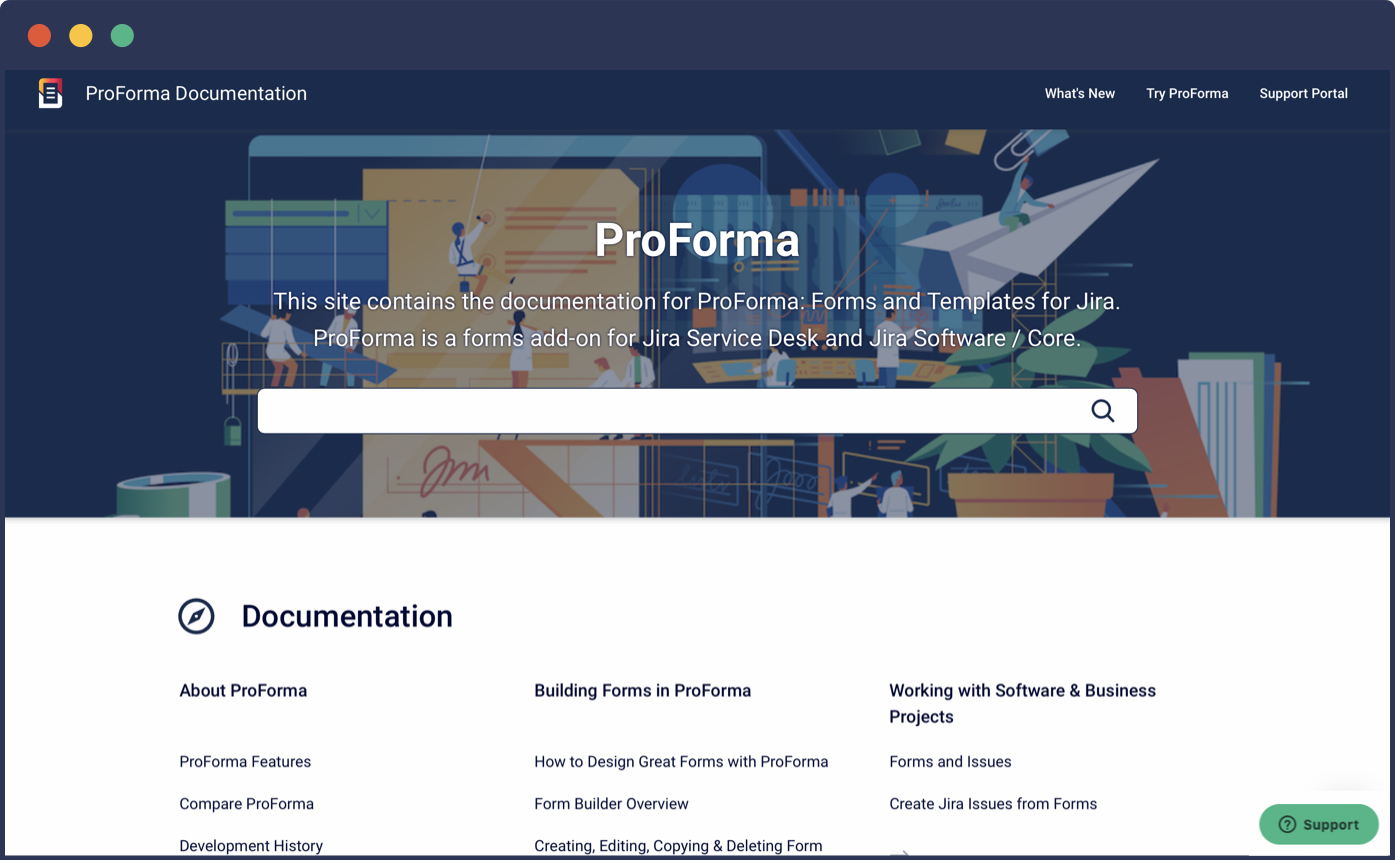
ThinkTilt is the vendor of ProForma for Jira, empowering Jira users to build custom forms to help manage the way they collect data and information in Jira. Their team authors and maintains ProForma’s documentation in Confluence Cloud and uses Scroll Documents and Scroll Viewport to deliver a great help experience to their users.
Keep Pace with an Agile Documentation Process
If your team follows an agile approach to development, Confluence and Scroll Documents make it easy to keep pace with documentation as a part of this iterative process.
Save and manage versions of your documentation
Save versions of your documentation across multiple Confluence pages – kind of like a snapshot of your content at a single point in time. Proactively work on the next iteration of the documentation during the development phase, and even reference past versions to see how the documentation progresses over multiple releases.
Compare versions and track changes
As your product evolves, use the compare documents functionality to see what has been added, changed, or removed from one version to another. Cut your review process down to just a few minutes and catch mistakes and make updates before your documentation goes live.
Export to create static documentation
If publishing your documentation online isn't enough, Scroll Documents also integrates with Scroll PDF and Word Exporter for Confluence. This integration enables you to create styled PDF or Word exports of your documentation and deliver static formats to your audience to be viewed offline or shared on other systems outside of Confluence.
Learn more about managing your team's documentation in an agile environment →
Try it Free
Are you ready to create your documentation library in Confluence Cloud? Scroll Documents and Scroll Viewport empower teams to manage documentation in Confluence more effectively, and you can try them both free for 30 days on the Atlassian Marketplace.