You already do a lot with Confluence Cloud – breaking down information silos and collaborating on many different kinds of content. But while your teams love the benefits Confluence provides, maybe you've held off using it for documents that require project milestone tracking or editorial reviewing because you weren't able to formally manage versioned content in Confluence.
Confluence's built-in version history doesn't solve the versioning problem because it prevents you from viewing and comparing a document's status at very specific points in time without digging through every single page update. And using an app like Scroll Versions also isn't a fit if you don't want to version an entire space, or if you're on cloud and not server.
We've heard these versioning pain points loud and clear, and are proud to announce the release of an app that enables Confluence users to create, track, and compare versions of many different documents – either on a single page or spanning vast page trees – within a single space. Welcome to Scroll Documents for Confluence Cloud.
Track Confluence documents at different points in time
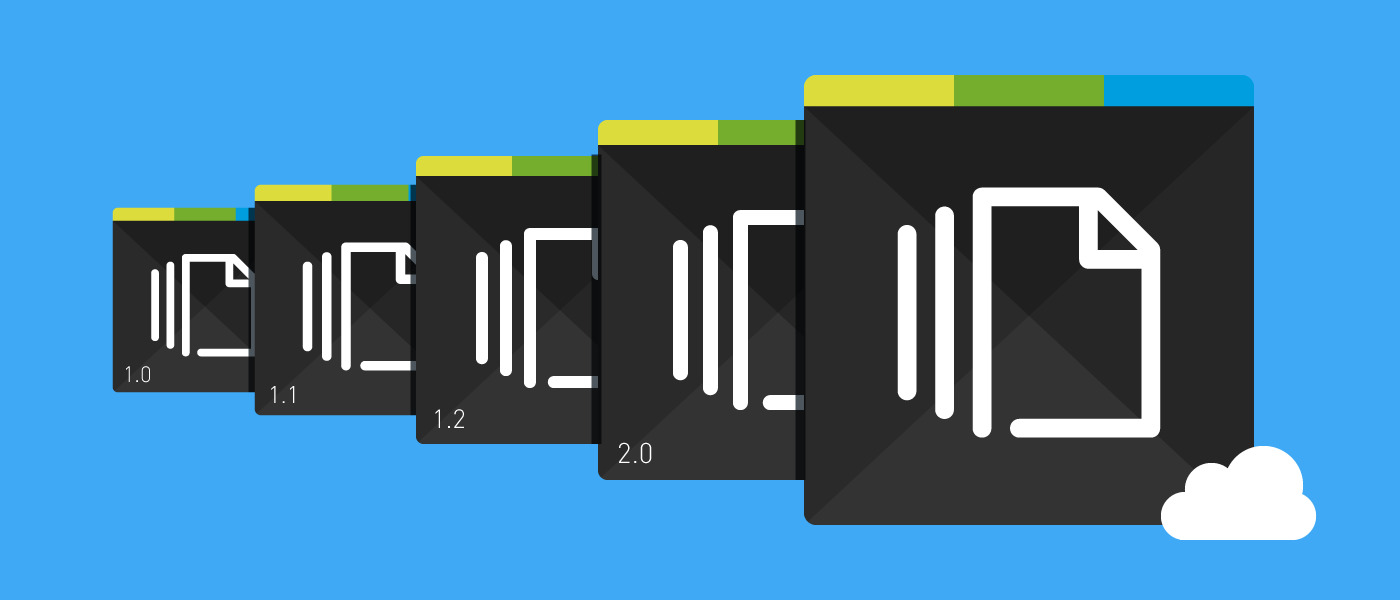
With Scroll Documents you can designate versions of multiple documents, along with their associated page subtrees, that all live in the same space. For example, let's say you have an HR space in which you manage the following documents:
-
employee contracts
-
performance reviews
-
team health monitors
-
employee handbooks
-
salary statements
Perhaps your support agent contract needs to be adjusted to reflect the most recent legal requirements. Using Scroll Documents you can create version 1 of the contract in Confluence, and after implementing all necessary changes, create version 2. If a compliance issue surfaces that is relevant to the point in time when version 1 applied, you'll always have it for reference, even though version 2 is the one that is current and valid.
Does that support agent's performance review, consisting of multiple pages, also live within your HR space? To prepare for an upcoming review you could view and compare which goals were set in the last two, also a task made easy with Scroll Documents. Once the next performance review is documented all you'll need to do is designate a new version. You could even add a short change summary to each version and create a report page to get a quick overview of what's happened. This can be especially useful if a lot of changes occur between versions. You won't have to look at the changes individually, you'll just need to read the version comments to be up-to-date.
|
|
Scroll Documents |
|---|---|
|
Purpose |
Create, track, and compare versions to keep up with changes to documents over time |
|
How? |
Version multiple documents, and their page tree structure, within a space |
|
Benefits |
|
|
Use cases |
All kinds of documents that need version history
|
Creating, viewing, and comparing document versions
Creating document versions is a simple task as Scroll Documents integrates directly into your Confluence page as a byline item.
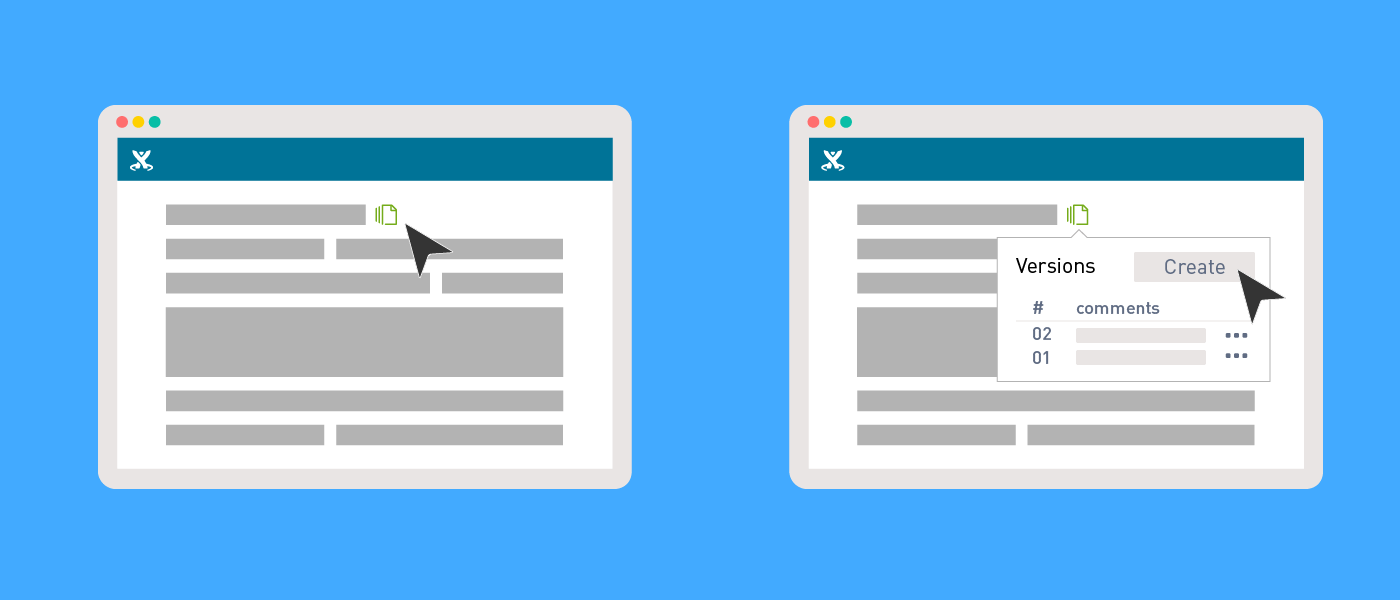
Easily access Scroll Documents' functions through its byline icon
When creating a version you'll be able to name it and add comments, describing what has changed, for example. Scroll Documents will basically take a snapshot of the parent page and its children, turning it into a document version.
Continue working on your document, and as soon as you're ready, create another version.
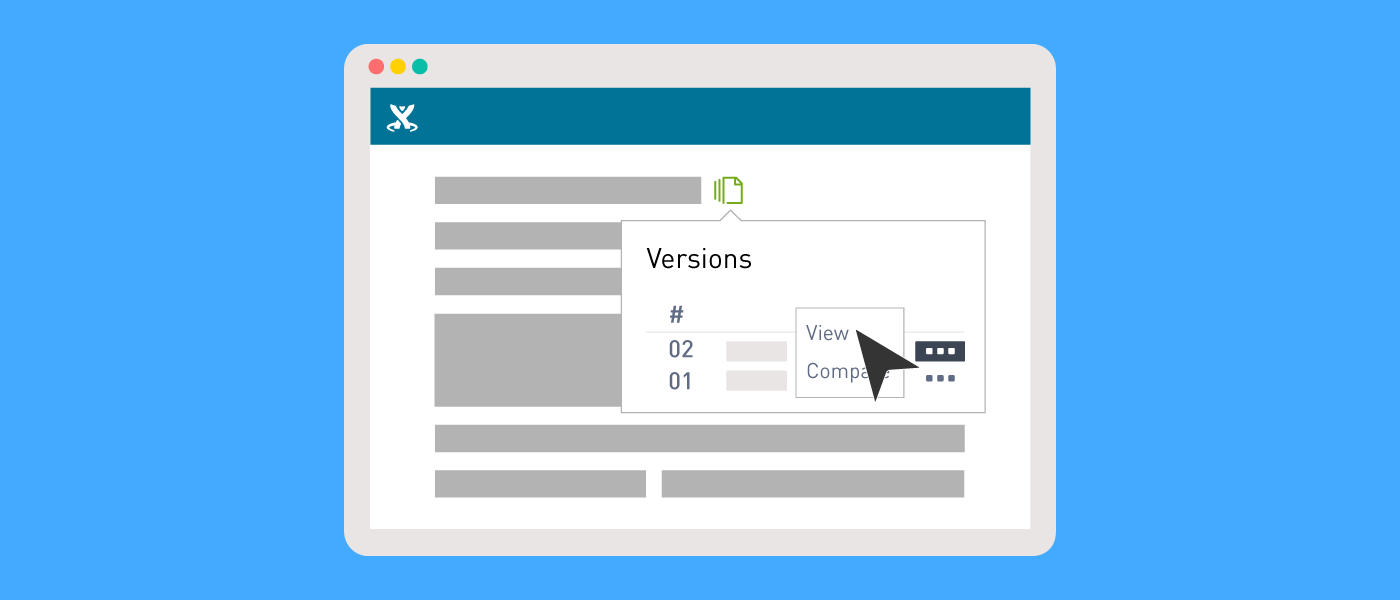
Quickly view or compare a document's different versions
Maybe you want to read through an older version to refresh your memory before attending a meeting? Just choose the version you'd like to see and easily access it with Scroll Documents viewing function.
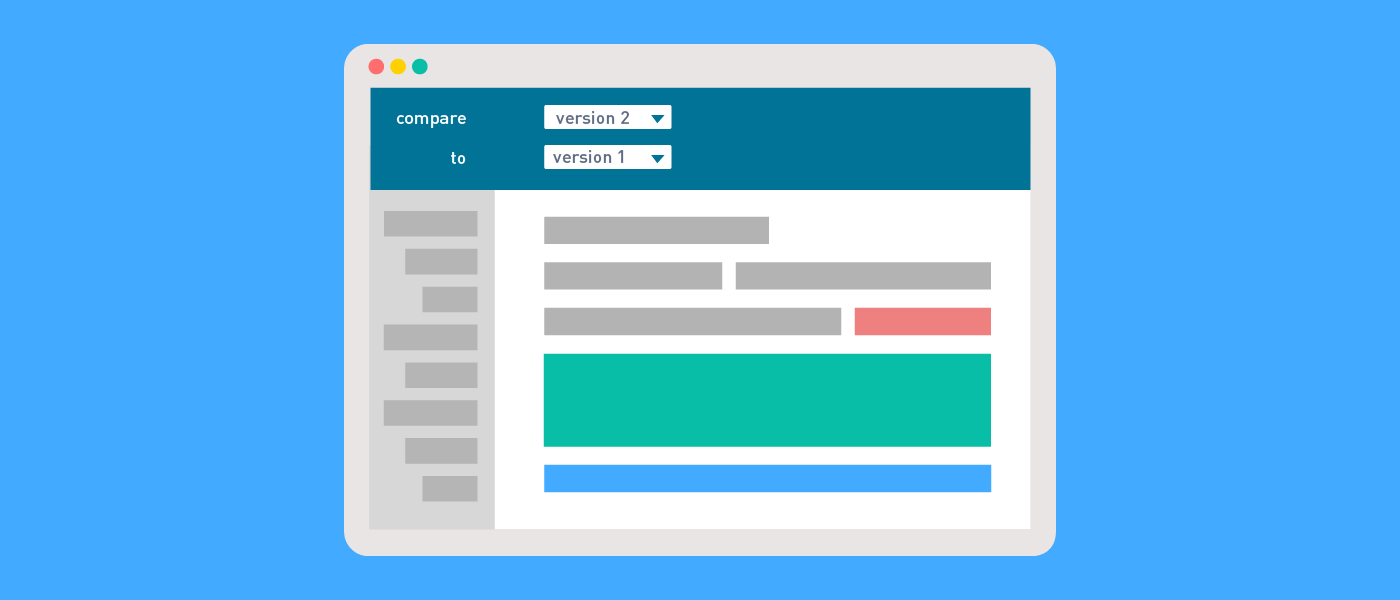
In comparison view changes are color coded (green = content was added, red = content was removed, blue = formatting was changed)
Perhaps it's been a while since you last had a look at the document, or maybe you've been away from the office for vacation or parental leave, and you want to quickly review any changes that were made. No problem. Either check out the version comments (a short summary that can be added when creating a version) or view a more detailed report by comparing versions.
You'll see exactly what's been added, removed, and changed on the parent page or one of its children.
Taking part in Codegeist
Atlassian Summit US is right around the corner and Scroll Documents has been released just in time to be part of this year's Codegeist (an Atlassian hackathon that's open to all). We'd be thrilled if you voted for Scroll Document Versions. Public voting for the "Popular choice cloud app" will be possible between August 28th and September 1st, 2017.