What the FAQ?! - Collecting Frequently Asked Questions With Confluence (Including Four Pro Tips)
Does your customer support team receive the same questions over and over again? If so, it’s time to give your users and customers what they need – a Frequently Asked Questions (FAQ) page.
In this blog post, you’ll find some tips and examples that will help you create and manage your very own FAQ collection in Confluence which you can then publish as a publicly available help center.
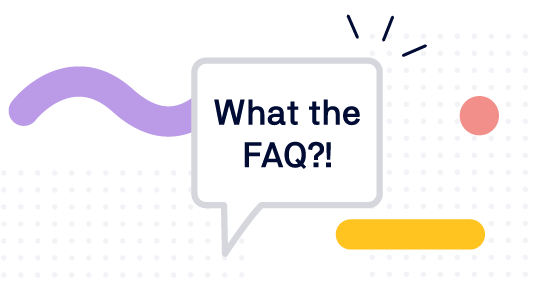
Confluence for Knowledge Management and FAQs
A customer recently asked me the best way to build an FAQ page in Atlassian Confluence. Was there a standard method they could use? Confluence ships with a troubleshooting article template that allows users to easily capture useful information and create a knowledge base. What it doesn’t include, though, is an FAQ page blueprint or template.
FAQ collections provide users with answers to common issues. And Confluence is a central source of corporate knowledge, so it’s the first place users will turn to when looking for help. Readers expect to find at-a-glance solutions – short, to-the-point and free of sales jargon. Let’s find out how to build an FAQ collection that gives them exactly what they want.
Pro Tip #1
Before we start, here’s an important piece of advice: You should place a reasonable limit on the number of questions (and answers) in your FAQs. Remember that 'FAQ' stands for ‘Frequently Asked Questions’ – not ‘Almost any question in the universe that could possibly be asked’.
Getting Started With A Single FAQ Page
The easiest way to create an FAQ collection is to put all your questions and answers on a single page. This works particularly well if all the questions relate to the same topic – such as purchasing and licensing – and the answers are relatively short and simple.
To keep the page clutter-free, I recommend making your answers collapsible. If you're using Confluence Data Center or Server, you can use our free Expando app.It's a useful macro that allows you to expand page sections with a single click. Alternatively, you could use the standard Confluence Expand macro.
Pro Tip #2
Encourage readers to ask questions if their query isn't resolved from the existing FAQs – someone in your team can then update the documentation. For an internal FAQ page, you can add an info macro to request for questions to be submitted in the comments section.
If your FAQ page is published as a Scroll Viewport help center, you can connect it to your customer support system so your users can ask questions directly from the page.
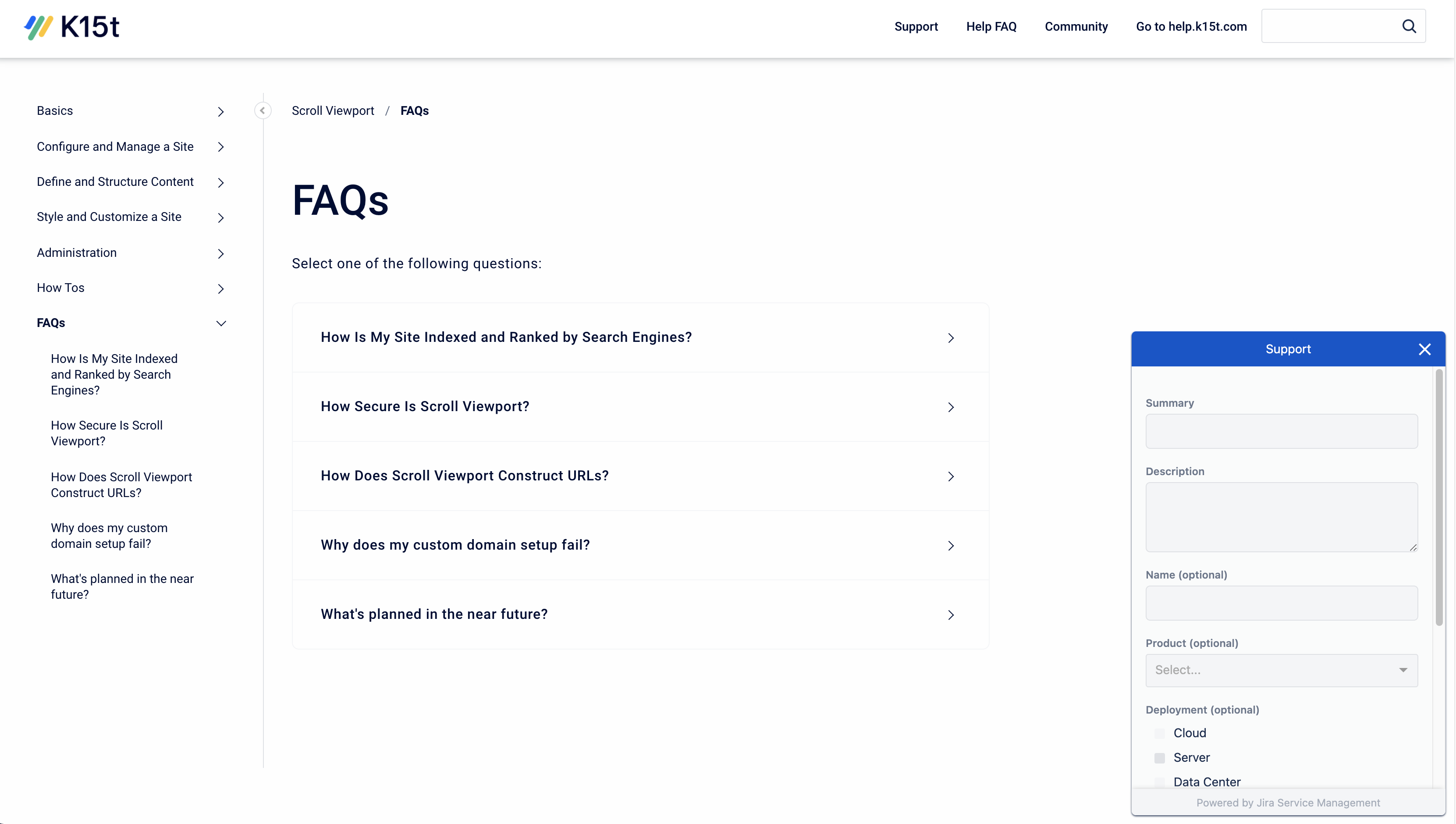
Each FAQ Entry on a Separate Page
You’ll need multiple question categories for more complex topics – such as when differentiating between products, business scopes, or other subjects. In addition, you’ll need a consistent content structure for more detailed answers.
For these subjects, it’s better to create an overview page that lists the FAQ sets at a glance, and a separate Confluence page for each question. By using a custom page template, you can ensure the pages follow a standardized structure:
-
The page title containing the question.
-
A rich-text area where authors can enter more detailed text, e.g. information, examples, and additional descriptions.
-
The answer, which may contain rich-text formatting, images, tables, etc.
-
Related pages,
using the
Content by Label macro
.
-
A label 'FAQ', accompanied by a label that corresponds to the question category, e.g. 'product_a".
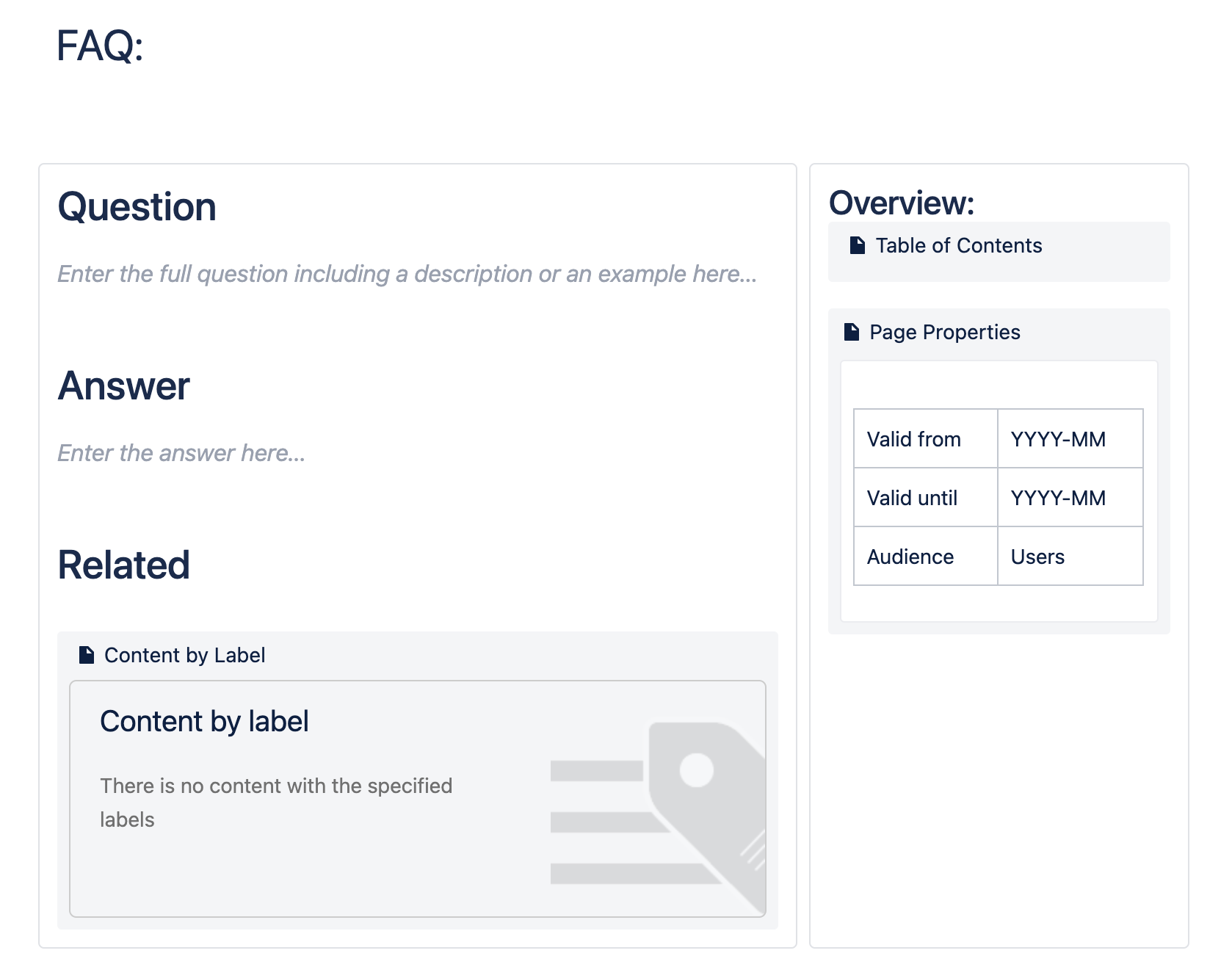
Providing an FAQ Overview Page
You’ll need to create an overview page that consolidates all of your question/answer pages.
Using the Children Display macro
If your FAQ has too many questions to fit on a standard screen, I suggest adding each page into a Children Display macro:
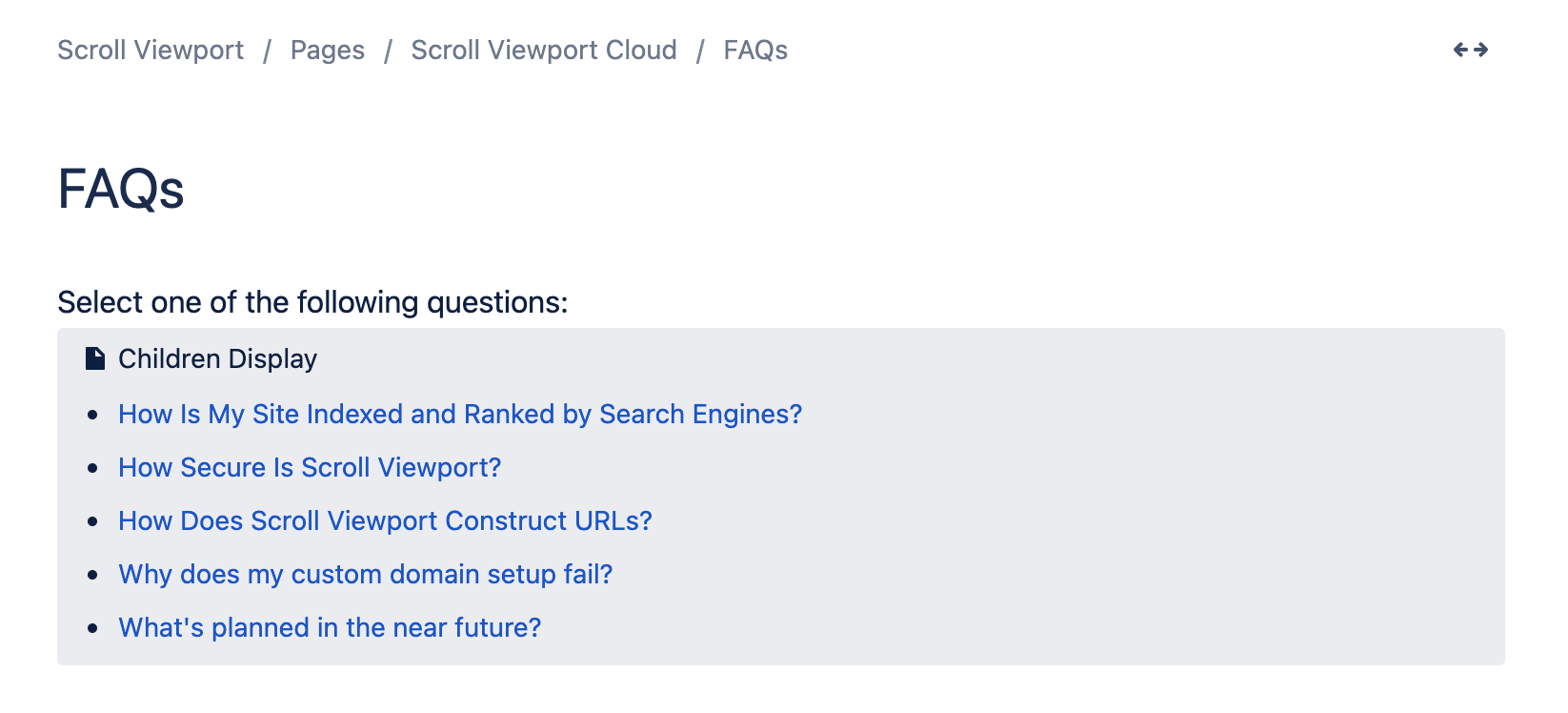
This works especially well if you want to publish your Confluence documentation as a help center using Scroll Viewport. Once published to a help center, the table of contents appears as an easily navigated list for your readers. They can then click on the question that's most relevant to them to go to that page:
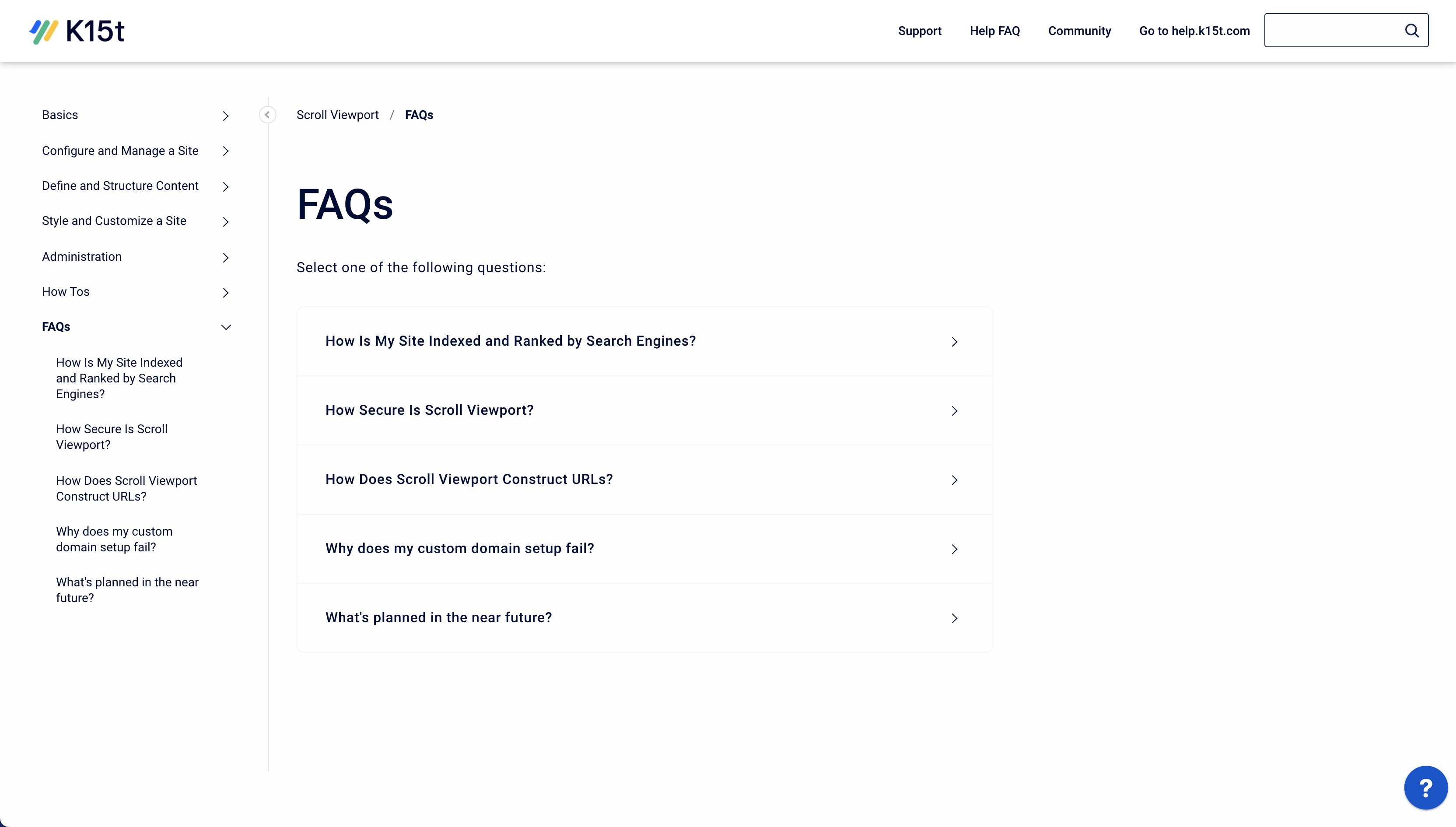
But if your FAQ page is just going to be viewed in Confluence, it's good practice to use a three-column layout, and to group child pages of a specific type using the Content by Label macro that lists all pages within a category (that also have the ‘FAQ’ label).
Using the Content by Label macro
Alternatively, you could use the Children Display macroto display the hierarchy of subpages at a glance.
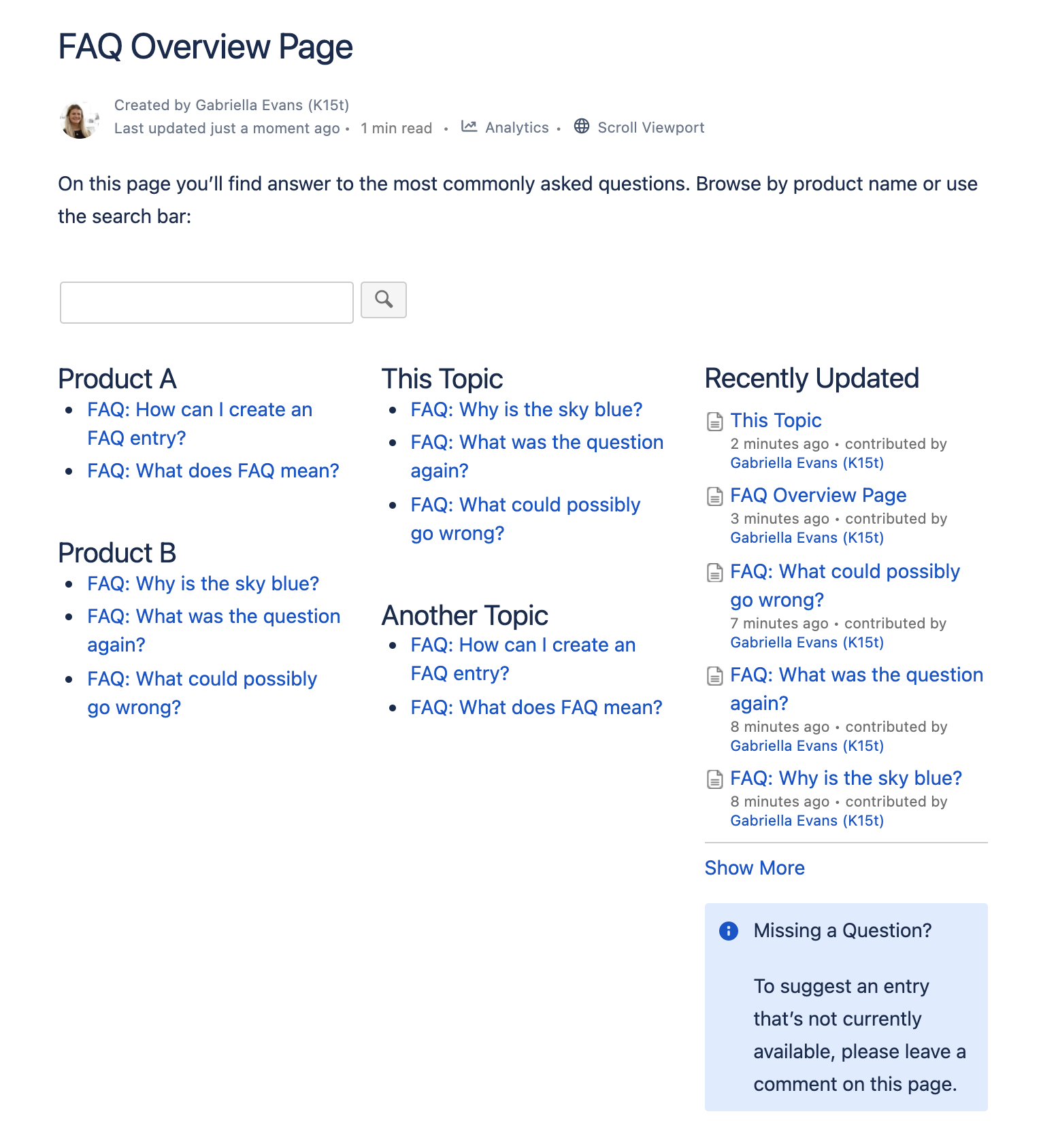
A Recently Updated macro will help frequent visitors quickly access the latest changes in your FAQ collection.
Pro Tip #3
Give your readers an alternative way to find answers by providing a search function, e.g. by using Confluence's Livesearch macro.
If you're publishing your documentation as a help center for your users, Scroll Viewport's Help Center theme comes with built-in search functionality. Check it out →
Advanced FAQ Structure Using Page Properties
There may be some instances where you want to add some criteria to each question page. For example, to note the target audience, or to track the dates in which the content is valid. To do this, I recommend adding a table to each page with the criteria of interest, and placing it inside a Page Properties macro.This macro lets you define tabular metadata for Confluence pages, which you can use to enhance your FAQ overview page.
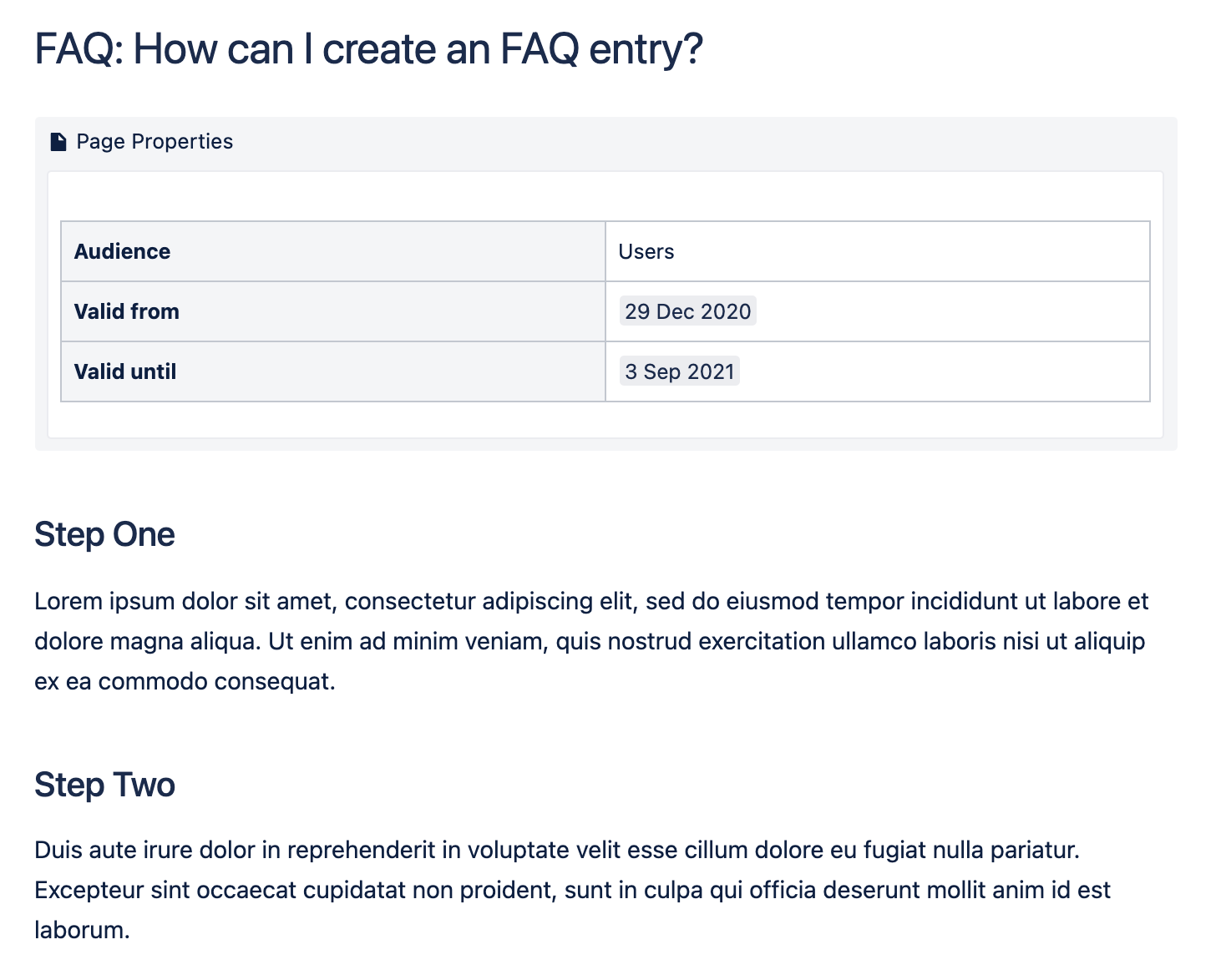
With criteria on each question page, consider adding the corresponding Page Properties Report macro to your FAQ overview page. In this example, you could use the macro to display the validity period of the information provided, or to differentiate between target audiences.
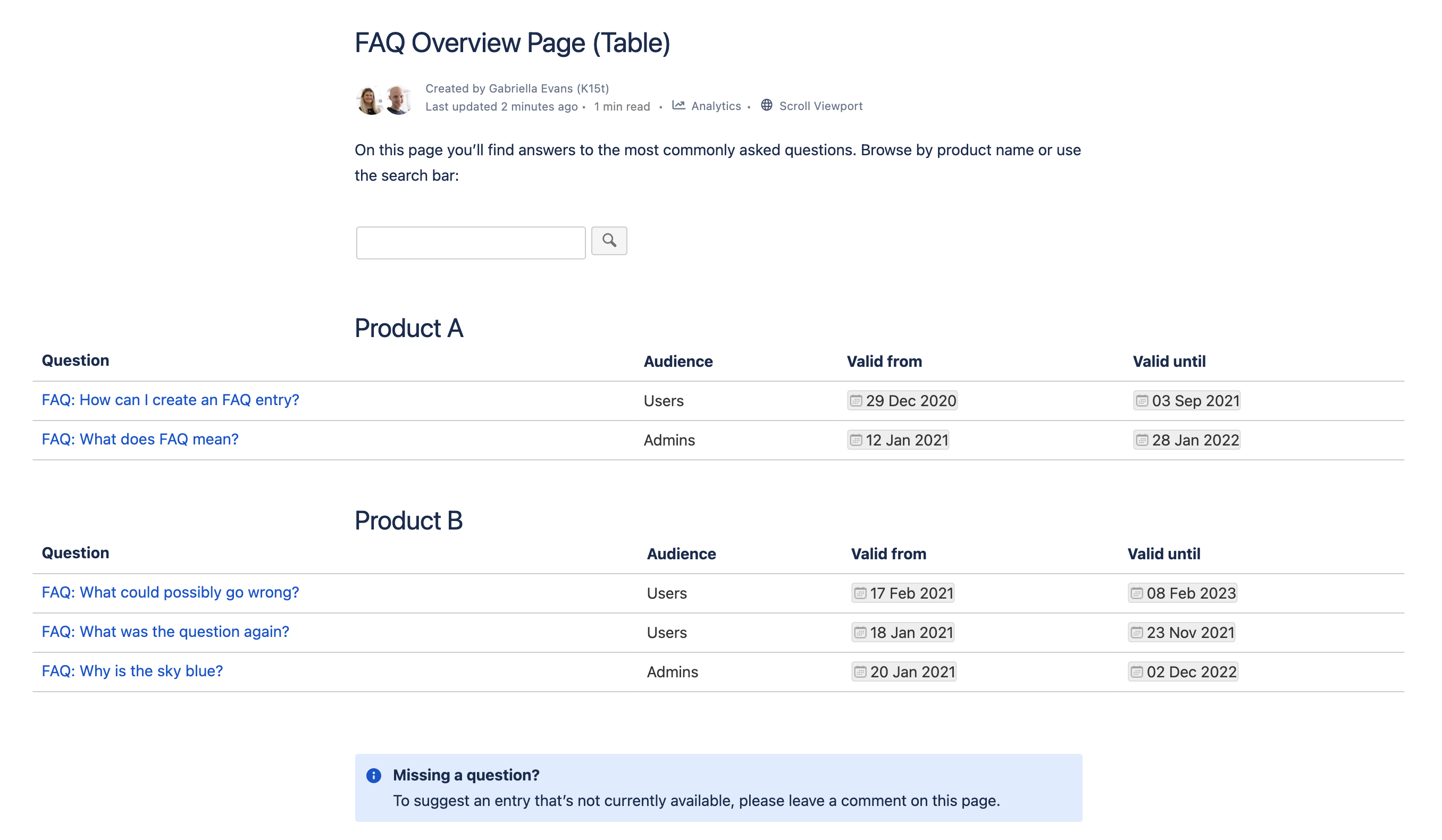
Pro Tip #4
The Page Properties Report macro also enables you to display only certain columns in the report table. So if some page properties aren’t relevant to the overview page, you can use the macro’s ‘Columns to show’ parameter to specify the properties to be displayed (the page title will always be shown).
Managing User-Generated Q&A Content With Questions for Confluence
Another even more collaborative approach is to move from FAQs to Q&As, by crowd-sourcing both questions and answers. That's the main purpose of Questions for Confluence. This Atlassian app lets Confluence users ask questions, while their colleagues and fellow users provide the answers. In addition, users can rate responses – so the best answers rise to the top of the page.
If you want to consolidate knowledge from across your entire organization and create a Q&A expert community, Questions for Confluence is the perfect choice.
Anything Else?
Now you’ve got all the information you need to create FAQs in Confluence. But why stop there?
-
Create FAQ page templates that already have the corresponding labels and/or page properties.
-
You could
develop a Confluence page blueprint
that automates FAQ page creation, and provides a step-by-step configuration wizard.
-
If using internally on Confluence Data Center, integrate
user ratings
that show you just how helpful your users find the FAQ pages.
-
Export your FAQ colle
ction as a
, so ev
eryone can access it in the format they require.
Providing an FAQ section in Confluence makes this collaboration platform even more attractive to your user base, especially when your FAQs are published as an online help center.
A Scroll Viewport help center built from your Confluence documentation allows your users to search for help using the powerful built-in search functionality. Your help center will also be indexed by search engines such as Google, so your articles can be found by your users from a quick Google search too.
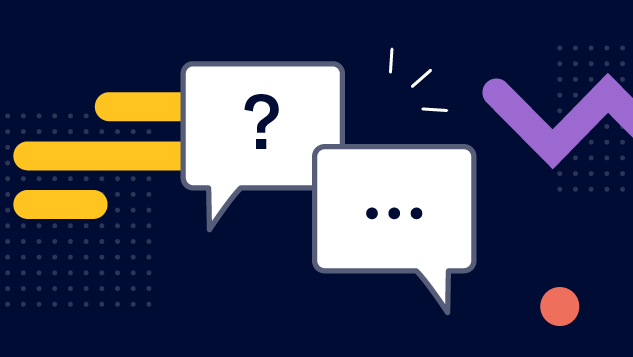
![🔴 [Live] Build Better Product Docs in Confluence](/__attachments/a_af5f8e32856c8d1af4459774023a3124749b9cf10d3e1ce7dd603c5f6544efb3/Webinar-Share_Image_Webinar_Create-Scale-Deliver-Great-Product-Documentation-in-Confluence@2x%20(1).png?cb=2696a0375a6a431c3e38945caed7eef0)