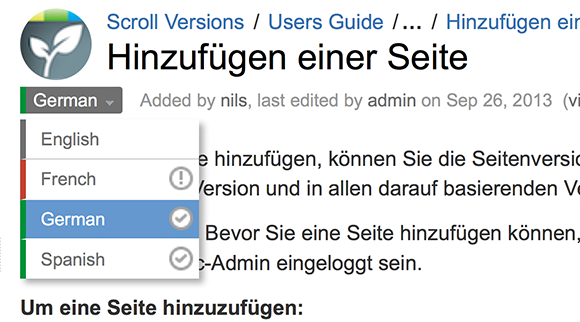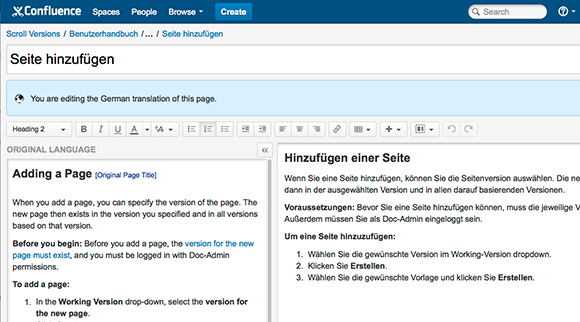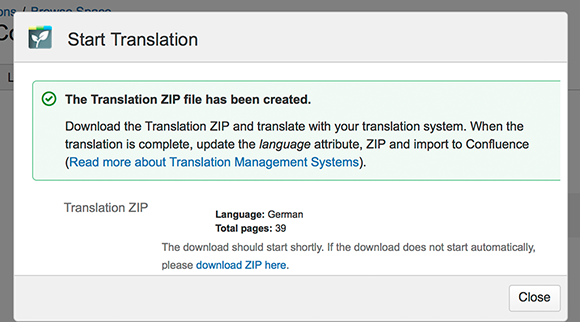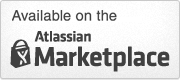Scroll Translations helps you internationalizing your content: Manage multiple languages in the same Atlassian Confluence space and translate within or outside Atlassian Confluence.
Are you using Confluence for collaboration or documentation, and want to provide access to your content in the language of your users? Or do you need to deliver documentation to customers in different languages? Scroll Translation will help you do that.
Also, no matter whether you need to translate the content manually in Confluence or you have an external translation memory system – Scroll Translations supports both scenarios. And once the content is translated, your users and customers simply pick their preferred language from a drop-down below the page title.
Scroll Translations Language Picker
In the screenshot you can also see, that Scroll Translations shows whether the Translation is up to date, or not – for example if it hasn't been translated or if the original language has changed.
But Scroll Translation is not only about the actual translation, it is about the translation workflow: Depending on your workflow you can either translate the pages manually in your Confluence system or you interface with a translation memory system or send it to your external translation service provider.
Manual Translation Workflow
If you have users speaking multiple languages you may decide to translate the content directly in Atlassian Confluence. Therefore we've created the Translators role. When activating Scroll Translations the Edit button is replaced by the Translate button, which links to the enhanced rich-text editor. In the enhanced editor you have the original-language sidebar displayed on the left side of the screen and the target language on the right.
Scroll Translations Enhanced Rich-Text Editor
External Translation Workflow
Of course Scroll Translations also supports translation in an external system or by an external service provider. The benefit of this approach is that translation management systems have co-called translation memories that help automating the translation process, and offer a more suitable UI for professional translators.
To do so, you can export the content in the original language, have it translated externally, and import it back to Confluence. This approach works with most common translation management systems.
Scroll Translations: Creating an Export ZIP
What's Next?
The next releases of Scroll Translations will focus on improving the workflow support, including a closer integration with commercial translation memory systems.
Stay tuned and follow us on Twitter.
Do you want to know more about Scroll Translations? Try Scroll Translations for Free with a 30-day eval.
If you have any questions, don't hesitate to email us at info@k15t.com