5 Tips for Getting Started with Confluence
|
shareTitle |
5 Tips for Getting Started with Confluence |
|
|---|---|---|
|
shareDescription |
Get started as a user or a team with Atlassian's Confluence quickly. These 5 tips will make you a pro in no time. |
|
|
shareImage |
|
|
|
teaserImage |
|
For blog home page teasers |
|
app newsletter image |
|
|
|
hideNewsletterSignup |
false |
|
|
teaserText |
Confluence is a company-wide wiki from Atlassian where your team can collaborate. Get started using Confluence quickly and avoid issues with these 5 tips. |
|
|
metaDescription |
Get started as a user or a team with Atlassian's Confluence quickly. From the most important features to great shortcuts - these 5 tips will make you a pro in no time. |
|
|
author |
Annabel Daferner |
|
|
lang_de |
https://www.k15t.de/blog/2019/08/5-tipps-fuer-den-einstieg-in-confluence |
|
At K15t, we use Confluence for everything from writing content for our website (yes, our website runs fully on Confluence) to collaborating within our huge internal company wiki. With lots of love and care, the team organizes and collaborates on thousands of pages worth of content. If it's not documented, it didn't happen. Whether you're new to Confluence, or looking to hone your skills, here are some tips for great collaboration:
Like a Glass Door, Everything's Transparent: Don't Walk Into It
Everybody can see, comment, and edit everything. This may seem strange at first, but it's a very good thing.
The benefit of this transparency becomes clear the more you collaborate with your team. Everyone can edit and comment on the same content at the exact same time. This makes collaborating on content more efficient and accessible to your team than any other alternatives. If you're familiar with trying to collaborate via email, you know these sorts of processes are slow, error-prone, and annoying.
Also, like healthy team conversation, transparency in Confluence means nobody writes things that not everybody should to see, like mean comments or gossip. Instead, teams tend to get to the heart of things by giving honest and constructive feedback on each other's work.
A major part of transparency is having a healthy feedback culture. Learn how to get better feedback with comments in Confluence. Watch the video →
The Atlassian Community: The Whole Is Greater Than the Sum of Its Parts
The Atlassian Community is an online forum where you can exchange with other Atlassian users. Community members are very polite, respectful, and friendly. You may even meet some new friends. When you have a specific question about Confluence, or any other Atlassian product, you can search the Community to see what others have said in the past, or ask a new question. The number of articles and answered questions is enormous. If you have a question that hasn't been answered yet, an expert will often jump in and give you the answer.
Learn even more Confluence best practices with bite-sized videos and articles. Explore Rock the Docs →
Shortcuts Rock so You Can Roll
When you're writing, creating templates, or just browsing through a giant space in Confluence, shortcuts pave the way. Confluence includes a wide range of shortcuts for almost everything you need to do: navigating through pages, bolding important words, or adding emoticons. Optimize the efficiency of your collaboration by never lifting your hands from your keyboard.
Get started with the Confluence editor and learn these helpful keyboard shortcuts as you go along. Watch the tutorial series →
Know What's Going on in Your Company
With Confluence it's sort of impossible to not know what's going on in your company. The All Updates dashboard in Confluence is like a stream of updates on everything our teammates are collaborating on. From here, you can take a look at those pages you're interested in. For example: "Oh, the design team changed the product page pictures. I want to learn how they did it!"
You can also "Watch" pages and spaces you want to follow closely to receive notifications every time something changes.
Want to watch all the projects your organization running on a single page? Learn how to manage projects collaboratively with Confluence. Watch the video →
There's an App for Everything
On the Atlassian Marketplace, you can find an app for almost anything: content creation, layout and design, integrations with third party services, and so on. There are hundreds of solutions your team can try, which is simplewith a 30-day free trial.
Since 2019, there's even an app that displays inline comments in the Confluence editor. The app enables you to improve your review process by showing inline comments while you edit. See, correct and resolve them directly, without opening a new tab.
.png)
.png)
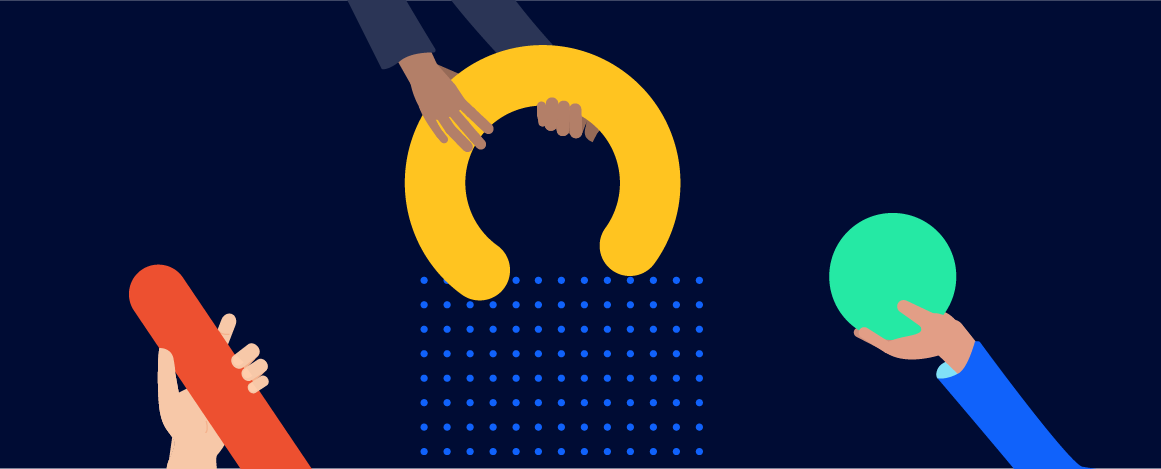
.png)
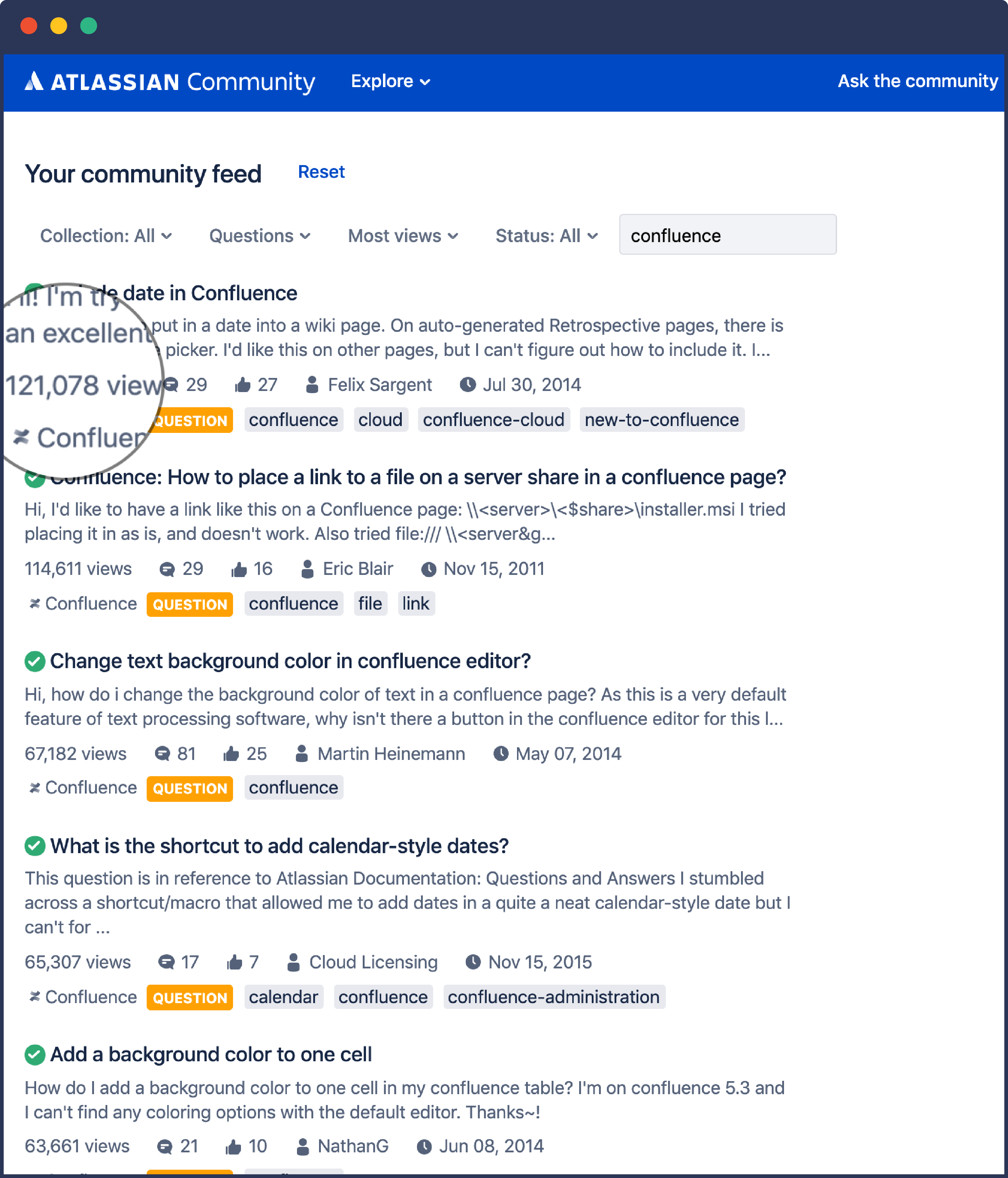
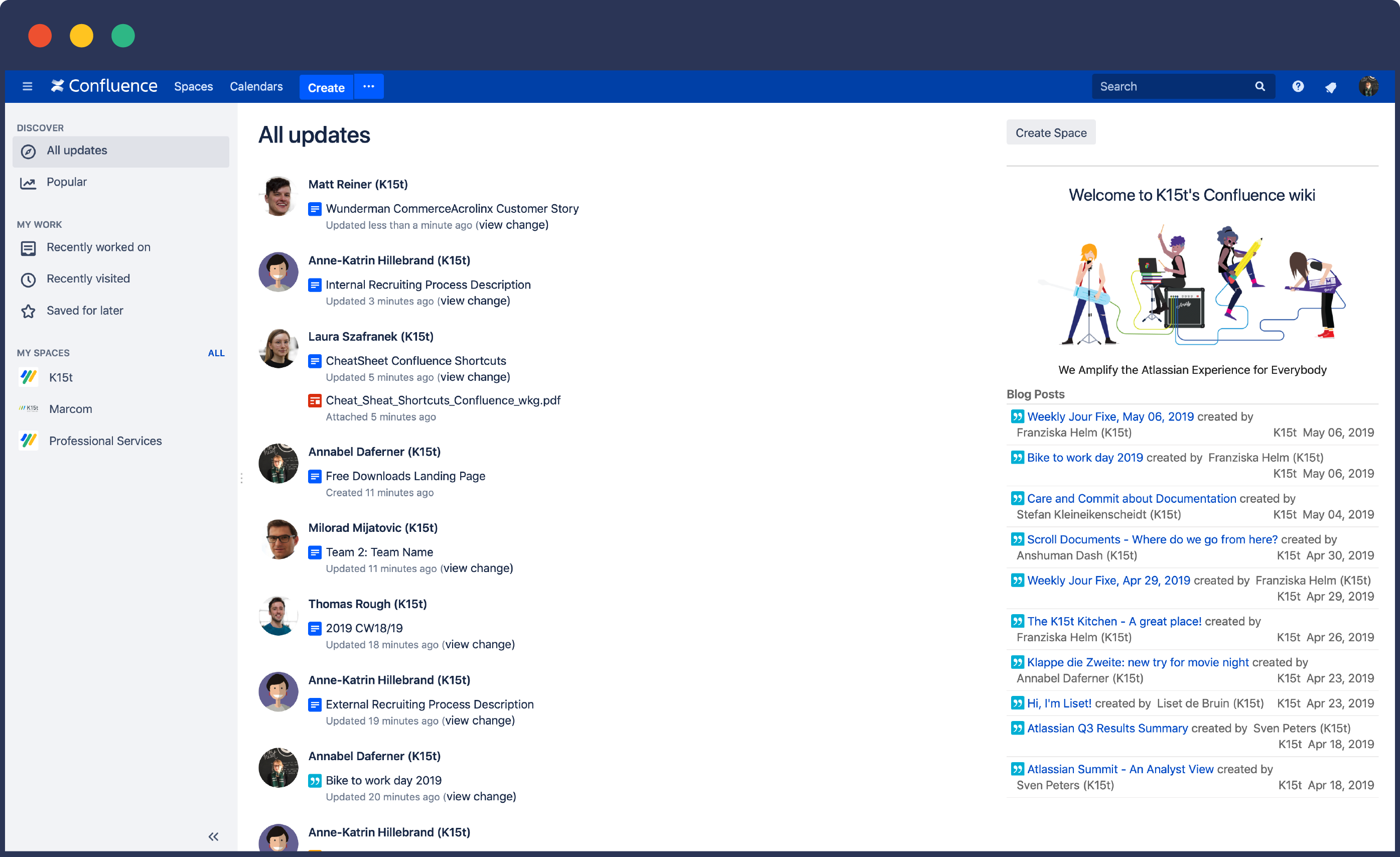
.png)