Every great idea will need to transform into a project before it can become real. It's one thing to dream something up, but quite another to actually make it happen.
Projects are about the nitty gritty, such as ensuring that team members are focused on their tasks, leaders are monitoring resources and budgets, and everyone else is in the loop about what's going on and when. Through project management, you distribute resources and tasks, and clearly define who's accountable for what. It’s the glue that keeps everything together and on track – from the project's scope and budget to its timeline – so you don't have to worry about things slipping through the cracks.
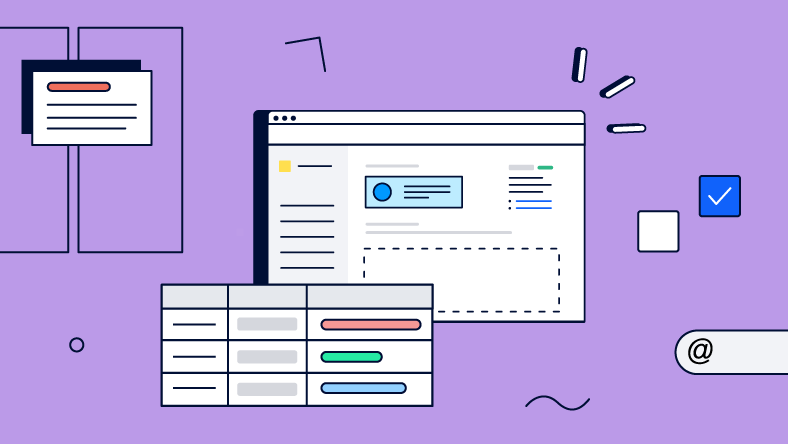
Luckily there are plenty of great resources on project management practices. So then, let’s talk tools.
Here’s a bold suggestion: Atlassian Confluence might just be the right project management tool for your organization. It all depends on your needs of course, but stay with us for a moment.
It’s likely that Confluence is something that your teams already know and love – or at least something they’ve used and find easy to understand. This is a massive benefit, because adoption is one of the biggest success factors for any software tool. And because Confluence is incredibly flexible, both in how you can use it and in how it integrates with other tools, you may find that with a bit of creativity everything you need to support the way you manage projects is actually already in your software toolbox!
Creating Your Project - The Overview
Let’s get started. You have a project teed up in the planning phase, now it’s time to lay it all out. Whether you’re using Confluence or Atlassian’s team alignment tool Atlas for your project overview, this page will serve as your central project hub, offering a clear overview accessible to everyone.
For smaller projects, the overview page can live in an existing space as long as it’s clearly labeled in the page tree. In our experience, for bigger undertakings, such as developing a new feature or product, it’s best to create an entire separate Confluence space. Using the space’s home page as the project overview is the most intuitive way for everyone to know where to start and how to see the big picture.
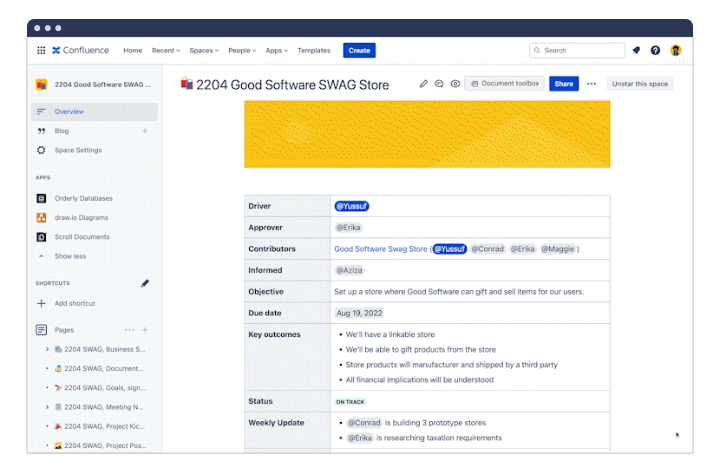
Your project’s Confluence overview page or Atlas homepage should include the following details:
-
Purpose
-
Goal
-
Status updates
-
Definition of done
-
Links to related pages
-
The team
-
Project manager
-
Sponsor
Creating your overview page is easy with plenty of ready-to-use templates available in Confluence. Check out the Project plan template to get started.
Assembling and Managing Your Project Team
Creating and listing a project team in Confluence is very straightforward. Once created, it’s simple to list all of the people on the team by mentioning it on your project overview page. This list is best put right at the top so it’s crystal clear to see who’s involved.
For some, the list of all the team members working on the project will be just what they need. But others may want to know more. Some useful information to have available on the team page is:
-
The name of the team
-
A description of why the team exists
-
The team members and their roles
-
A list of the team’s recent activity
-
Options for contacting the team
-
Ways to get support from the team
-
Useful links for project resources, like your project overview
Executing Your Project
Once you’ve laid a foundation, it’s time to continue with the actual execution of your project. Organization, proper use of task management functions, and helpful features within Confluence are all things that will help you do this well. Let’s break these down.
Organization and Layout
Because your project overview page is in Confluence, all the rest of your project planning pieces can also live in Confluence. Using the page tree, you can group all of the valuable pieces of the project plan underneath your project overview page.
Anyone can find and collaborate on additional pages like the:
-
Project kickoff
-
Goals, signals, measures
-
Task breakdown
-
Premortem
-
Expenses
As the project evolves, you can create additional sections and/or child pages to categorize the work for the entire project in one page tree. Other things you might add later include:
-
Meeting notes
-
Documentation
-
Status update pages
-
Pages where teammates collaborate on project tasks
By planning your project in Confluence, you can directly collaborate with everyone involved while having the information about the work live in the same place the whole time.
Task Management Tools
Task management is a fundamental aspect of project management. Confluence offers core task management capabilities through action items and the Task Report macro. Action items allow you to delegate tasks in a checklist format, breaking your project down into easy to follow steps. The Task Report macro provides you with an overview of these tasks, with customizable columns to display the important details, such as the assignee, date, and status.
For projects which are likely to change and evolve over weeks or months, and which involve larger teams and important dependencies to track, you might find tools like Trello or Jira more suitable.
Our team uses both Trello and Jira to assist in giving an overview on tasks. For example, a certain app’s design elements can be broken down and assigned individually within Trello, allowing the whole team to see what’s happening and when.
Now, choosing external task management doesn't mean you can't integrate it into your Confluence planning pages. Thanks to Confluence's extensive range of integrations, you can seamlessly blend tools that deliver all kinds of functionality into your workflow. For instance:
-
Integrate a Trello board directly onto your page, allowing team members to interact and update in real-time.
-
Embed a Jira Roadmap to provide a clear view of a workstream’s tasks and milestones in a timeline view.
-
Incorporate Smart Links to Asana tasks and projects, keeping everyone informed about upcoming responsibilities.
Even when parts of your project are managed in other applications, Confluence remains the central hub where all aspects of your team's work comes together.
Communication
Dealing with tasks and information are certainly an important part of project management, but communication is often where things get complicated. Getting the right updates to the right people at the right time, aligning on actions and decisions, gaining stakeholder approval at key milestones – it’s all a challenge, even for the best of teams.
Luckily, Confluence provides some very handy functionality to reduce the amount of effort it takes to communicate valuable information.
Communicating Through the Project Overview Page
Your project overview page contains the fundamental information about the project, making it double as a very useful as a communication tool. As a reminder, this page has details around the people involved, milestones, weekly status updates, and roadblocks.
The broadest example is for those outside of your team who need to know the current status and to see its progress over time. To do this, you have several options:
-
Share the page so stakeholders get a notification in Confluence or in their inbox
-
Mention stakeholders on specific updates that are most important to them
-
Recommend stakeholders “watch” the page so they’re notified whenever it’s modified
Whiteboards
Like the good ol' in-real-life whiteboard, Confluence Whiteboards is a great tool to visualize your work and collaborate on it in real time. Consider it a digital canvas, where everyone can contribute, share ideas, and react. One of our favorite ways to use whiteboards is for brainstorming. Here, your team can map out concepts, group them, and break them into tasks. You can even turn those tasks into Jira issues, if that’s your preferred task management tool.
The Whiteboards feature is still in beta, however digital whiteboards themselves are not new. Our team used Miro before having the ability to use Whiteboards within Confluence.
Automations
Using Automations for Confluence is a perfect way to save time for routine communications involved with project management. Automations are fully customizable, ranging from creating pages to sending reminders. For example, if there’s a status meeting that occurs each week, you can create an automation that generates a weekly meeting notes page, so it’s already there and accessible each time.
Here are some other tasks that can be automated to in order to maximize efficiency in your project management:
-
Sending out reminders to your team (can be sent via Slack or external tools as well)
-
Sharing a weekly email to stakeholders
-
Sending notifications when a page status changes
-
Restricting certain pages to specific users
Our team uses Automations to simplify our note-taking process for our weekly project status meetings. The automation creates a page from a template each week, and it also sends out a Slack reminder about its creation, so the whole team is aware of it. We simply click the link in Slack, or go to the page tree of our Confluence instance and it’s there!
Atlas
For brief updates at a very high level, Atlas is a great tool for quick communication. Using a social media-like format, Atlas keeps it convenient, by limiting the progress updates to 280 characters or less. This ensures an at-a-glance overview that’s easy for anyone to check on. Atlas also allows you to:
-
Share the current status and/or target date
-
Embed additional content such as images, links to Confluence pages, etc
-
Interact and comment on updates
Although Atlas isn’t necessary for Project Management, we’ve really enjoyed using it for it’s bite-sized convenience. Additionally, it’s motivating to celebrate the small wins that you and your teammates accomplish along the journey. A few encouraging words or reactions from your colleagues might be just the boost you need to get over the next milestone hurdle.
Atlassian Intelligence
In many cases, Atlassian Intelligence can be a great asset to access information about a project quickly. You can use the search function to ask natural-language questions like “When will Project X be completed?” and it will answer the question using knowledge that it pulls from the overview page. This way, you’re able to get direct answers without having to consume lengthy project documentation. This is never a replacement for high-quality documentation however, since AI is only as good as its source data, and users must always have the ability to fact-check an AI answer.
Databases
Although it’s still in beta, Atlassian has announced a solution to organize and store structured data. Confluence databases will enable teams to have customizable information libraries with one single, simple embedded overview. Here, you’ll also be able to monitor and update statuses, and adjust various tools, links, and data. The best part is that changes made in one database entry reflect immediately across every page where the database entry displays, meaning no more manual updates in multiple locations. Our team uses it for data organization on every level, as it makes transparency between projects effortless. Databases will certainly be a powerful addition to Confluence when it becomes generally available.
Fun Fact: Confluence Databases ties back to K15t, as an app that we developed which used to be called “Orderly Databases.” Atlassian acquired it from us last year, and have since been working on the release for all Cloud users.
Templates
There are lots of pieces of information created throughout the life of a project, that are very similar to one each other, such as meeting notes. Confluence is packed with premade templates to help your team create consistent pages quickly to keep your most important project information organized and accessible. Anyone can quickly begin creating a new page, pick a page template they want, and just start filling in the information they need. And, if you find that none of the premade templates meet your needs, you can create a custom template instead.
In the case of meeting notes, the Meeting Notes template ensures the team captures:
-
Who was in the meeting
-
What was discussed
-
What decisions were made
-
What action items came out of it
A page like this is also immediately shareable with stakeholders. So you don’t have to write up a summary email, you can just share the page.
Confluence offers over 100 templates to choose from. Let us guide you in choosing the right one.
Stakeholder Transparency
In many cases, you can share all necessary information with stakeholders outside the project team through the overview page. But for larger projects, Confluence's blog feature is ideal for creating comprehensive updates.
We recommend you opt for weekly blogs, and the Business Status Update template is perfect for this. These blogs can include mentions of stakeholders and team members, and links to relevant resources both inside and outside Confluence. Enhance the posts with page elements to highlight key project details.
Encourage stakeholders to follow the blog for instant updates- they'll receive emails with direct links for Confluence. Alternatively, you can use Atlas to send live reports to your stakeholders.
This approach allows project managers and collaborators to efficiently communicate with all stakeholders, saving time and ensuring everyone stays informed without repetitive updates.
Tips for Multiple Projects
Up until this point, we’ve only looked at how to manage a single project. But most likely, you’re involved in multiple projects at the same time. This can involve a lot of busy work going to multiple places and updating multiple statuses. And, of course, this is also a challenge for stakeholders, who might want a single place to check in on the projects they’re interested in.
Listing Multiple Projects in One Place
In Confluence, you can use the Page Properties and Page Properties Report macros to create project overview pages that display a list of all the projects you’re interested in. These lists contain all the details you’ve defined for your project, like the people involved, the next key milestone, and the current status.
You can define which projects will be displayed in the list. For example, maybe you only want to display marketing projects and limit the specific details to what matters most. You can also create multiple overviews, so stakeholders have the option to only track select projects, or all the projects across the organization.
These overviews are also helpful to you because they’re always up to date. So if you change a detail on a specific project overview page, then it’s automatically updated on the the overview display list. In the future, this will also be able to be done with Confluence Databases.
Embracing Confluence for Project Management
Whether you're engaged in a single project or juggling many, Confluence transforms your workflow, helping you not just with planning but also with turning those plans into real-world successes. You’ll discover a remarkable difference in collaboration when your project is powered by Confluence, where all team efforts connect back to a single source of truth.
Are you exploring Confluence for the first time, or are you a seasoned user working in project management? We’d love to hear about your own best practices – leave them in the comments section below!