Keeping track of all your Confluence content can be a challenge if your space is not well organized. How can you, at a glance, see all the content on a certain topic without having to dig through your page hierarchy?
A great solution is to build overview pages. “But what is an overview page,” you ask? After all, there’s no button you can click in Confluence to create an overview page. You’ll find no dropdown menus with “Create Overview Page”. It’s actually a style of page you consciously set out to build that collects and displays general information about your content from a bird’s eye view.
What is an Overview Page
An overview page explains what a whole section in your space is all about. For example, think about a section in your space where all your new marketing projects are created. By creating an overview page, you can give your team an introduction to this section, share instructions on how to create marketing projects, display the status of ongoing marketing projects and responsible teammates, and much more.
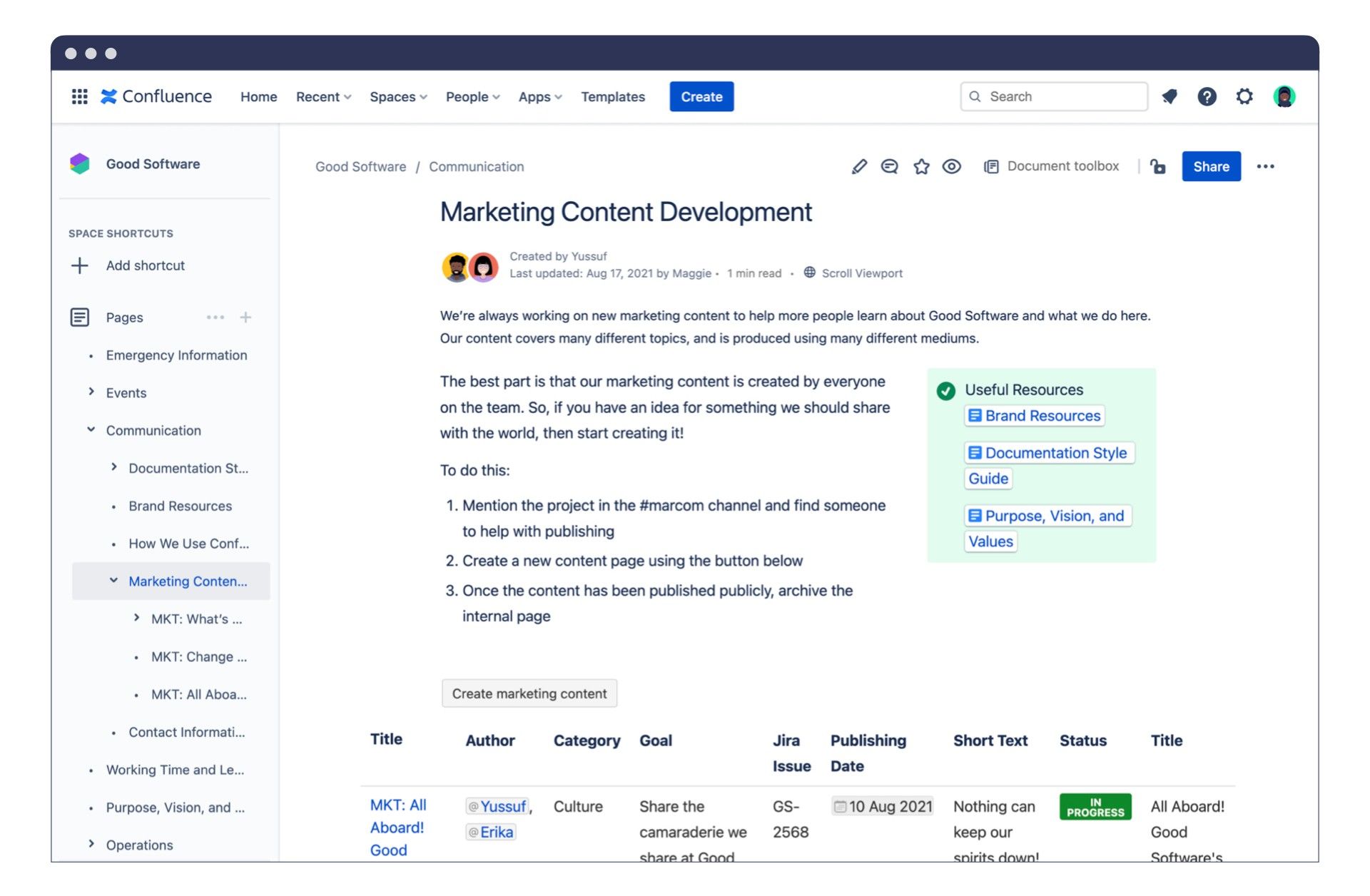
An overview page is essentially no different from a standard Confluence page. It’s a collaborative text document used to store information. Where it is placed in your page hierarchy is where it differs. The overview page is at the top of your hierarchy, giving you…well, an overview of all the pages stored beneath it in the page tree. By reading the information on this page, a user will understand what this section of your space is for and how to interact with it.
A fantastic tool to use in your overview page is the Create from Template macro. This lets your users create new pages under the overview page in the page tree using a specific template by clicking a “Create from Template” button.
This is all fairly easy to grasp. Use the page at the top of your page tree to explain what content is being stored beneath it. But how do you display all the useful information on all the child pages? This is where it gets interesting as you start using Content Properties (Page Properties).
Content Properties and Labels
One of the key aspects of Confluence that makes it significantly more powerful than just a collection of Word documents pasted online is its content organization functions. But these functions are only as powerful as you make them. Inputting metadata (information about a page) is how you start uncovering these extra content organizing options, and you do this primarily through two methods: Content Properties and Labels.
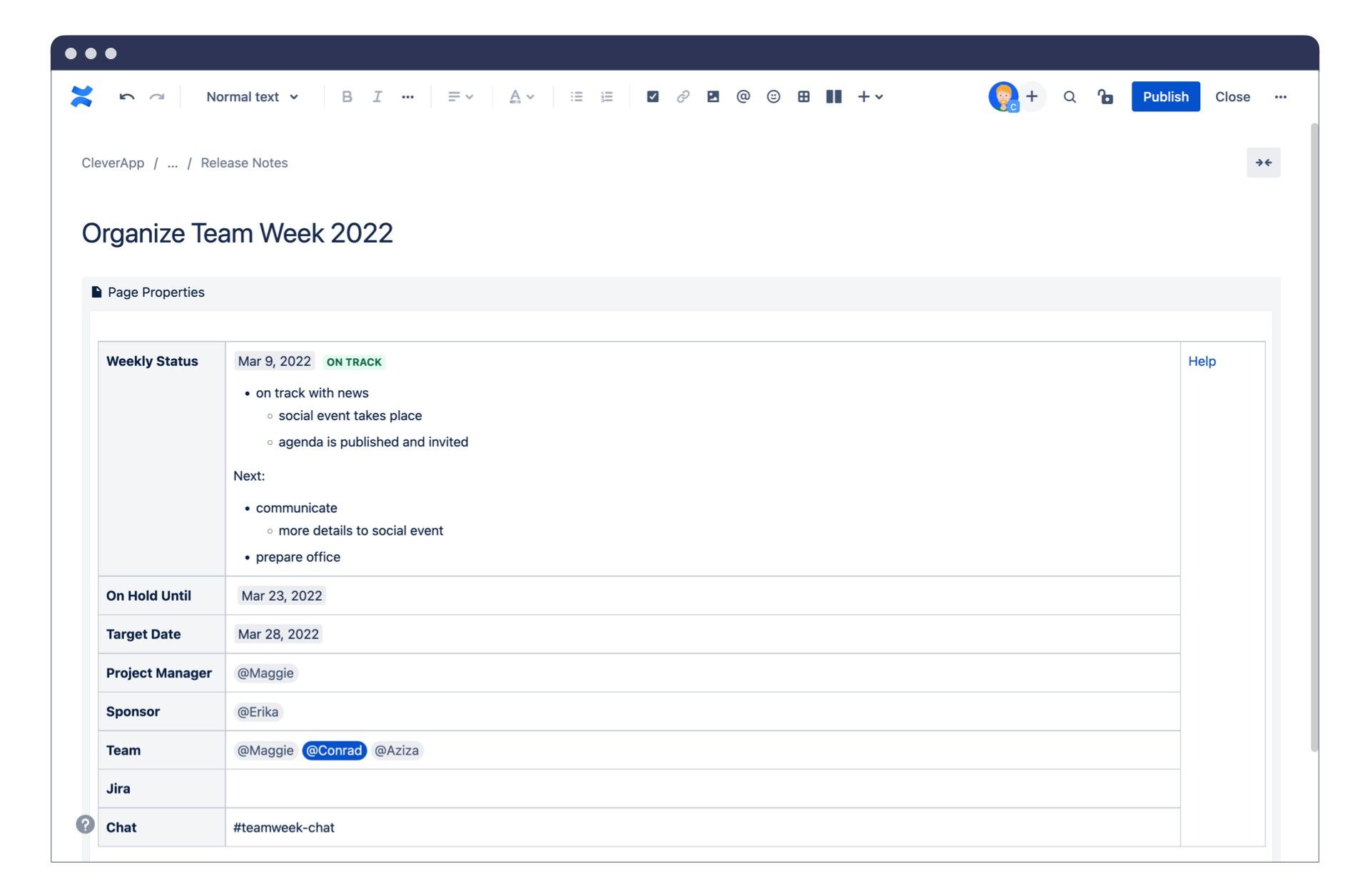
Content Properties let you add additional metadata to your pages. For example, every project you manage is going to contain a common set of key data, things like the project manager, target date, team members involved, etc. By adding this information as Content Properties to each project page, you’ll be able to report on every project across your instance and reference this information at a glance.
In addition, labels help you categorize your content. By creating a label system, you’re able to sort pages of the same type, like all of your project pages or meeting minutes. There’s so much you can do with labels, especially when it comes to organizing pages that are scattered across different hierarchies in your space. Read all about it in this article: Using Labels in Confluence – Order Is Half the Battle.
Here’s a tip to ensure all your pages have the correct labels and Content Properties information. Create your own template for a type of page, such as meeting minutes, containing a Content Properties table with instructions on what details needs filling in. Now, every page created using that template will always have those Content Properties. See our article Best Practices When Creating Your Own Template in Confluence for more details.
Both of these tools ultimately help you sort and search your content at a higher level. This is where we get back to overview pages.
Combining the Power of Content Properties and Overview Pages
Content Properties and labels are key tools to unlocking the power of your overview pages. Think of them like a fantasy hero. The overview page is the hero, and Content Properties and labels are the sword and shield that unlocks their true power to destroy evil (evil in this instance being “unnavigable Confluence spaces”).
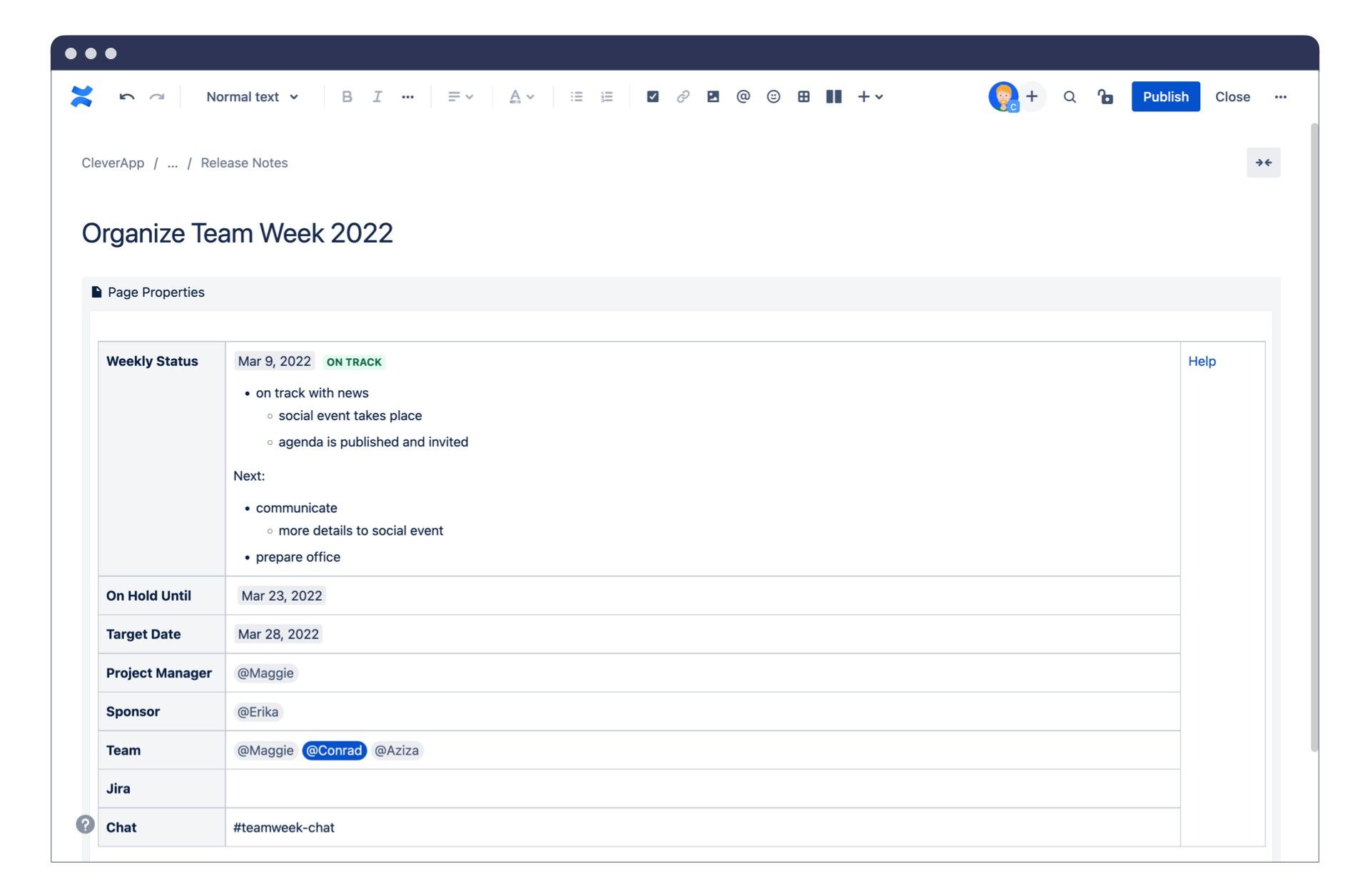
Here is where the real power of the overview page lies. Your overview page can contain a summary of all the properties on all the content pages of your choice. All the information put into the Content Properties tables on any page can be displayed in a single table using the Content Properties Report macro.
The Content Properties Report ties everything you have done with your labels and Content Properties together in your overview page. It brings together all the information in each Content properties tables on every page into this single report. You do this by using those labels we mentioned earlier. If you want all the information on your marketing content, pull up all the pages in your Content Properties Report that have the marketing-content label. Need to pull up every financial update? Create a Content Properties Report that displays every page with the financial-report label.
For more ideas and a demo of how to create these reports, watch this 5-minute video: Your Content at a Glance with Overview Pages in Confluence.
Expanding the Capability of Content Properties
At K15t, we’ve been using Content Properties for years to sort our content. It’s powerful for sure, but we’re big Confluence nerds and dreamt of it how it could do even more. We were missing things like the ability to edit pieces of data across multiple Content Property tables with one go.
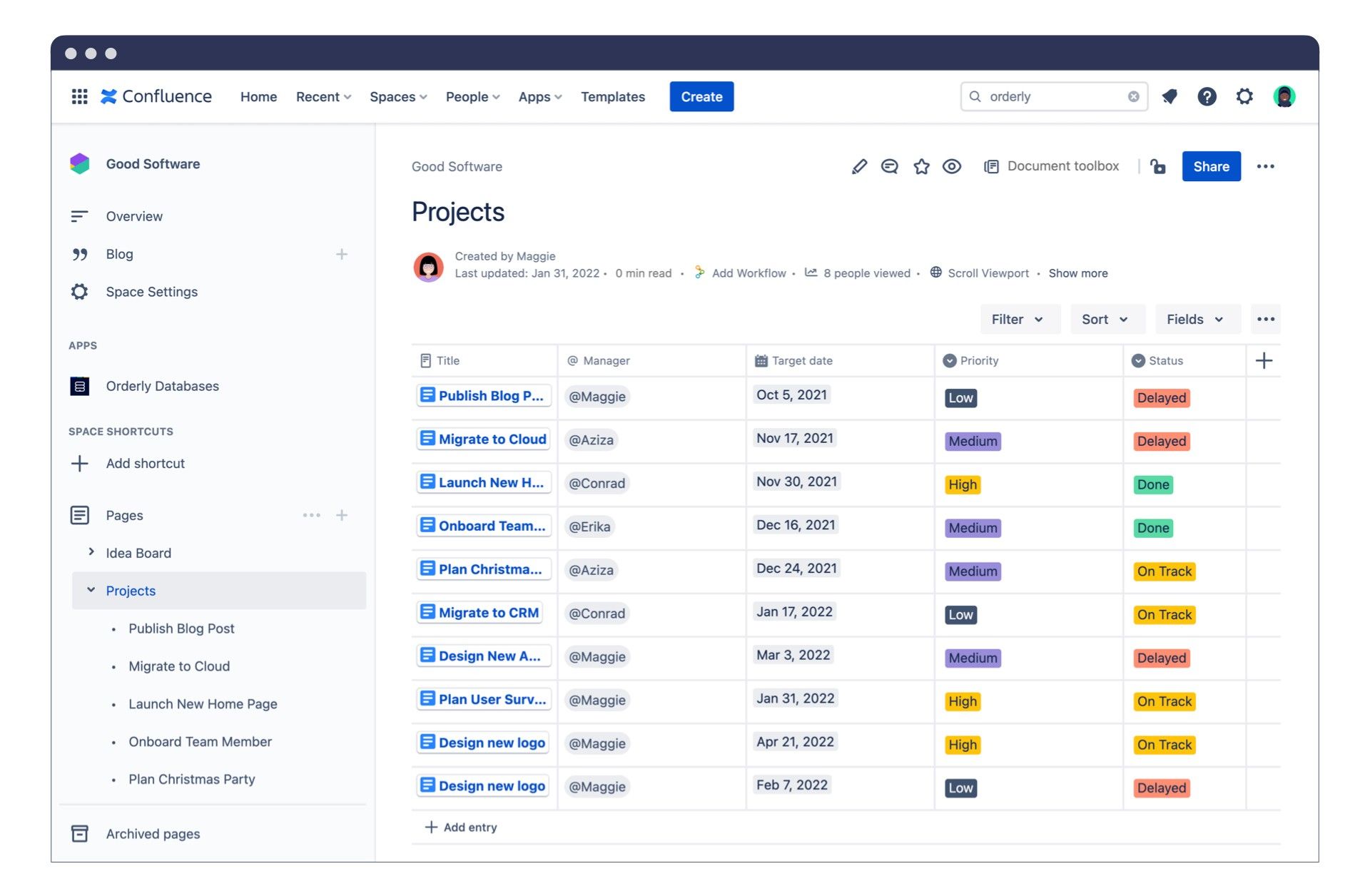
With Confluence Databases, instead of creating a new Content Properties table with each page and then creating a Content Properties report, you begin from the opposite side. You first start with a project database that manages all of your projects as entries, then create new projects that pull in existing data from your main database.
Creating Content Properties using this method has some key advantages. A big one is if you need to add a new field to every page, you can simply add that in the main Confluence database on your overview page, rather than edit all the project pages to add this new field to the Content Properties table.
Even without Confluence Databases though, Content Properties are hugely powerful tools for sorting your content, and displaying that key information on an overview page can be instrumental to supporting your team in Confluence.