Earlier in our content lifecycle, we planned with purpose, and then created and refined our draft until it was clear and complete. Now you’ve written something worth sharing, so it’s time to publish: even the best-crafted content can fall flat if no one finds it.
What’s next?
Now it’s time to publish, because even the best-crafted content can fall flat if no one finds it. This stage in the content lifecycle is where your work goes from draft to distribution, and where smart content publishing can make all the difference.
In this article, we’ll explore sustainable, scalable strategies for knowledge sharing using Confluence and trusted content publishing tools.
Why Knowledge Sharing Matters
Imagine arriving in a brand-new city. You’re on foot, no street signs, no public transport map, no GPS. Your phone isn’t much help either — no Google Maps, no blog posts about where to eat or what to avoid.
No one’s written anything down. No one’s sharing what they know.
You’d wander, backtrack, and ask questions that no one can answer.
That’s what a world without shared knowledge looks like.
That’s exactly why we, at K15t, believe in putting knowledge where it belongs: in the hands of the people who need it most. That’s the heart of our mission:
Your knowledge, everywhere it’s needed.
When knowledge is shared clearly, accessibly, and in a well-structured way, everyone benefits.
Your team spends less time answering the same questions or searching through scattered docs. Your users feel more confident, because the answers they need are easy to find and trust. And instead of solving the same problems over and over, your organization builds on what’s already known and moves forward together.
And this isn’t just about Confluence. It’s about choosing the right content publishing tools, formats, and workflows to make sure your hard work doesn’t get buried.
In the next sections, we’ll show you exactly how to do that, with practical tips for making your knowledge findable, readable, and genuinely helpful.
Choose the Right Sharing Format
In earlier parts of this series, we followed the SaaS company Good Software as they planned and structured their documentation with different audiences in mind. Now that the content is ready, it’s time to decide how to share it.
Confluence offers plenty of publishing options: internal pages or public links. With some apps from Marketplace, you can also create help centers, exports, and even in-app help. But just because you can share content in many ways doesn’t mean you should use all of them.
The key is picking the format that fits your audience.
So before you hit that shiny blue Publish button, ask a few quick questions:
-
Who’s this for?
-
What do they need?
-
Where will they be when they need it?
Let’s look at the main options, what they’re good for, and how Good Software might use them to serve their different user groups.
Internal Pages
-
Best For:
Teammates, internal stakeholders, and cross-functional collaborators. -
Use For:
Process docs, planning wikis, and content that evolves through ongoing input. -
Pro Tip:
Keep your page structure clear—use consistent headings and labels—and set permissions so everyone can find (and trust) what’s there.
Knowledge Bases
-
Best for:
Support teams and end users who need self-help. -
Use for:
Repeatable Q&As, how-tos, and articles users will revisit when troubleshooting. -
Pro tip:
Organize by topic hierarchy, include a “Did you find this helpful?” macro, and link related articles to drive continuous improvement.
Help Centers
-
Best for:
External audiences and prospects. -
Use for:
Branded tutorials, SEO-optimized FAQs, and customer onboarding flows. -
Pro tip:
Feature your logo and brand colors prominently, add a clear search bar up top, and optimize page titles and meta descriptions for search engines.
Exported Docs
-
Best for:
Stakeholders who need offline or printed material. -
Use for:
Downloadable PDFs, printed manuals, or polished slide decks for meetings and reviews. -
Pro tip:
Include a consistent cover page and footer with version numbers and date stamps so readers know they have the latest copy.
In-App Help
-
Best for:
Users who need guidance without leaving the product. -
Use for:
Tooltips, embedded walkthroughs, and contextual links that point to full documentation. -
Pro tip:
Trigger tips sparingly—only on first-time actions or error states—to avoid overwhelming users.
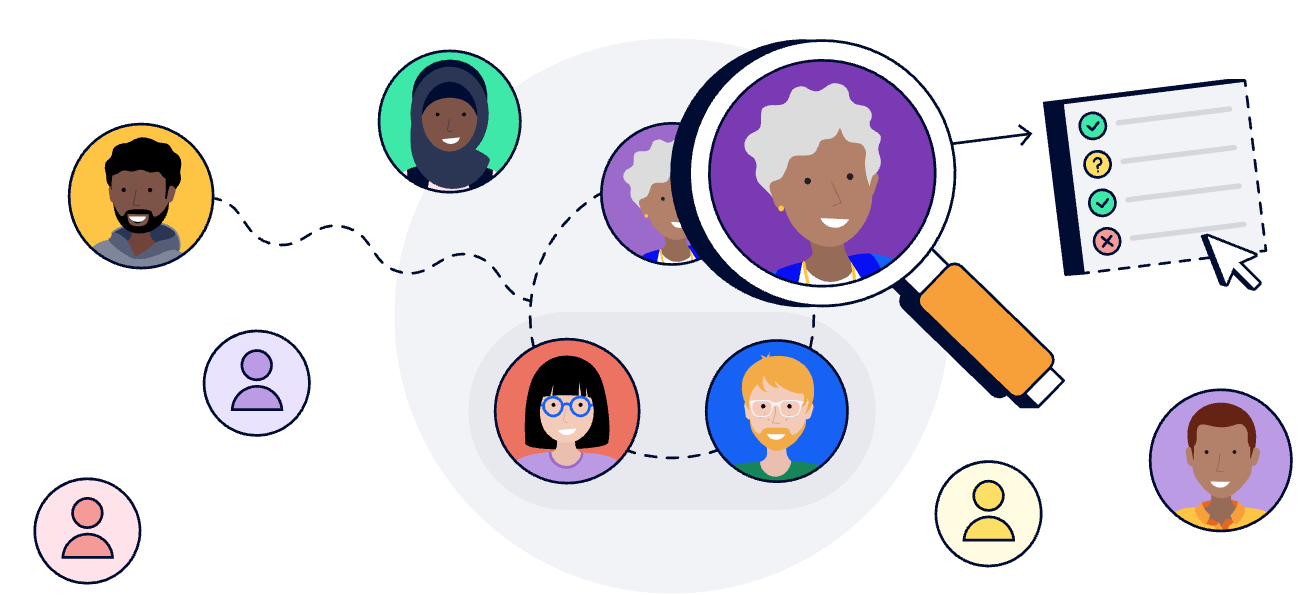
Whatever the format: Build for your audience.
That means meeting them where they are, speaking their language, and making your content as easy to find and use as possible. A great layout won’t help if they can’t access it. A helpful doc won’t land if it’s written for the wrong level of experience.
That’s where the right tools make all the difference.
Using Confluence to Publish Your Content
If you ask us, Confluence just makes sense to share your knowledge.
It’s built for teams, easy to use, and already where your content lives. Whether you’re sharing docs internally, creating a help center, or exporting polished PDFs, Confluence gives you the control and flexibility to publish content your audience will actually use.
Let’s break down the built-in tools and some powerful apps we use and love at K15t.
Share Pages and Spaces
Need to share a page with a teammate? Use the Share button to copy the link.
Want to share more broadly? Enable anonymous access to a space, or create a public link to share a single page with anyone, no login required.
Organize Your Content with Labels and Spaces
A clear structure makes content easier to find and maintain.
-
Spaces group related pages and manage permissions.
-
Labels let you tag pages, filter views, and feed into macros like Content by Label.
The tidier your setup, the more useful your content becomes.
Knowledge Sharing with Apps
Once your content is written, structured, and ready to go, the built-in tools in Confluence can take you far. But if you want more control over how your content looks, how it’s delivered, or where it’s accessed, a few smart apps can take things even further.
Here are a few that we rely on at K15t to extend the power of Confluence:
Scroll Viewport
Scroll Viewport lets you publish Confluence content as a standalone, branded website, without needing to copy and paste anything. It’s useful when your audience is outside your team, and you want to offer a clean, structured experience for reading documentation.
Our Confluence newsletter viewed on our internal blog:
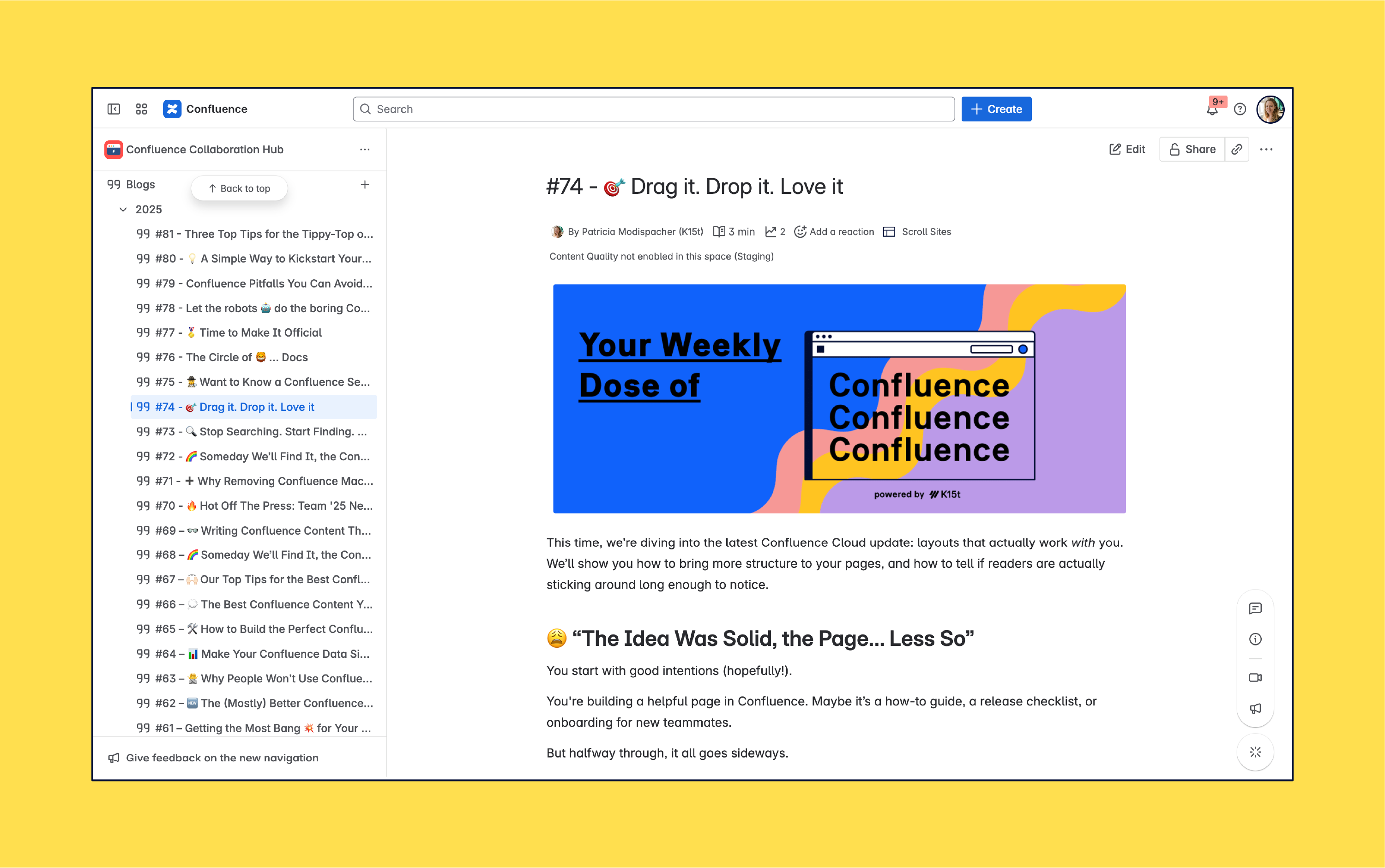
The same content published via Scroll Viewport:
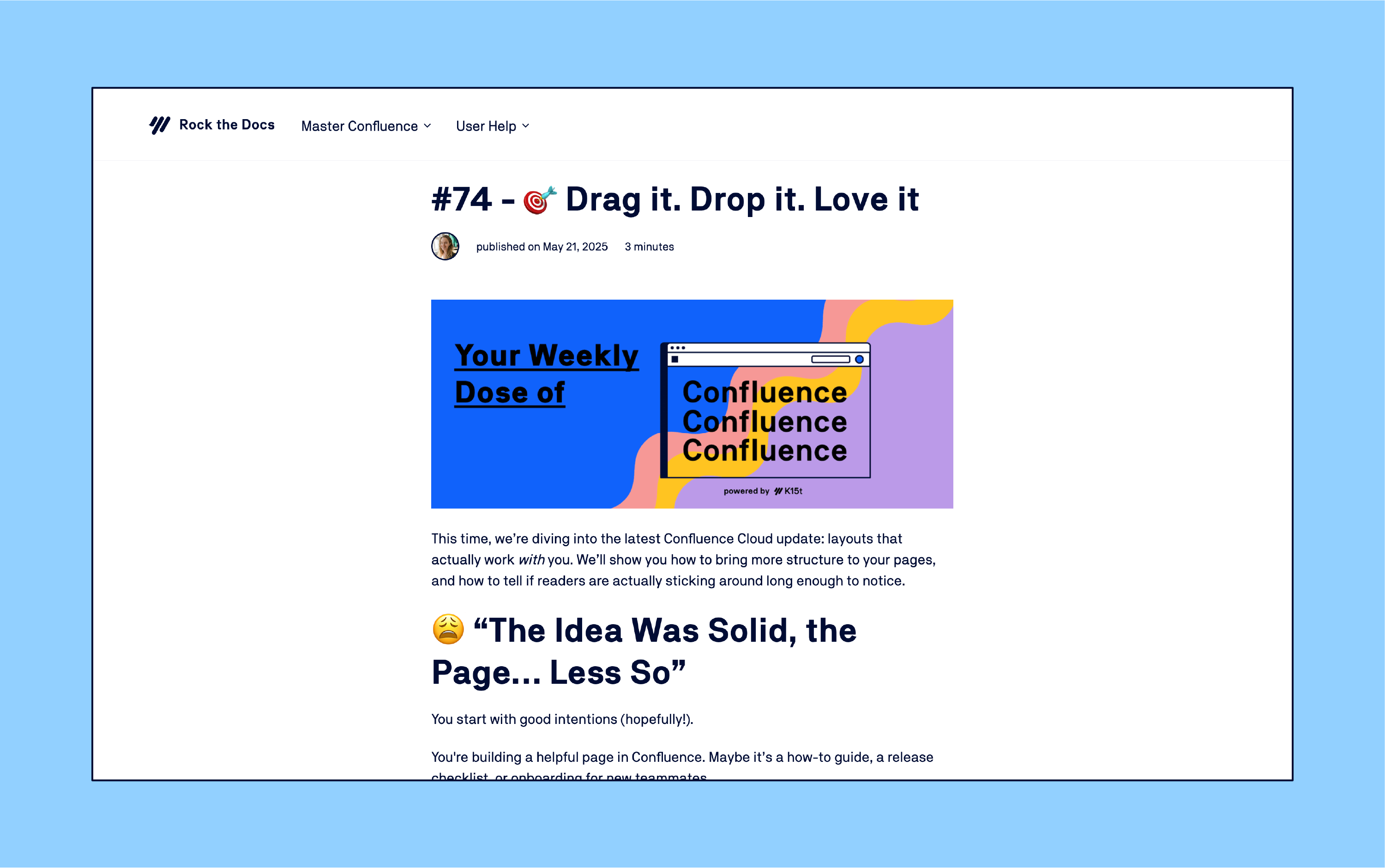
Scroll Exporters (PDF, Word, HTML)
Sometimes your content needs to leave Confluence. Whether it's for offline use, formal reviews, or external delivery. With Scroll PDF Exporter, you can create polished, fully branded PDFs straight from your Confluence pages, ideal for manuals, reports, and training materials.
Ready to Share? Keep the Cycle Going
Congratulations! You just published and shared your valuable knowledge. You can be proud of yourself. But … don’t pop the champagne.
Not yet.
Good knowledge sharing doesn’t stop at Publish. It’s about keeping your content relevant, accurate, and useful over time.
That’s where the next phase of the content lifecycle comes in: engaging with your audience and maintaining your content.
In the next part of this guide, we’ll show you how to keep your documentation alive. You’ll learn how to update content sustainably, encourage team contributions, and make sure your hard-earned knowledge keeps delivering value, long after you’ve hit “Publish.”
Stay tuned. The real magic of content happens after the launch.