In this issue, we’ll show you why, when, and how to use diagrams in Confluence.
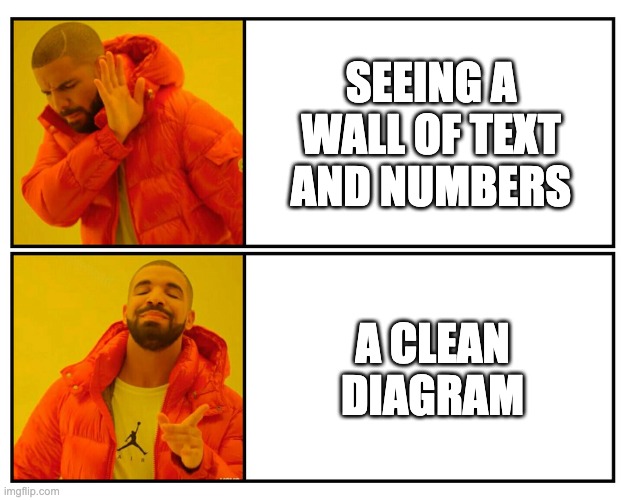

Diagrams: The Secret Sauce for Stronger Documentation
Studies show that diagrams help learners retain significantly more information compared with text-only formats. If you want your documentation (or really any type of content) to stick, it’s time to think visually.
But not everyone feels like a “diagram person.” The good news? Creating clear, beautiful diagrams in Confluence is easier than ever; especially with the latest Whiteboard features.
When to Use Diagrams
Before you jump in with bright colors and fancy shapes, take a moment to think about the purpose of your diagram. Are you trying to explain a process, set goals, or show relationships or roles? Depending on what you want to achieve, your diagram will look rather distinct.
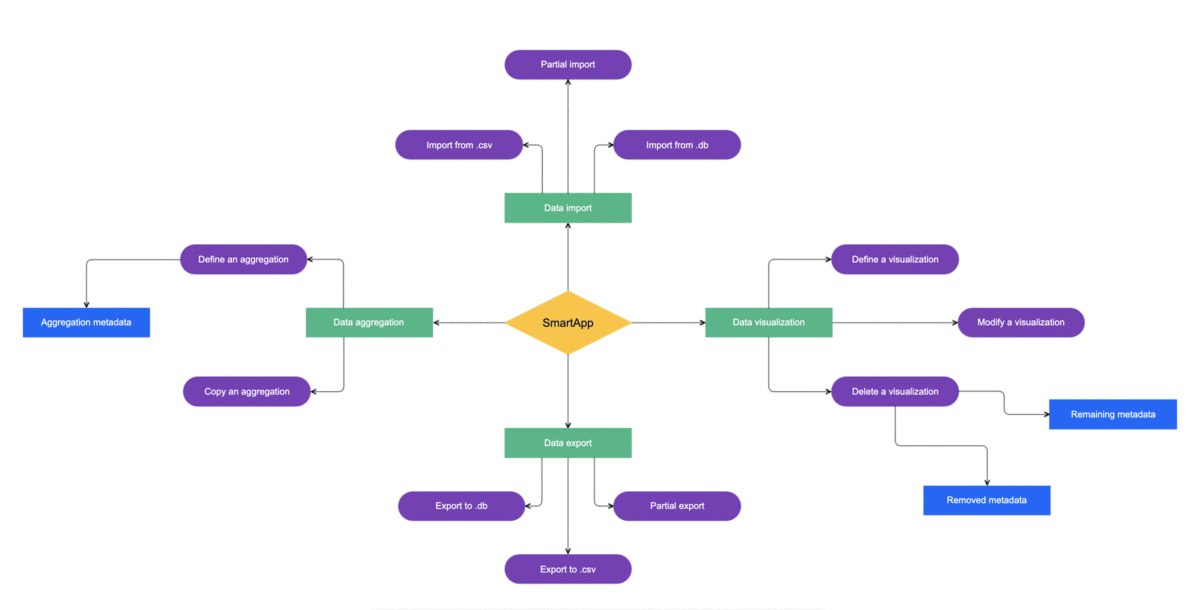
So, use diagrams when you want to:
-
Explain workflows or processes (e.g., flowcharts)
-
Showcase technical concepts (e.g., UML diagrams, wireframes)
-
Visualize relationships or team roles (e.g., org charts, mind maps)
However, when information is already simple or sequential, a diagram may add unnecessary noise. Using visuals “just because you can” might distract readers instead of helping them.
How to Create Effective Diagrams
Again, you shouldn't use all the features of a diagram just because you can. Follow these best practices:
-
Stick to a color theme: Use 3–4 consistent colors that fit your brand and add meaning.
-
Mind readability: Leave enough whitespace, align elements neatly, and ensure it’s readable on mobile.
-
Keep text simple: Choose clear, sans-serif fonts and avoid cramming too much text into your diagram.
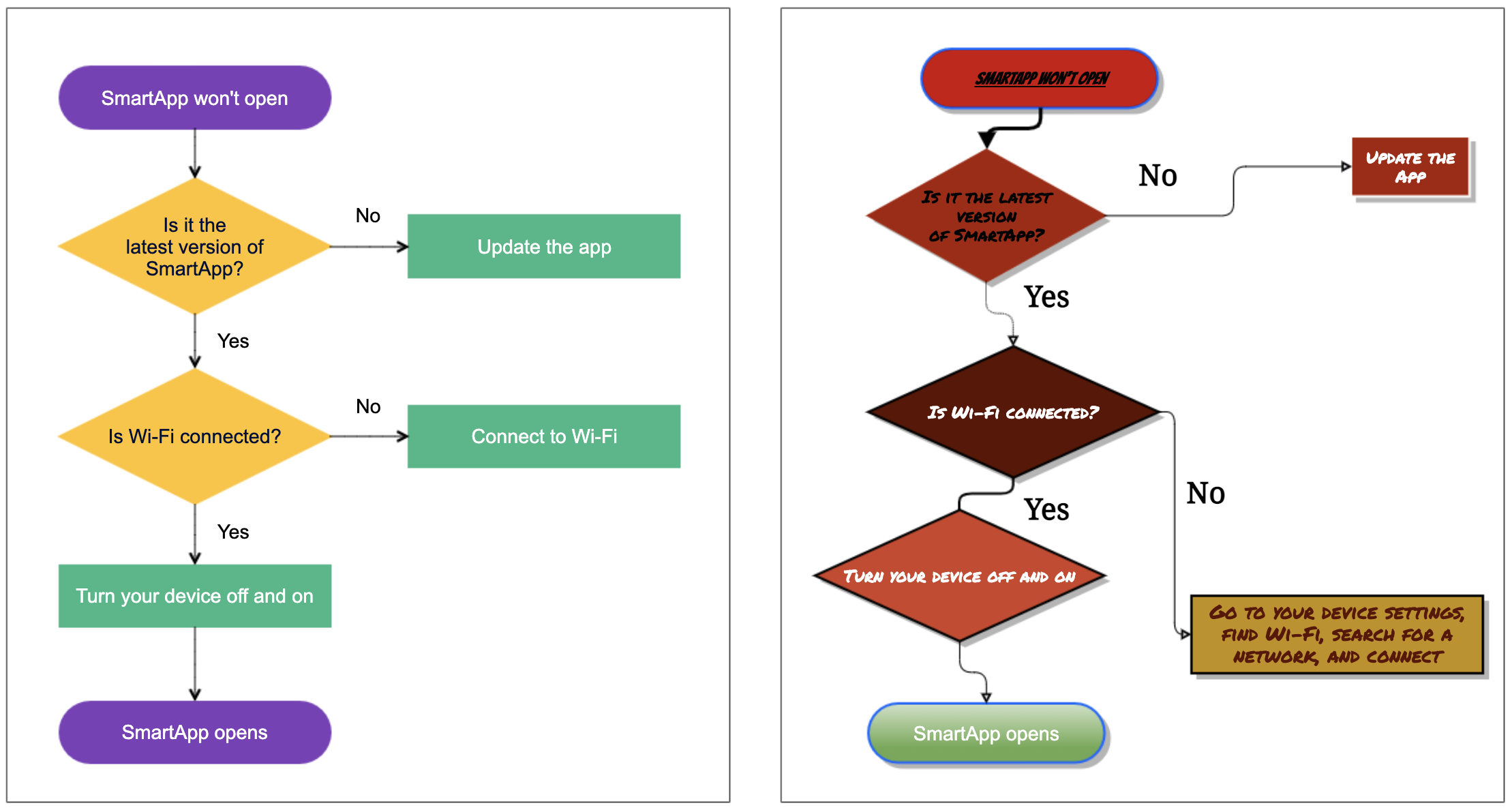
Choosing the Right Tool
Just like you wouldn’t use a hammer to screw in a lightbulb, choosing the right tool for your diagram makes all the difference.
Confluence-native Diagrams
Confluence Whiteboards have come a long way and are now a powerful tool for creating diagrams right inside Confluence. You can select from a wide variety of shapes, including flowchart symbols, architecture icons, and mind map elements. Real-time collaboration is built in, so your whole team can contribute, vote, and iterate together. But the “wow” features like AI-powered Smart Create, instant mind maps, and advanced automation are only available for Premium or Enterprise plans, or are still in phased rollout/beta.
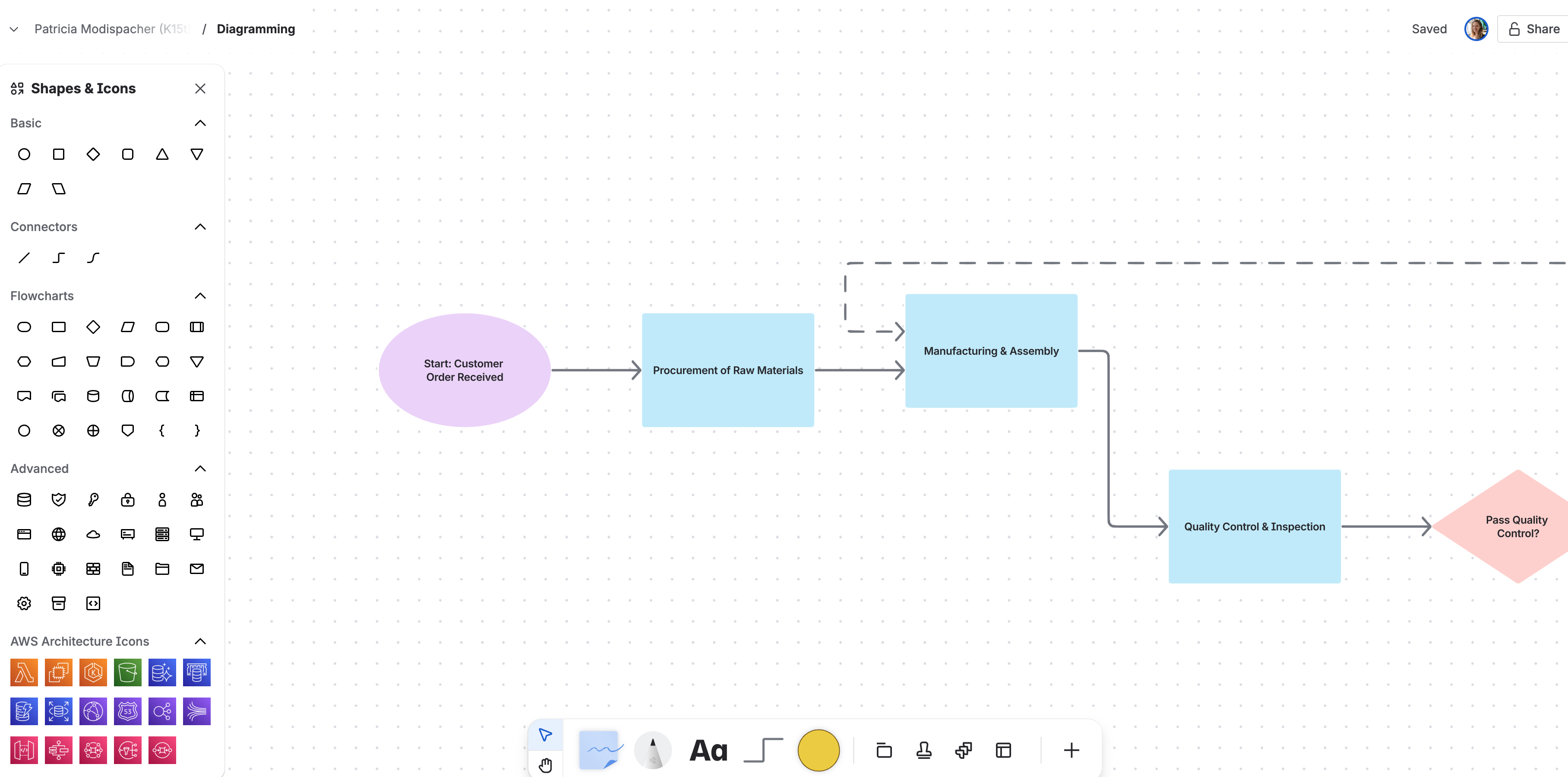
If you’re curious to know more about Whiteboards, you should check out our Livestream with Atlassian’s Product Manager for Whiteboards. You can also explore Atlassian’s whiteboard templates, such as this UML diagram.
And when you need to go beyond the basics, the Atlassian Marketplace offers various other diagramming heavyweights that let you build flowcharts, complex technical diagrams, and more.
Curious to know more?
We’ve put together a practical guide packed with examples and best practices for creating diagrams in Confluence.

Mobile Application Management Support in Rovo iOS
Atlassian announced that the Rovo iOS Beta app now supports Mobile Application Management policies. This means organizations can apply the same security and compliance controls to Rovo iOS Beta as they do for other Atlassian mobile apps.
If your company uses Rovo and has strict mobile security requirements, this update is a significant step forward for protecting sensitive data on mobile devices.
Smart Values for Images in Automated Emails
You can now use smart values to insert images into emails sent by Atlassian automation rules.
What does this mean for you? Automated emails from Jira or Confluence can now include dynamic images, like user avatars, screenshots, or even branded graphics, based on your work item data. For example, you could automatically add the assignee’s profile picture or a relevant screenshot to your notification emails, making them more informative and visually engaging.
Calling All Confluence Admins
Are you responsible for managing Confluence at your organization? Atlassian’s Confluence product team is eager to hear from admins like you! They’re looking to connect with Cloud admins from companies of all sizes to learn about your daily tasks, biggest challenges, and strategies for scaling Confluence.
Curious to learn more or want to get involved?

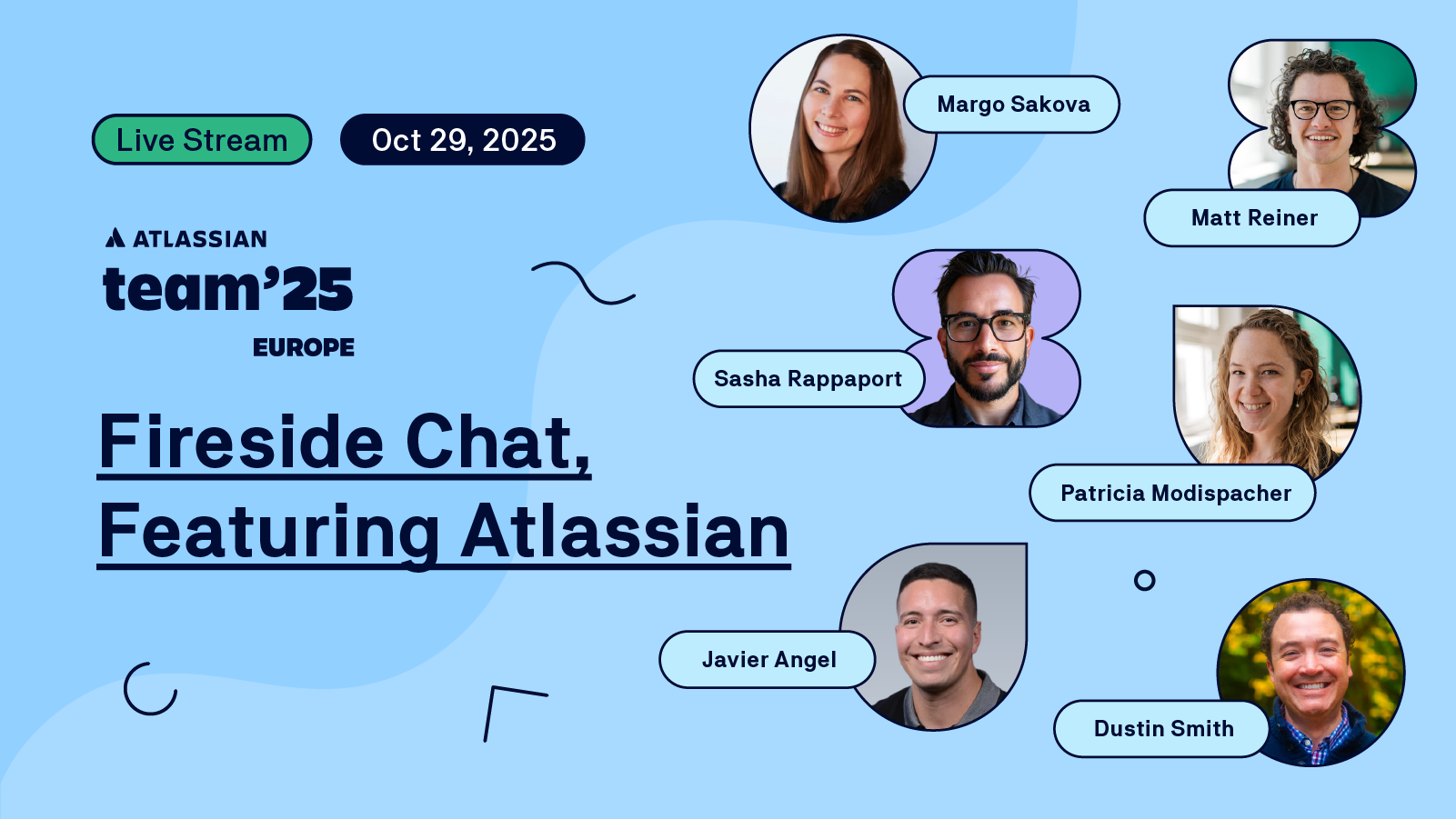
Want to keep the Team ’25 energy going?
We hosted an interactive fireside chat with Atlassian staff and Community Champions this week, where we unpacked the biggest announcements, shared behind-the-scenes moments from Barcelona, and answered your questions live.
If you missed it, you can watch the full recording here →