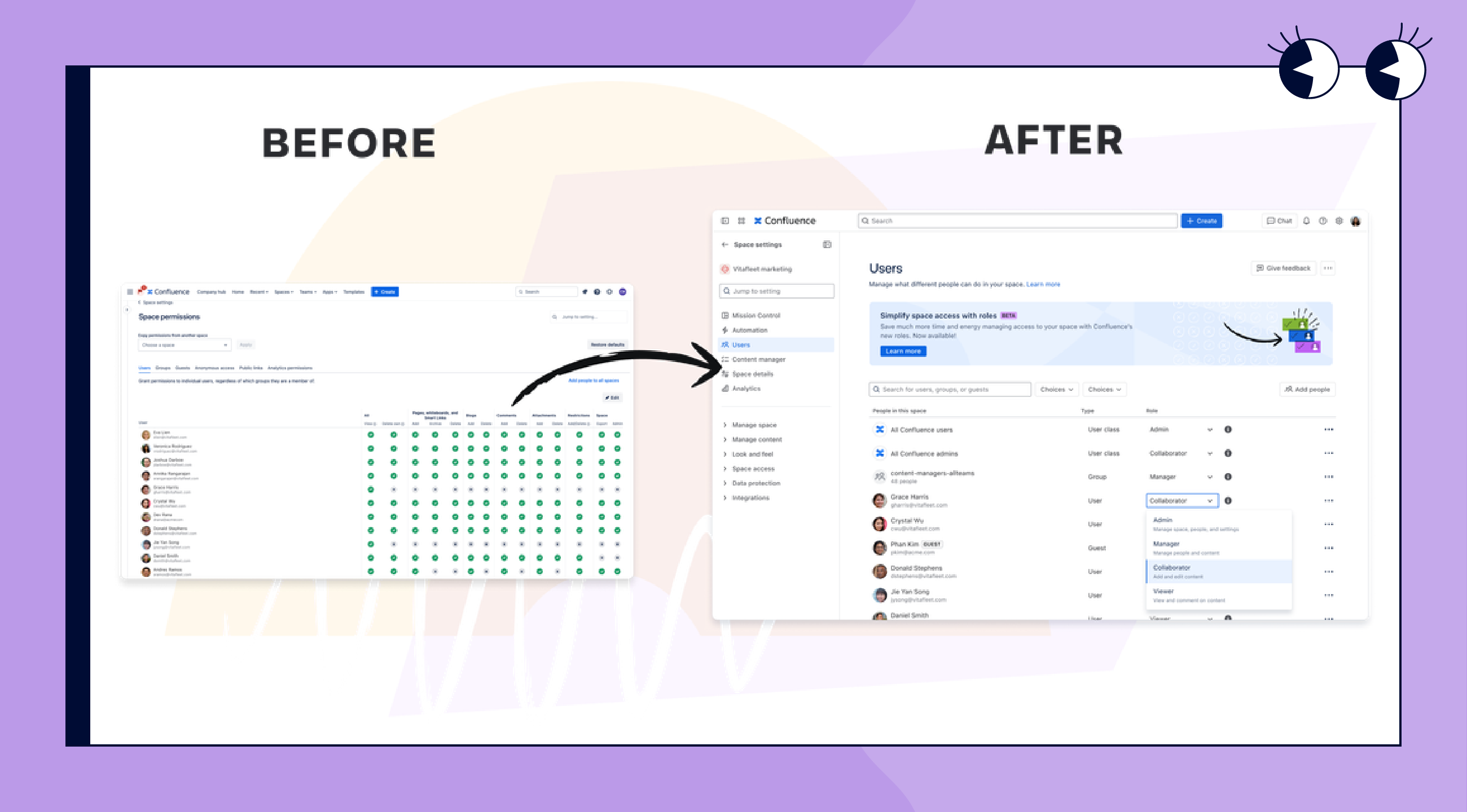
In this newsletter, you’ll learn how the all-new roles feature simplifies space permissions in Confluence.
Managing Space Access With Roles
A teammate needs edit access to a space. What should take a minute turns into a bit of a chore. You’re clicking through checkboxes, checking group settings, and wondering what restricting a page actually does.
Now there’s a better way: A new improvement in Confluence lets you manage space access by assigning clear, reusable roles like Collaborator or Viewer.
Sounds great? It is.
In this newsletter, we’ll walk you through how it works.
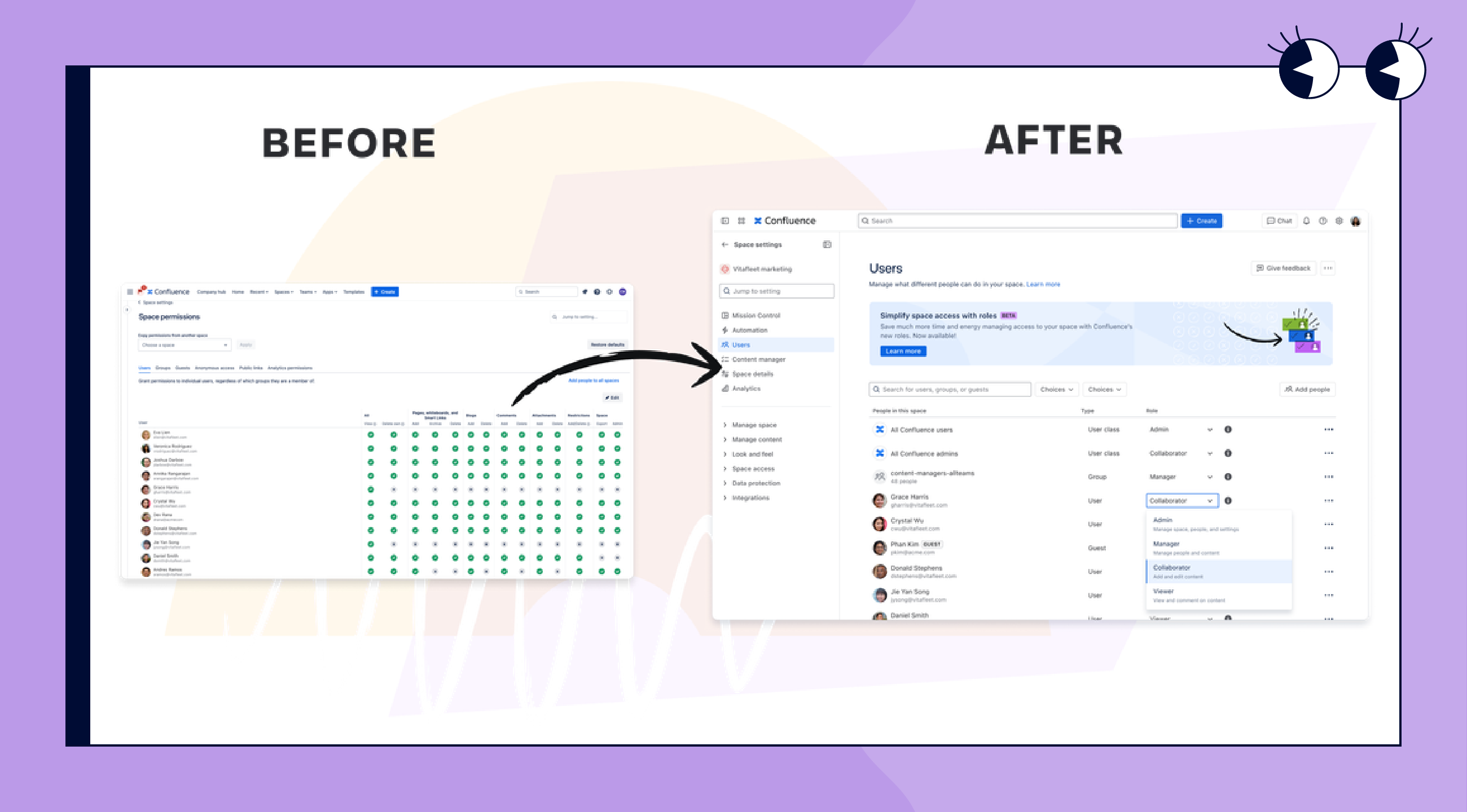
Why This Is Worth Your Time (or Not)
Sure, we could walk you through every setting in detail, but Atlassian’s video and article do a solid job of that.
Instead, we want to quickly show you:
-
What the new roles feature actually does,
-
Why it’s a big improvement for most teams,
-
And when to hold off before jumping in.
So, What’s New?
In short: space permissions in Confluence now work with roles.
Instead of manually assigning 14 checkboxes to every user or group, you choose from clear, predefined roles:
-
Admin: Full access to everything in the space.
-
Manager: Content and structure, but no admin rights.
-
Collaborator: Can create and edit pages.
-
Viewer: Read-only.
Need something more specific? You can define up to 10 custom roles, tailored to your team’s needs.
This new roles experience replaces the old permissions UI with a much simpler view. It’s cleaner, faster, and more scalable. You can also bulk assign roles, see all sources of access for a user, and set default roles for new spaces.
Are You Ready for Roles?
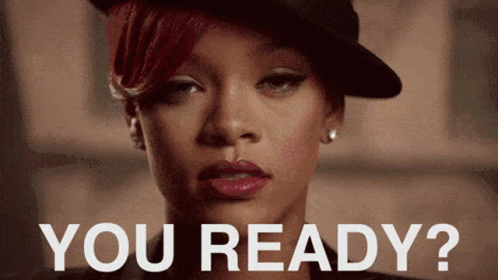
This is where it gets important: once you switch your space to roles, there’s no going back. That’s why Atlassian made it an opt-in beta, and why it’s smart to test first. We’re here to help you with the brainstorming:
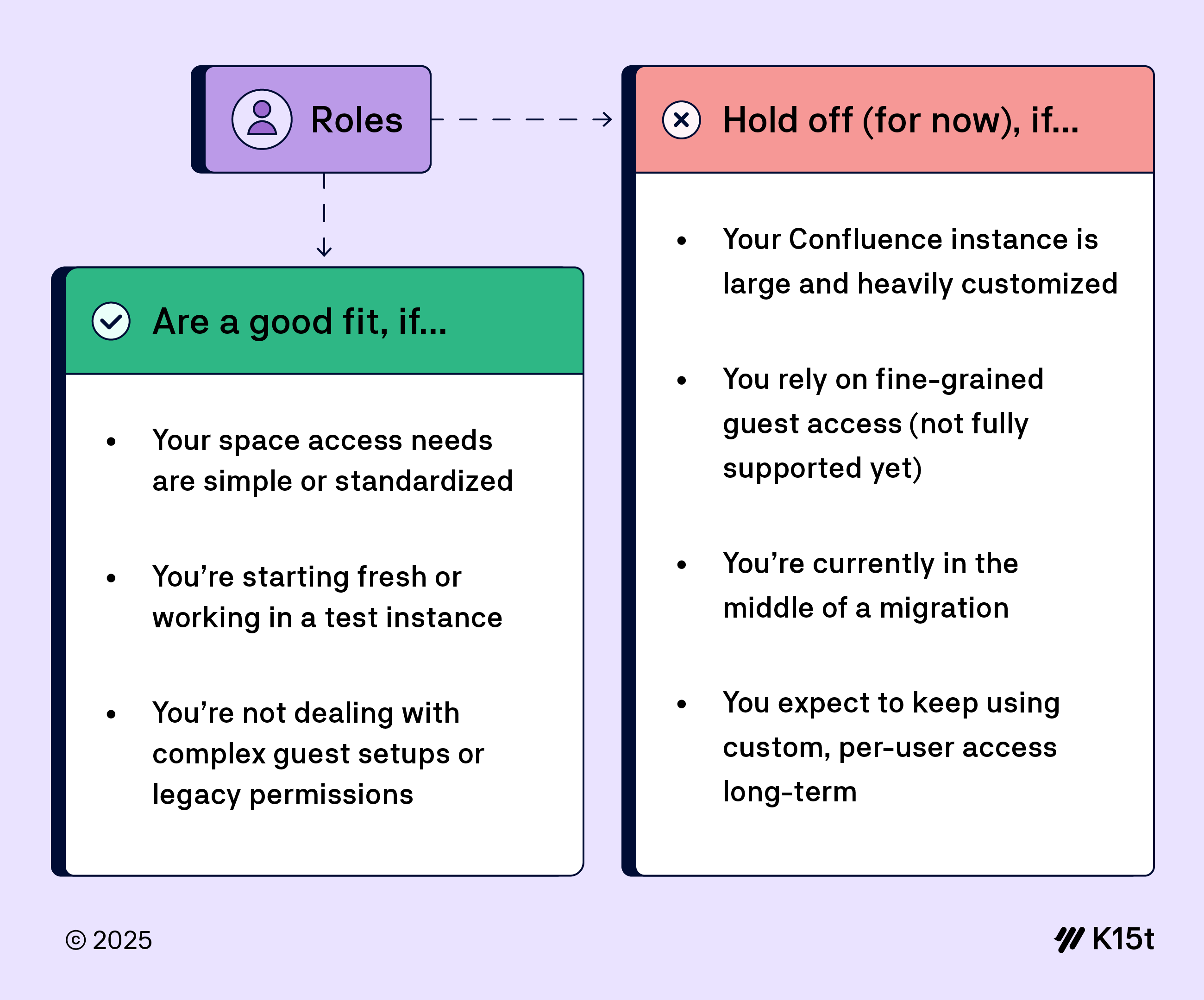
If in doubt: test it in a sandbox. Get a feeling for how the roles map to your current setup, and whether the default and custom roles cover your cases.
Confluence News
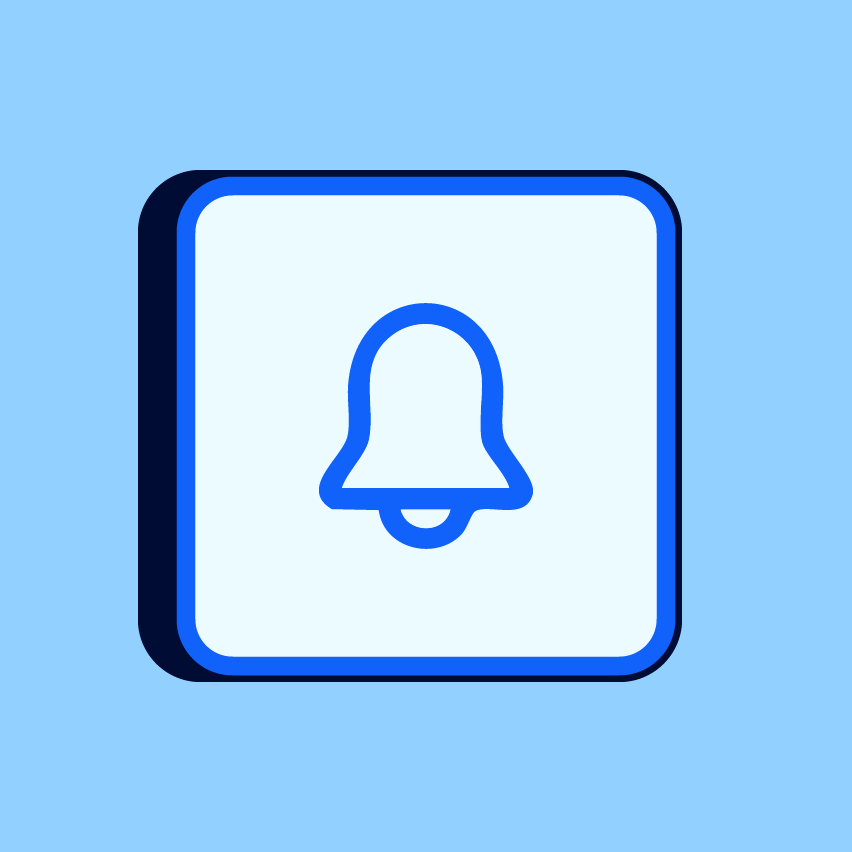
Reply to Comments Directly from Notifications
You can now respond to Confluence comments right from the notification menu in the top right corner of your screen. This makes it easier to stay in the loop and keep conversations moving.
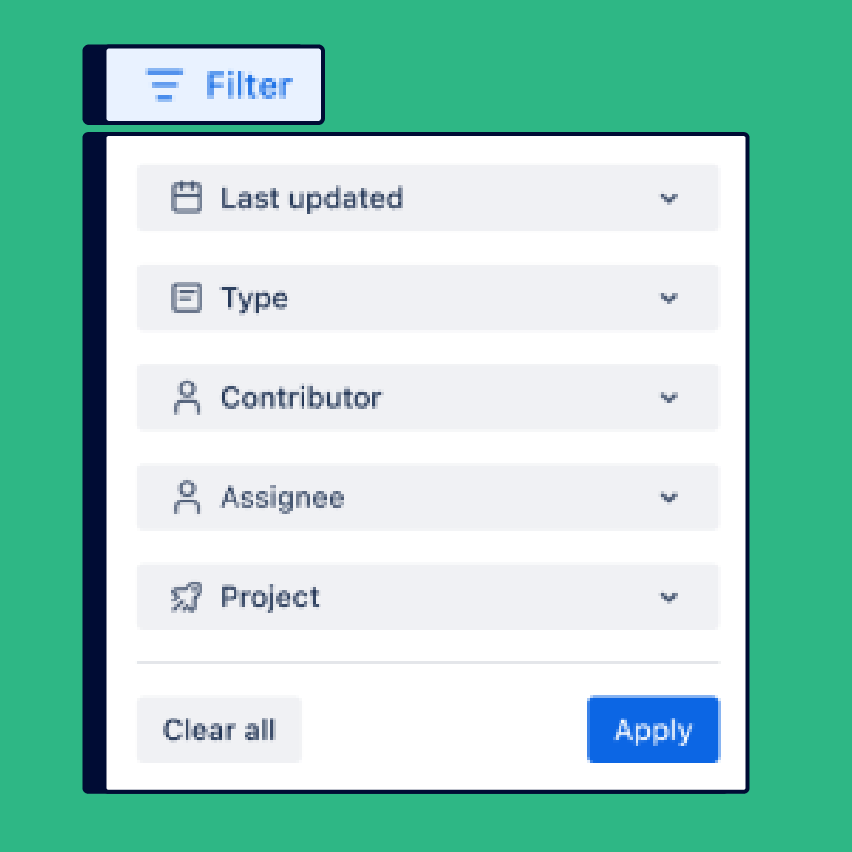
Smarter Search with Improved Filters
Quick find just got quicker. You can now filter results by contributor and explore more filter options directly in the sidebar. And in full-page search, there's a new “Apps” filter right above your results to help you find what you need, faster.