In this issue, we’ll show why writing and publishing rely on each other to make documentation useful.
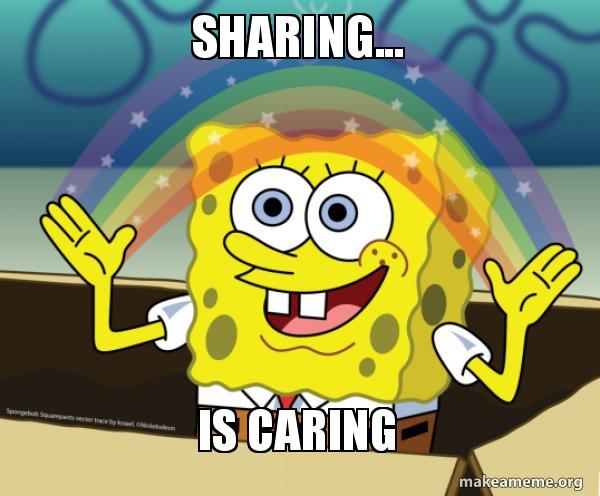

Write It Right, Share It Better
A few days ago, we hosted a livestream with a simple goal: show how to create and share documentation, so people can actually use it. You might be wondering why we chose this topic for a live stream, and whether we couldn’t decide if we wanted to talk about writing or publishing. But that’s exactly the point: the two go hand in hand.
Publishing Shapes How You Write
What looks tidy and short in Confluence can balloon into something very different once it’s published. Three lines in Confluence Data Center can easily turn into two PDF pages.
That’s why it’s important to check how your content will look once it’s published.
-
If you know a page will get published to a public help center, you’ll structure it differently than if it’s only for an internal team. That means avoiding internal jargon, adding screenshots, and using more task-based headings.
-
If it’s going to be exported as a PDF document, you’ll care more about consistent titles, page properties, and screenshots that look good outside of Confluence.
-
If it’s for internal use only, you can use shorter notes, more links, fewer visuals.
Five Steps To Success
Once you’ve set the bigger picture and some standards, the next step is putting it into practice. That’s where our five-step workflow comes in: a practical way to create, share, and keep your documentation in shape.
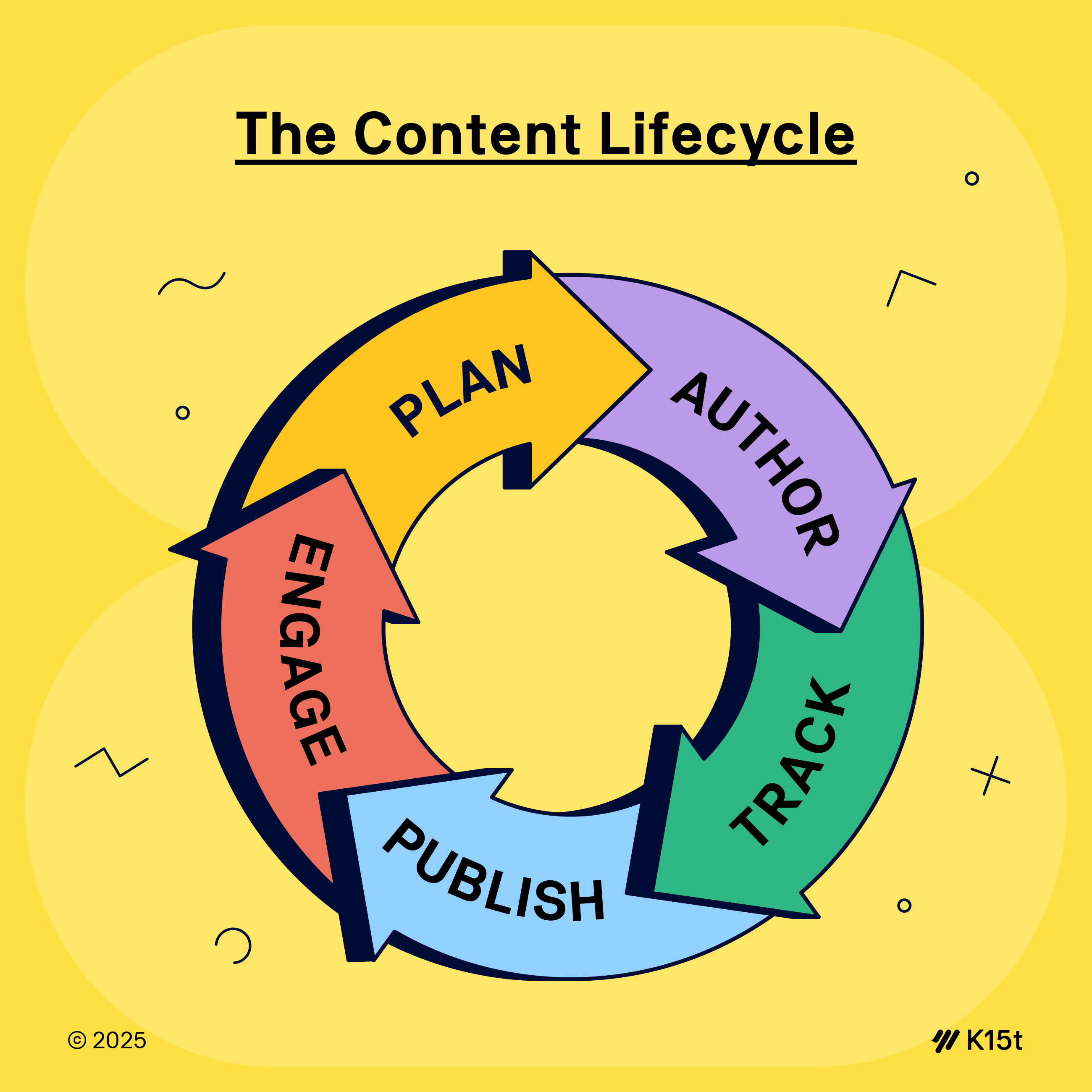
-
Plan: Audit old content and hidden notes.
-
Author: Use templates for speed and consistency.
-
Track: Ask experts, writers, and users for feedback.
-
Publish: Pick the format your readers actually need.
-
Engage: Keep your documentation alive and up-to-date.
Publishing From Confluence
Inside Confluence, you can always just share links or copy pages into a public space. Another option is anonymous access. It’s quick to set up, and your content will even show up in search engines.
But it also means your end users get the full Confluence UI, which can feel confusing if they don’t already know their way around Confluence.
If you need more control over how you manage and publish your content, Marketplace apps like Scroll Documents can offer more advanced content management. You can control versions, track changes, tailor content for specific audiences and languages, and then publish to the web or offline file formats:
-
Publish your Confluence content as branded, high-performance websites.
-
Export your content as PDF, Word, or HTML files with full customization options.
That way, you get the best of both worlds: the collaborative power of Confluence and an end-user experience that looks professional and trustworthy.
Catch the Recording
Want to see these steps in more detail? Sit back, relax, and watch the recording of the live stream.
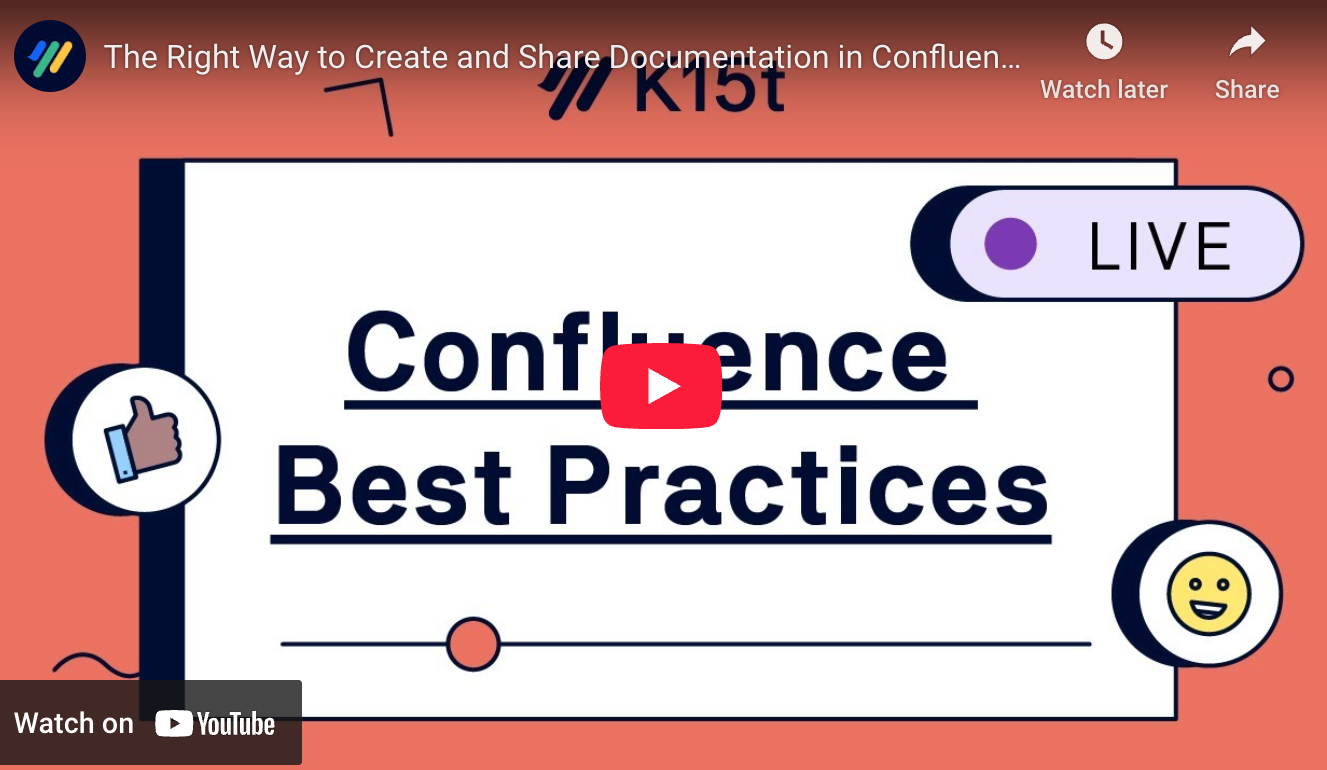

Teams Directory Has Moved
The people and teams directory is no longer inside Jira or Confluence. You’ll now find it in the Teams app, accessible from the app switcher (top left) or the app shortcuts at the bottom of the sidebar.
Content Access Requests Now in Share
All content access requests are now centralized in the Share dialog. Instead of scattered emails and notifications, owners and editors can review, approve, or deny requests right from a new “Requests” tab.


Instantly On-Brand: New PDF Templates Are Here
What if every PDF you exported from Confluence looked like it came straight from your marketing team? Now they can.
Set your brand once in Scroll PDF Exporter – fonts, colors, logos – and instantly apply it to our new collection of Branded Templates.
From technical documentation to letterheads, the new templates adapt to your style automatically.