In this issue, we’ll show why writing and publishing rely on each other to make documentation useful.
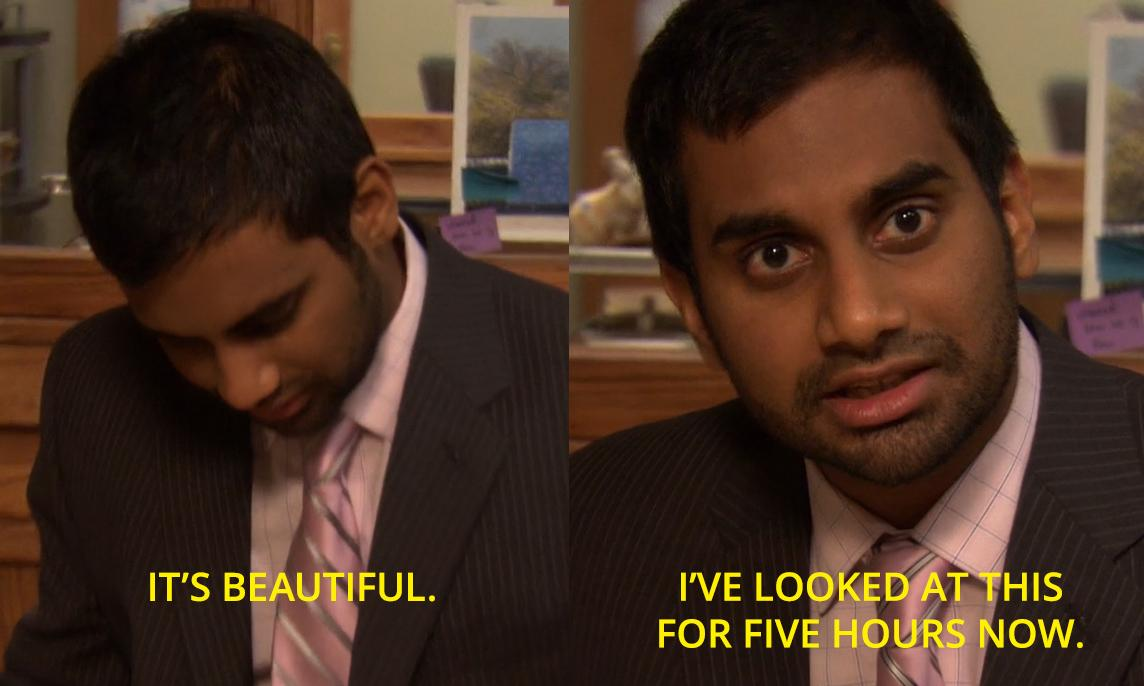

Make It Beautiful (and Useful)
Recently we talked about our content lifecycle and how to keep your content up to date. But this isn’t enough. If your page is a solid block of text, readers won’t stay long. Helpful pages should be clear, scannable, and visually engaging. And with Confluence’s features, that’s not hard to achieve.
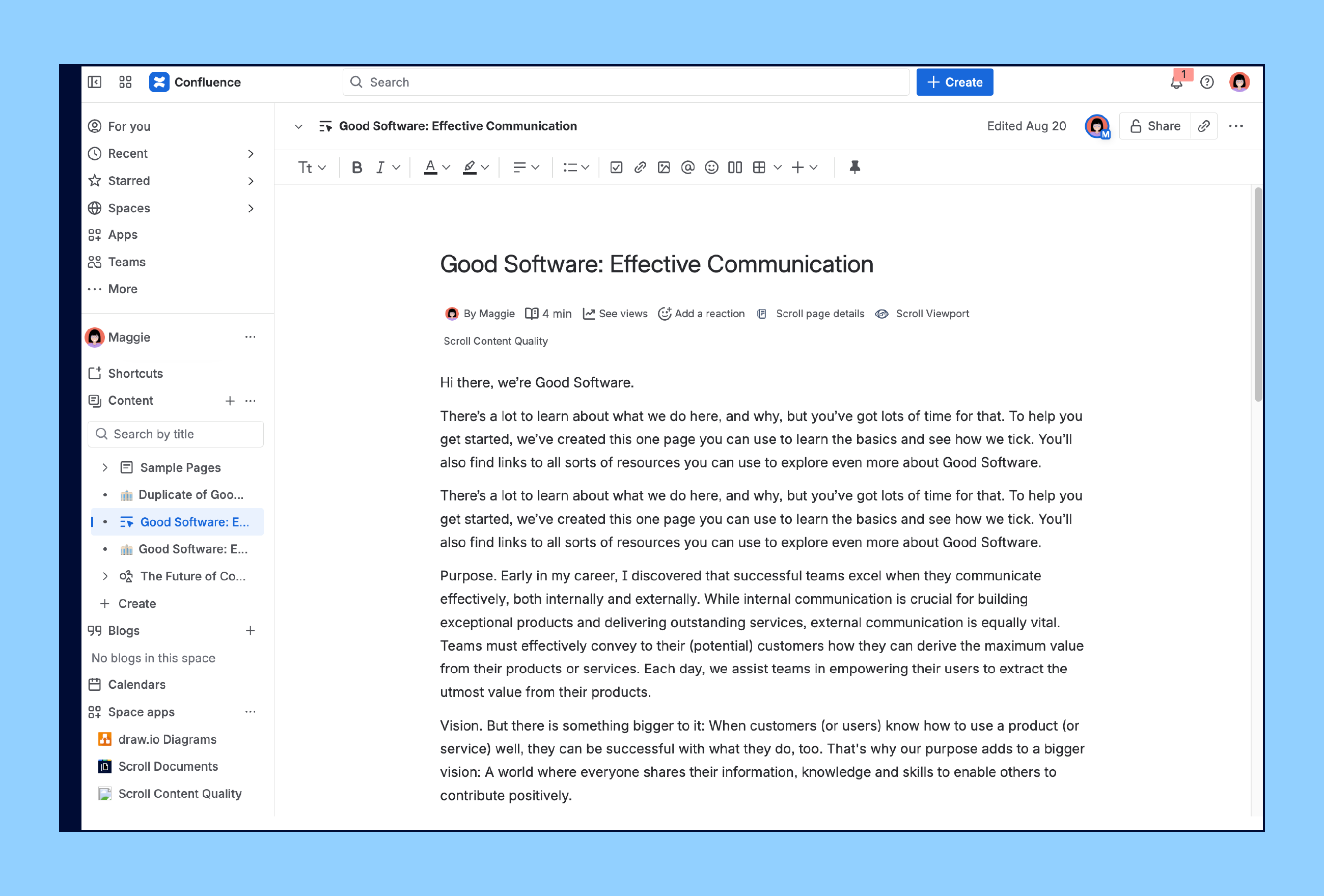
Here are our ultimate tips for giving your Confluence pages a glow up!
Start Strong
Your readers decide within seconds whether they’ll stick around. Studies show that 55% of people spend fewer than 15 seconds actively reading a page before moving on. Add to that the fact that around 70% of us are visual learners, and it’s clear: you need to hook people visually if you want them to keep reading.
That means your first impression matters. A well-structured title, an emoji, or header image, and a short, clear description at the top will provide more context about the topic and pull readers in before they even scroll.
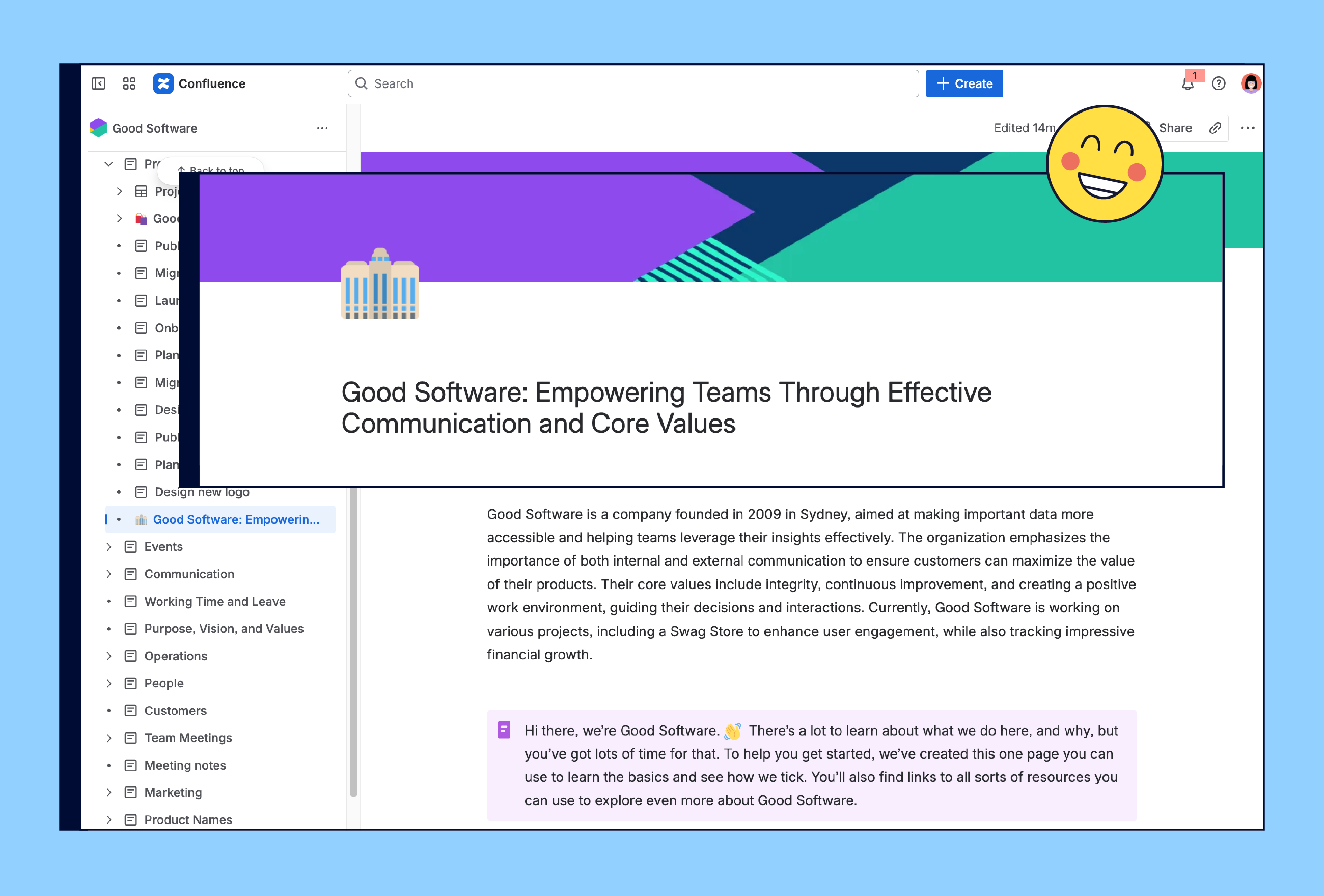
Design For Readability
Once you’ve hooked your reader, the next job is to keep them reading. 60 characters per line is the reading sweet spot. Any more, and your audience has to work harder to follow along.
To achieve this, you can try the following:
-
Use layouts to break content into smaller chunks.
-
Align elements to guide the reader’s eye.
-
Use full-width only for large tables or charts.
-
Use colors with strong contrast.
-
Don’t rely on color alone–add a label or icon.

Keep It Accessible
Knowledge is only powerful when sharable with everyone! The real value (and beauty) of your content comes alive when anyone, who needs it, can read it, understand it and act on it.
So be sure to think about accessibility before you share, or even begin writing:
-
Add alt text to images so screen readers can describe them.
-
For long pages, add a Table of Contents macro to help people jump to sections.
-
Check color contrast and a readable font size.
-
Bolding text is great for emphasis, but don’t overdo it or your page will look visually noisy.
-
Don’t put a table inside another table. It’s an accessibility nightmare. Instead, consider using Column layouts with tables inside them.
Ready to give your next Confluence page a glow up? Watch the new video and put the tips into action today.
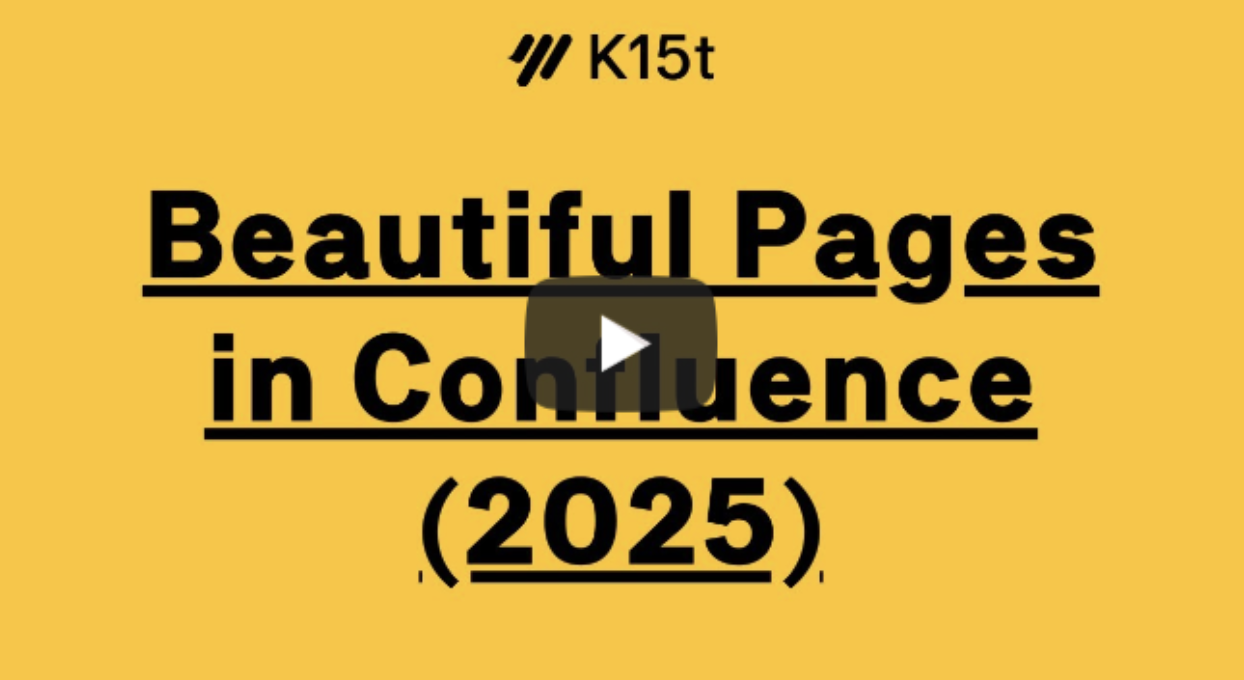

Control Notifications for Team Calendar Events
Tired of too many event emails from your Confluence team calendar? You can now better control what shows up in your inbox by adjusting notification settings, so you only get updates that matter.
Meet the Rovo Teamwork Agent
Never miss a meeting highlight again. The new Rovo Teamwork Agent pulls AI-powered meeting summaries, action items, and transcripts right into Confluence, so you can stay in the loop without sitting through every meeting.

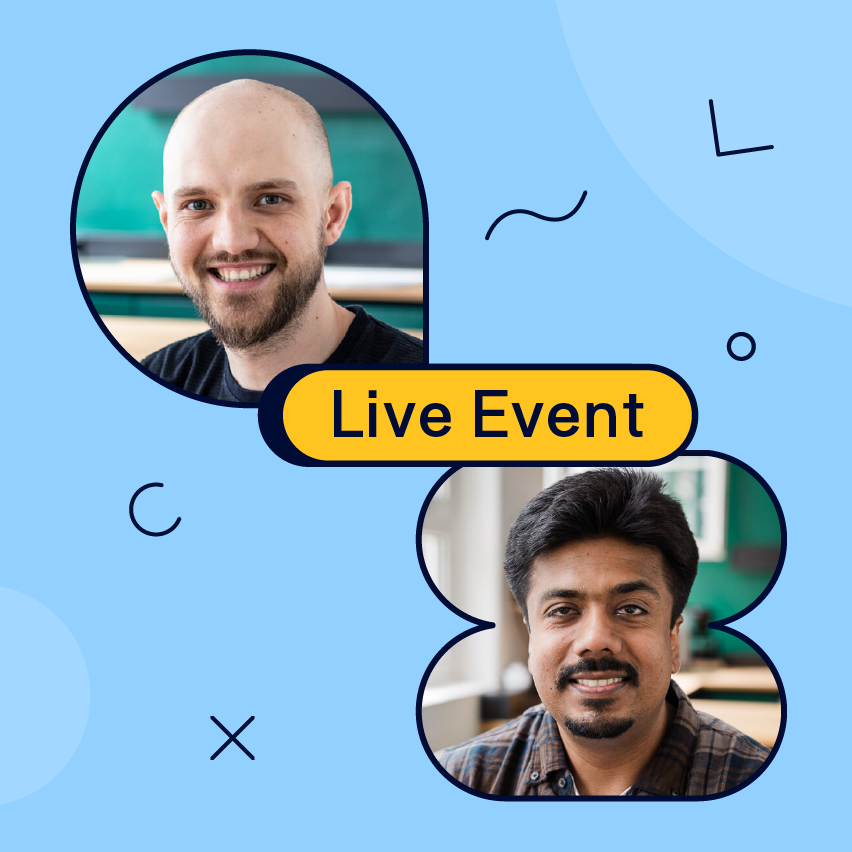
Live: Create Great Product Documentation
Join us on Sep 10, 15:00 CET to see how teams create scalable product docs with Confluence and Scroll Apps.