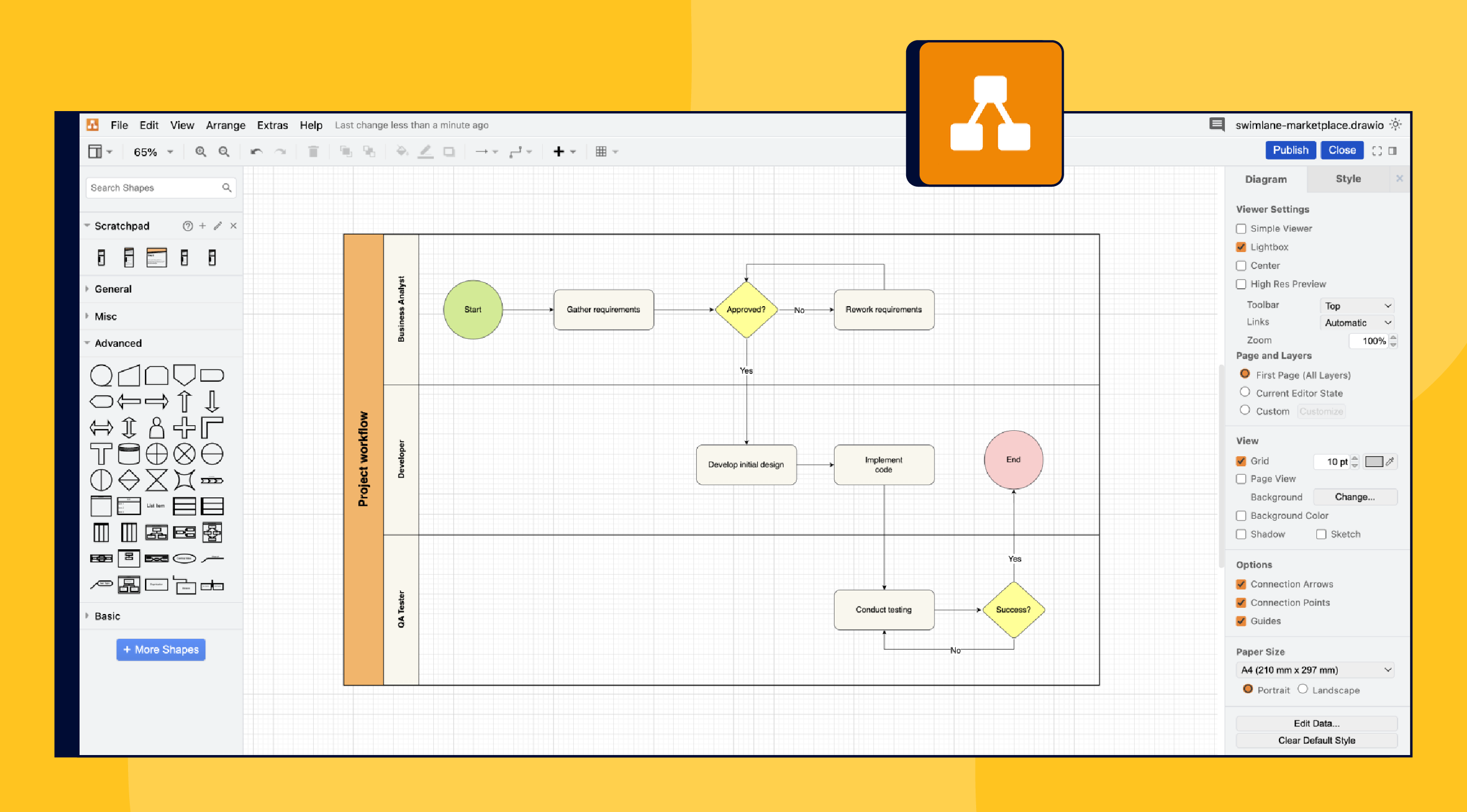
In this issue, we take a closer look at how to choose the right diagramming tool for Confluence, depending on your team’s needs and workflows.
In this issue, we take a closer look at how to choose the right diagramming tool for Confluence, depending on your team’s needs and workflows.
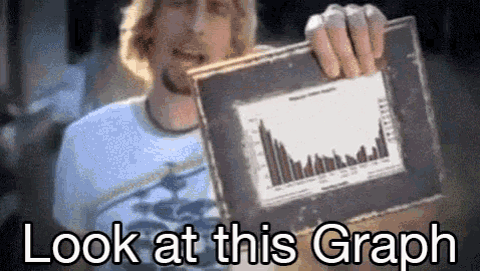

When Visuals Change Everything
Some things are hard to describe with words alone. A new workflow. A content approval process. A product launch timeline. You could write a whole Confluence page about it.
Or you could draw it.
Seeing facts laid out visually can sometimes make all the difference. That’s the picture superiority effect in action: our brains process and remember information more effectively when it’s visual.
Confluence makes it easy to take advantage of that. One option is to use a whiteboard. But in this newsletter, we want to focus specifically on diagrams. Let’s look at four popular tools from the Atlassian ecosystem.
Draw.io: The All-Rounder
Draw.io is one of the most popular diagramming tools in the Atlassian ecosystem. With over 73,000 installs and a 3.8 out of 4 rating, it's trusted by teams of all sizes. What sets it apart is its flexibility. You can build anything from simple flowcharts to complex system diagrams. The interface is intuitive, but it also supports advanced use cases like versioning and Git-style change tracking. It works well for teams that need one tool to handle a wide variety of diagrams, all inside Confluence.
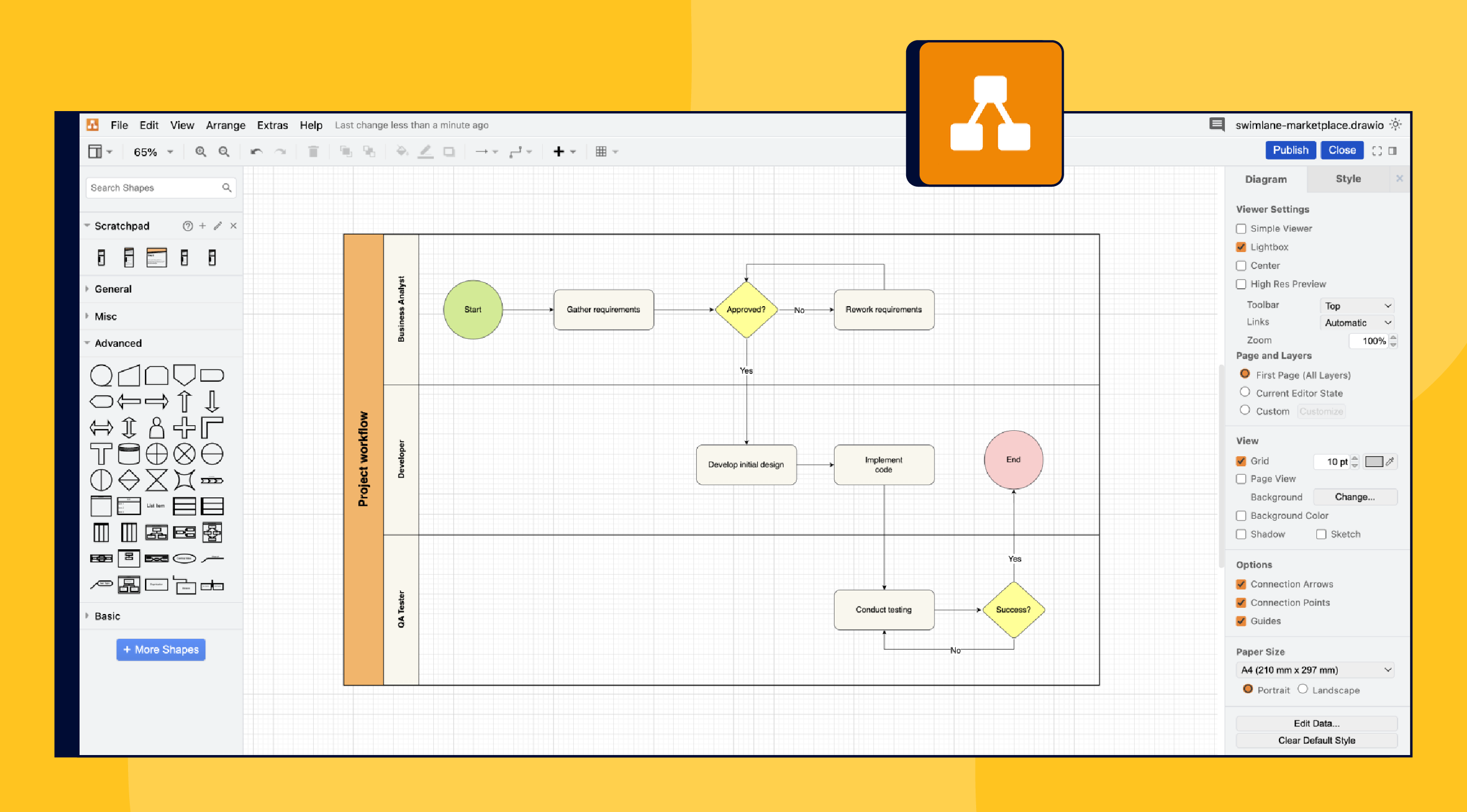
Gliffy: A Visual Tool That’s Easy to Use
Gliffy is known for its clean drag-and-drop editor and focus on collaboration. With over 21,000 installs and a 3.6 out of 4 rating, it’s a reliable choice for teams that want to get started quickly without a steep learning curve. Its strength lies in a simple UI that makes it easy to create diagrams quickly. Revision history and co-editing features support teamwork, and its Jira integration helps tie diagrams directly to your projects. Gliffy is best for teams that value ease of use and visual clarity.
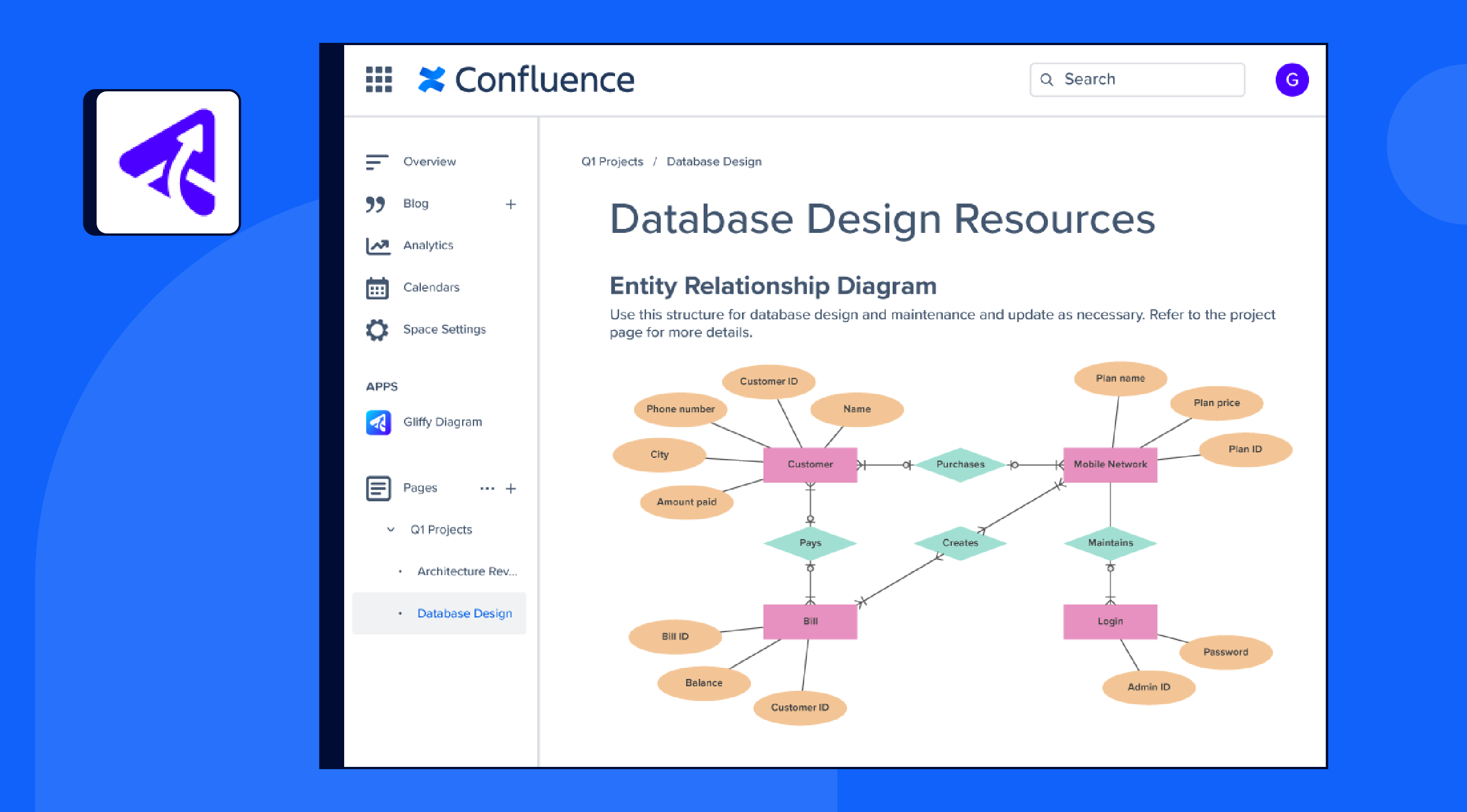
Mocky: Quick UI Mockups Without Leaving Confluence
Mocky is a lightweight wireframing and diagramming tool for Confluence, designed for quick mockups and UI sketches. It’s especially useful for product managers and designers who want to visually communicate interface ideas without leaving Confluence. Mocky focuses on speed and simplicity rather than high-fidelity design, making it great for early ideation and collaborative feedback.
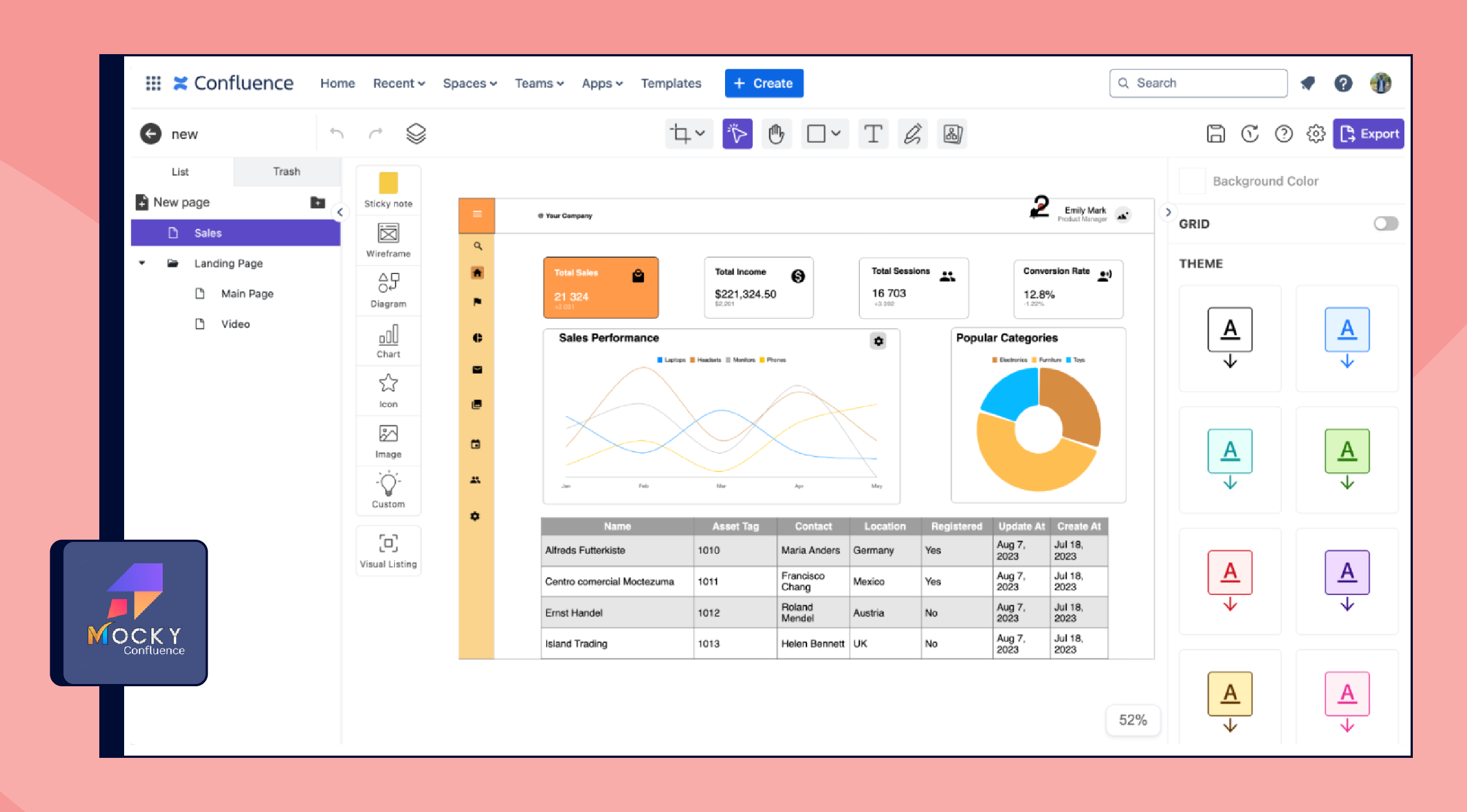
Diagramming Tools At a Glance
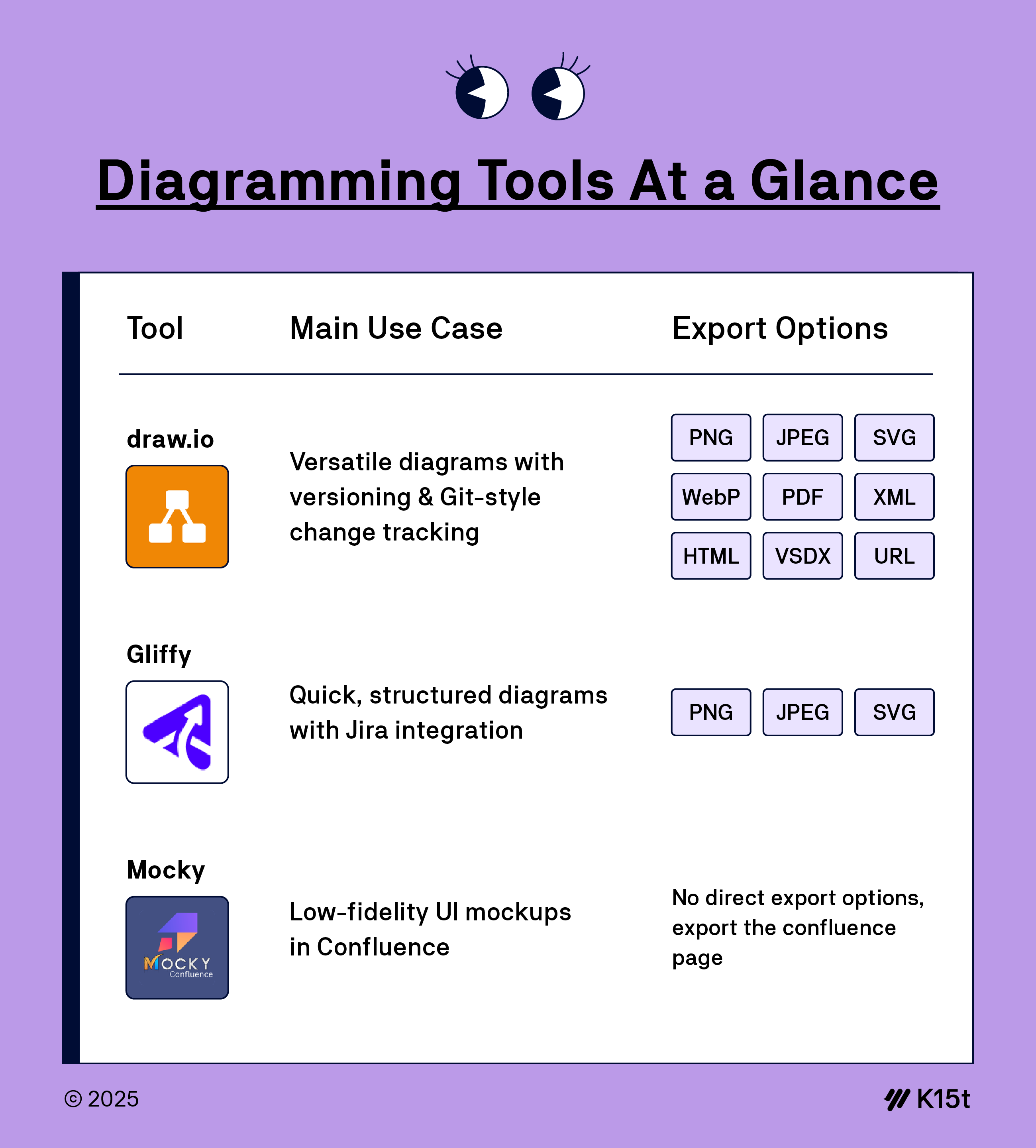
Bring Your Pages to Life
When you're stuck explaining a concept or workflow with just text, a diagram can cut through the noise. These tools give you flexible ways to think through your ideas and help others understand them faster.
Pick the one that fits your team best, and make your Confluence pages not only useful, but visually appealing.
And while visuals can be powerful, it’s also important to consider accessibility. Not all users may be able to view diagrams easily, so it’s a good habit to include a brief summary or description underneath each diagram. That way, everyone has access to the same information.
Want to learn more about using diagrams in Confluence? Check out this article for practical examples and smart tips to make your visuals clearer, more helpful, and more beautiful.
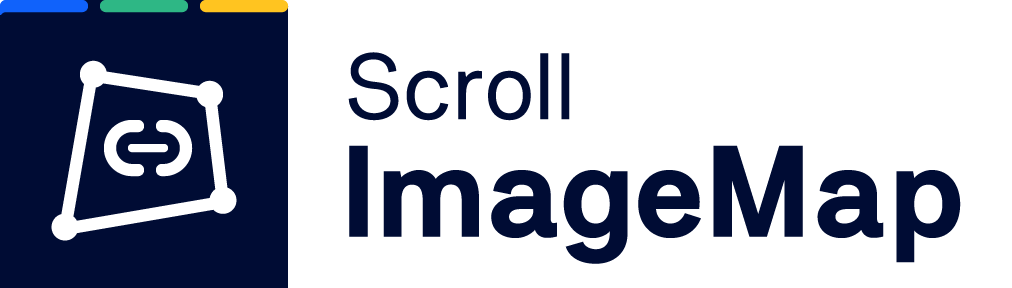
Bonus Tip: Make Your Diagrams Interactive
If you’re already using diagrams in your content, try enhancing them with Scroll ImageMap. You can make any image clickable, add helpful hover text, and link parts of your diagram to other pages. Handy for onboarding flows, system overviews, or just making your content more helpful.

Avatar Visibility on Databases
Now, you can finally see who’s working alongside you in real time on any database table, just like on pages, live documents, and whiteboards.
Access Requests Now in Share Dialog
You can now review, approve, or deny access requests directly in the Share dialog of a Confluence page, making collaboration smoother and faster.

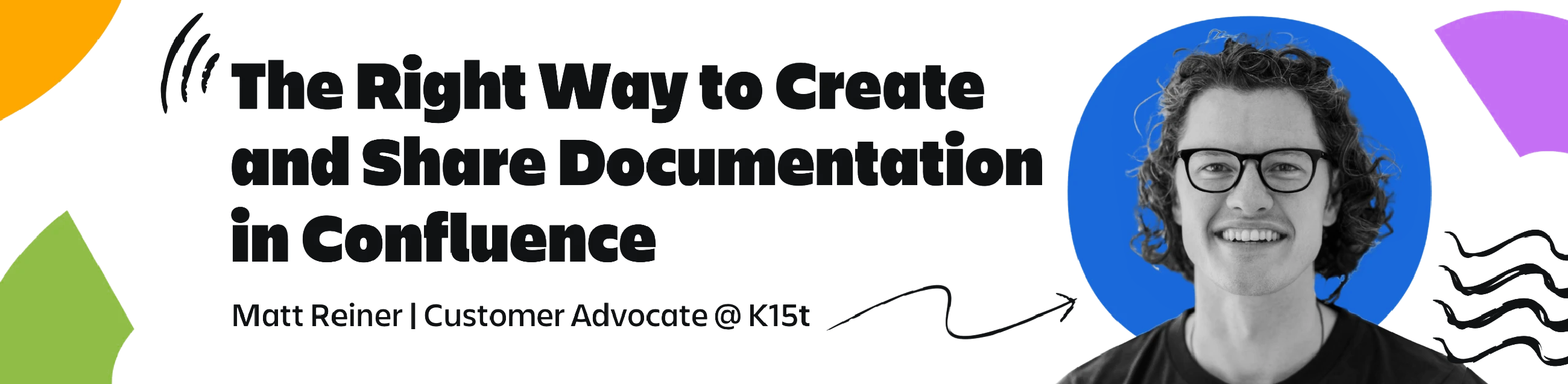
How to Create and Share Documentation in Confluence
Creating clear, useful documentation is one thing. Making sure others can find it, use it, and give feedback on it is another. That’s why last week’s webinar was all about smart ways to share documentation in Confluence. Take a look and see what tips might work for your team.