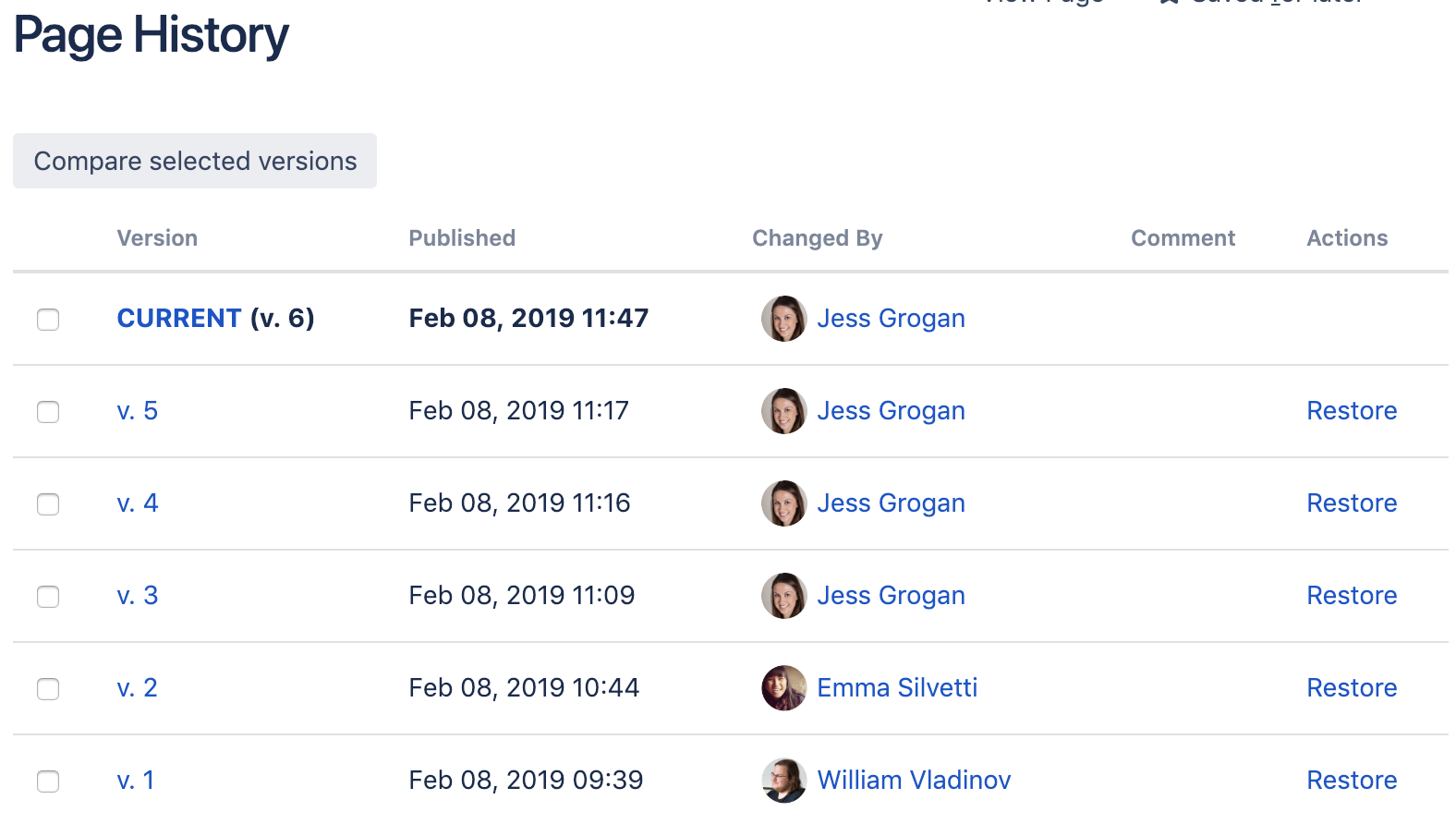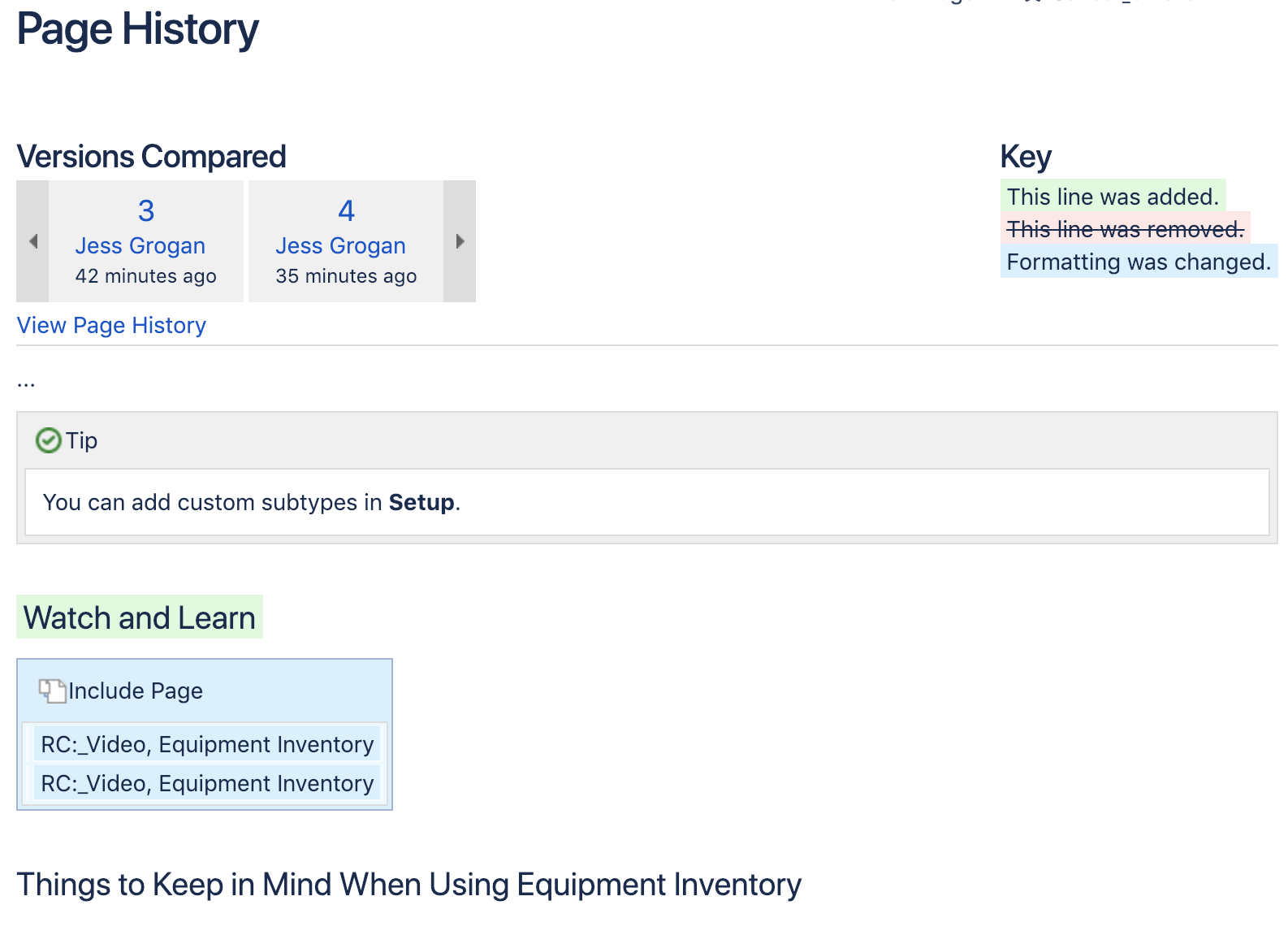Page Changes and Space Changes
Use Confluence page and space versions to track changes and organize your versions of your content.
Page Changes
Each time you submit a change on a Confluence page, it creates a new version of that page. For each page, you can view the page history to track all versions of that page and view the changes made between each version. This makes it possible for your team to see who made what changes to the page, and is great for managing versions of content as you can revert any changes if needed.
To make it easier to understand the changes made in each page version, add a note in the "What did you change?" note area before submitting the page. These notes display for each version in Page History. You can use apps like Engineering Essentials to make this note required before page submission.
Space Changes
Confluence page versions are very handy for viewing changes made to individual pages over time, but when writing documentation, it's important to also track and manage changes to entire collection of content – like in a Confluence space.
For example: When product version 1.0 is released, your team will need to maintain the documentation for the released version 1.0 as well as create documentation for the upcoming product version 2.0 which builds on the initial 1.0 documentation. Not to mention documentation for a bug fix in 1.1.
Teams need a way to manage changes to multiple pages within a space and control whether they are included in a larger version. This is especially useful when writing documentation for a product, which has new versions released over time.
There are a few different ways to manage changes to an entire space, depending on how your team writes documentation.
To get started, there are a few approaches you can use within Confluence:
For more options and functionality, you can use Confluence apps to enhance the experience: