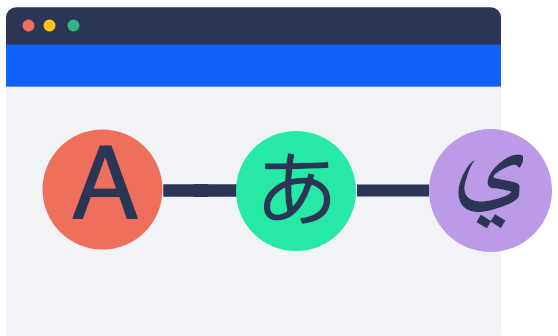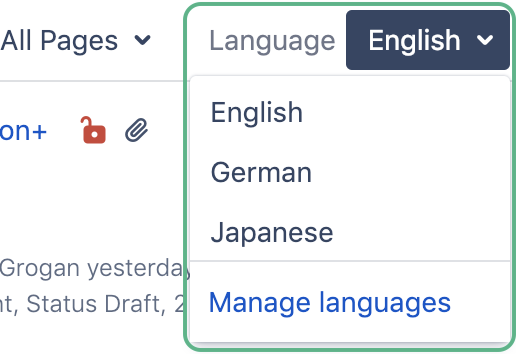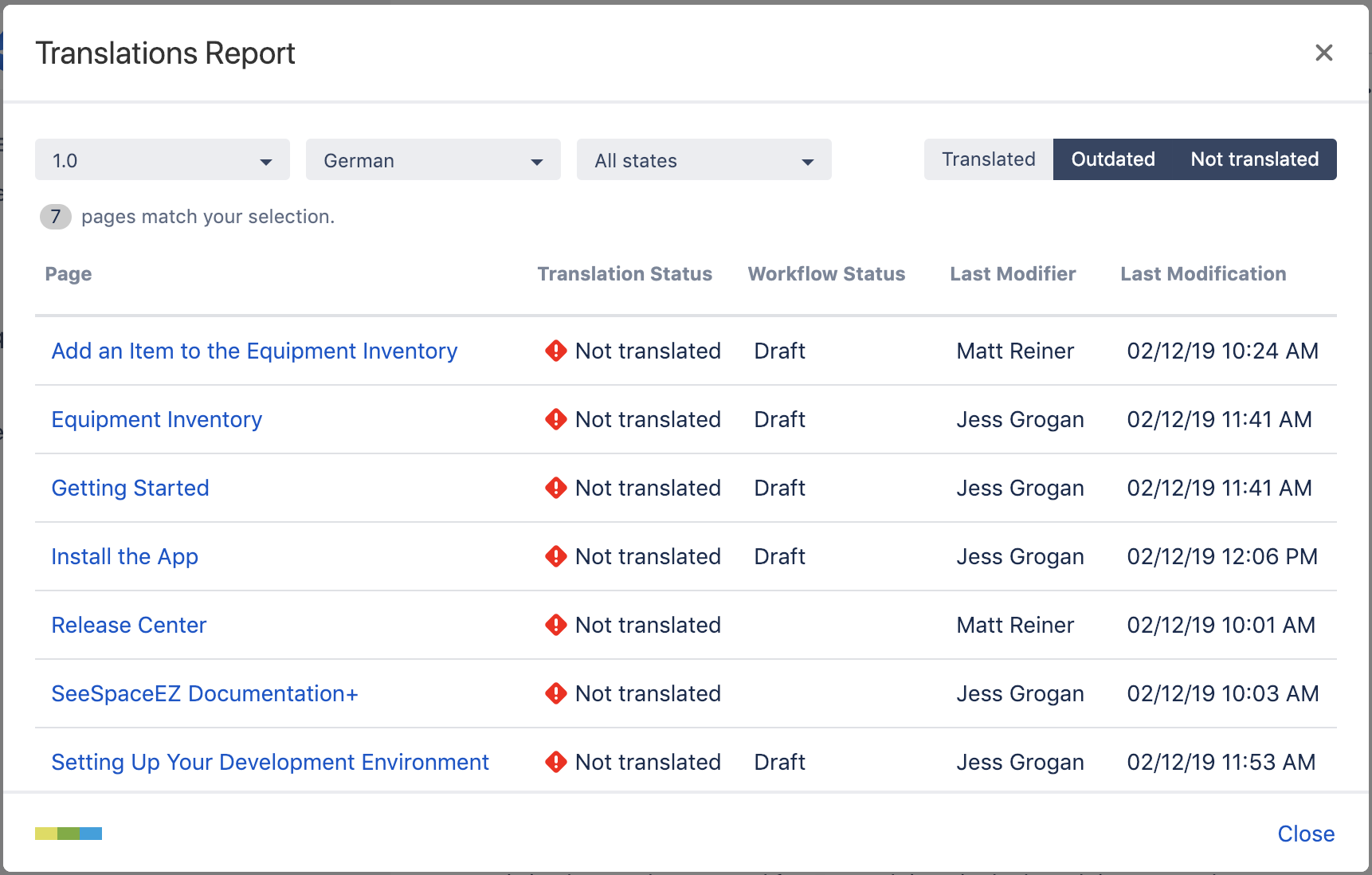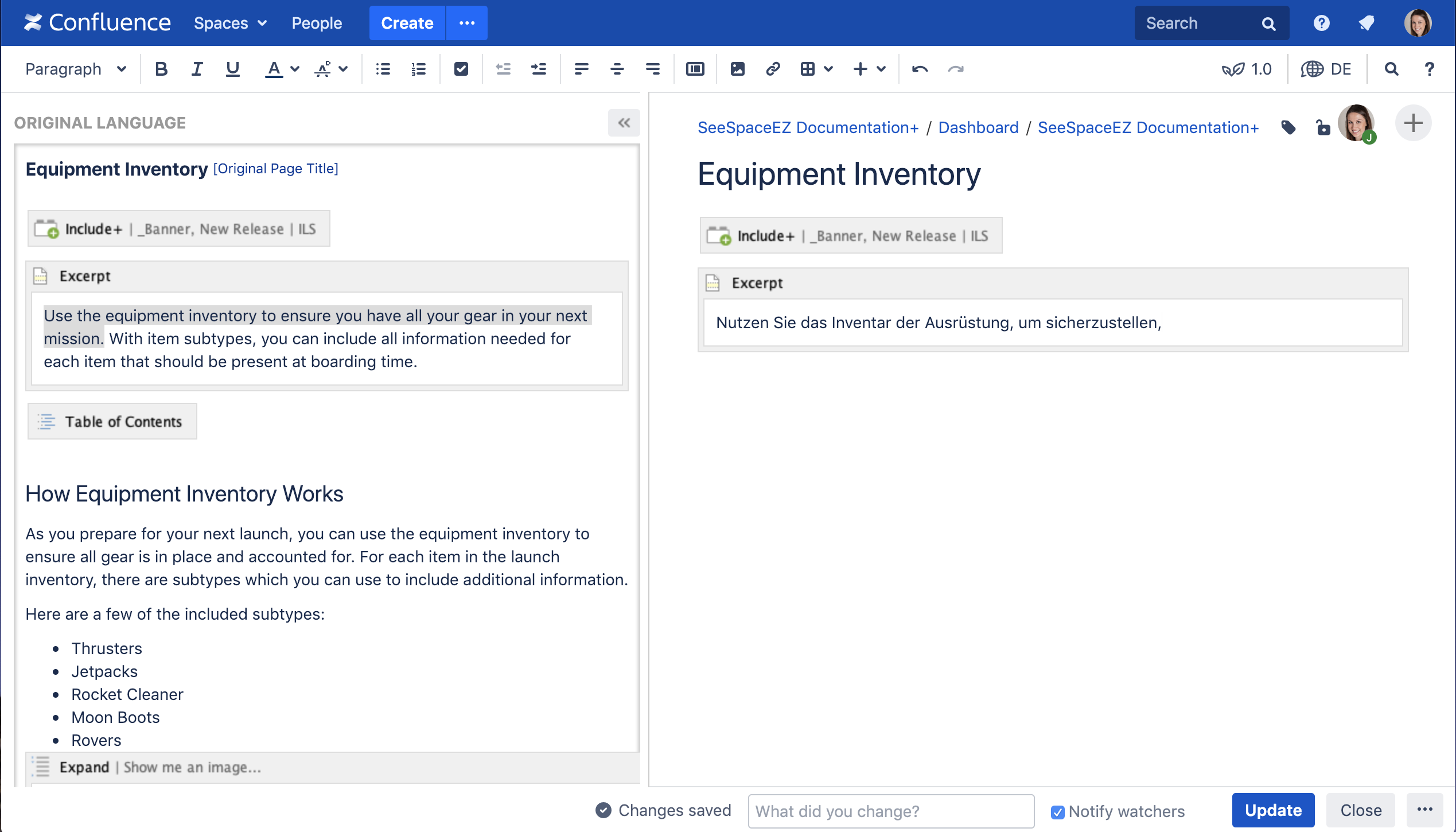Manage Multiple Languages in Confluence Server and Data Center with Scroll Translations
With Scroll Translations, you can write content in all languages within a single space, manage translations, and translate in Confluence Server and Data Center or an external translation management system.
Managing Languages
To keep translation work simpler within Confluence, you can use the language picker within the editor to choose the language you want to view or change.
Identifying Changes
When the page is changed in one language, you can:
- Use the built in workflow to mark all other languages as out of date so you can quickly identify translation needs
- Submit the changes without the workflow in the case of an update to punctuation that doesn't affect other languages.
Translating
When it's time for translation, your team can either work in the Confluence editor or export the content for translation in a translation management system. When you translate within Confluence, the editor is enhanced so the source language displays next to the language into which you're translating.
If you use an external translation management system, you can export any language from Confluence in the industry standard format, XLIFF. Once you've done translation in your translation management system, you can reimport the content to immediately see the changes in Confluence.
See how BMC uses a language picker on their help site so users can read in their preferred language.
Learn more about Scroll Translations for Confleunce Server and Data Center.