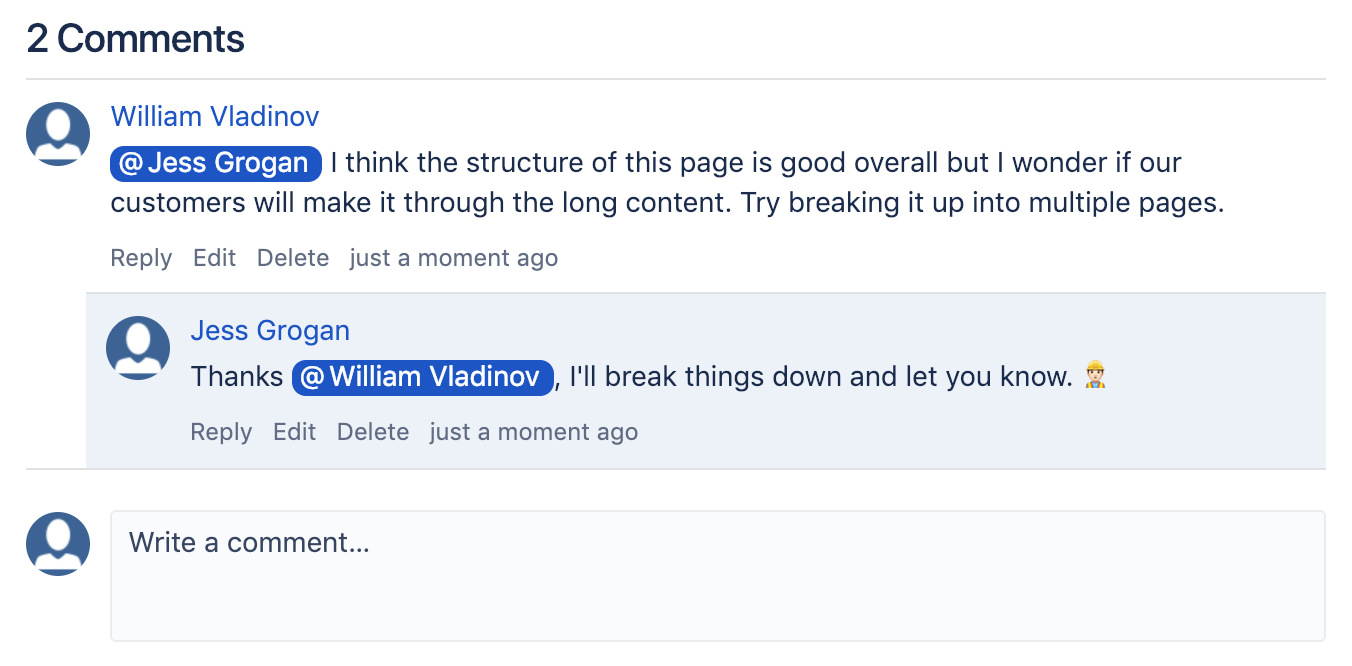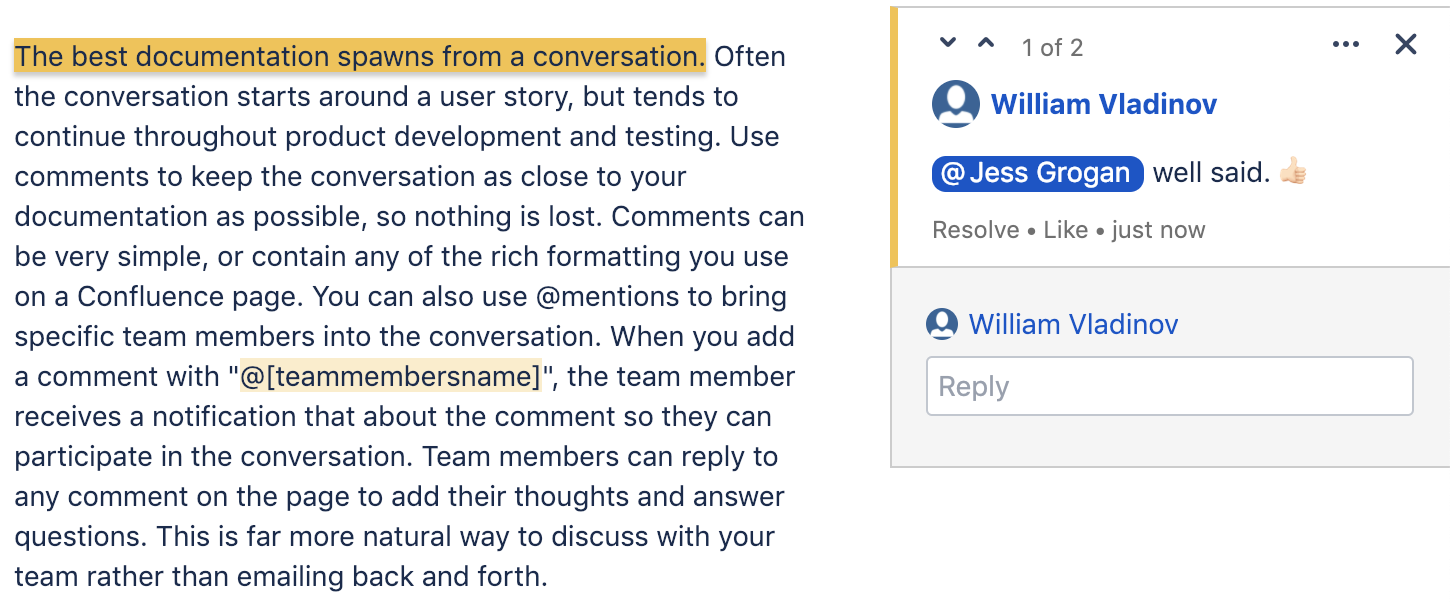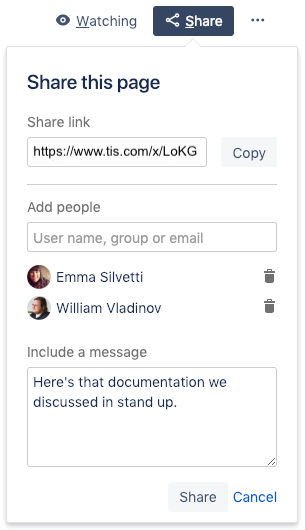Give Team Feedback
The best documentation spawns from a conversation. Often the conversation starts around a user story, that continues to evolve throughout product development and testing. Put Confluence comments to good use to keep the conversation as close to your documentation as possible, so that nothing is lost as you collaborate.
Confluence comments are a powerful little feature. They can be very simple or even contain the kind of rich formatting you use on a Confluence page. There are two different types of comments in Confluence – inline comments and page comments.
Page Comments
At the bottom of every Confluence page there is a comments section. These page comments are handy for discussing the content on the page in a general sense and to bring other teammates into the conversation. Page comments are great when you want to:
- Comment on the structure of the documentation overall and recommend any large changes
- Bring in other teammates to review or add to the documentation
- Discuss the overall content to discover how the team would like to move forward
Use @mentions to bring specific team members into the conversation. When you add a comment with "@[teammembersname]", the team member receives a notification so they can start collaborating. They can quickly reply to any comment on the page to add their thoughts and answer questions, which is a far more natural way to discuss with your team than emailing back and forth.
Inline Comments
To spark a discussion or deliver feedback on a specific portion of content, use inline comments. To add an inline comment, just highlight the text and a comment icon will appear.
In Confluence, inline comments stick with that portion of content on the page — unless it's completely replaced — so your team can work together until it's been improved. Once the comment has been addressed and agreed upon, the inline comment should be resolved so it doesn't hang around forever. Inline comments are handy when you want to:
- Ask a question or clarify a portion of the page
- Point out a typo
- Add additional thoughts that might be useful for the writer
- Give kudos on some well-written content
Learn more best practices for Confluence comments, including our team's conventions here at K15t that help us collaborate better in Confluence.
Inline Comments in the Editor
If you're a Confluence Server or Data Center user, inline comments are only visible when viewing a Confluence page and are hidden when you start editing. If you’d like to see inline comments while editing, try Inline Comments in the Editor. This app will help you save time and incorporate feedback in context by viewing and resolving inline comments directly in the Confluence editor.
Sharing Confluence pages
To quickly get a page in front of a team member, sharing the page is your best bet. Sharing the page should ideally only be used in situations where you want to inform your team members about a page and need them to read it or when you want your team to edit the page alongside you.
Every Confluence page has a "Share" button you can use to share the page with one or more team members. When you share a page, your team will get a notification – so make sure this notification contains context! The recipient should know what to do when they head to the page, whether that's providing feedback or simply reading the content.
Want to learn more about getting your team's attention? Learn why the Share button isn't always the best option – and what to do instead.
Learn more about sharing pages in Confluence.