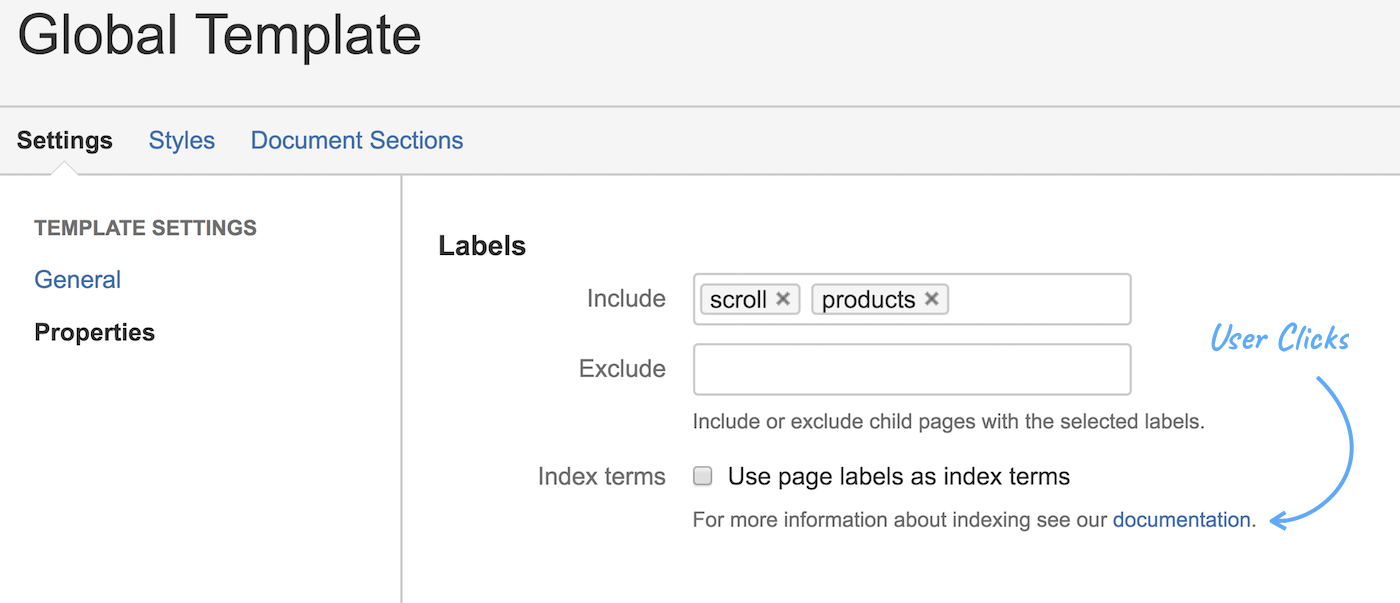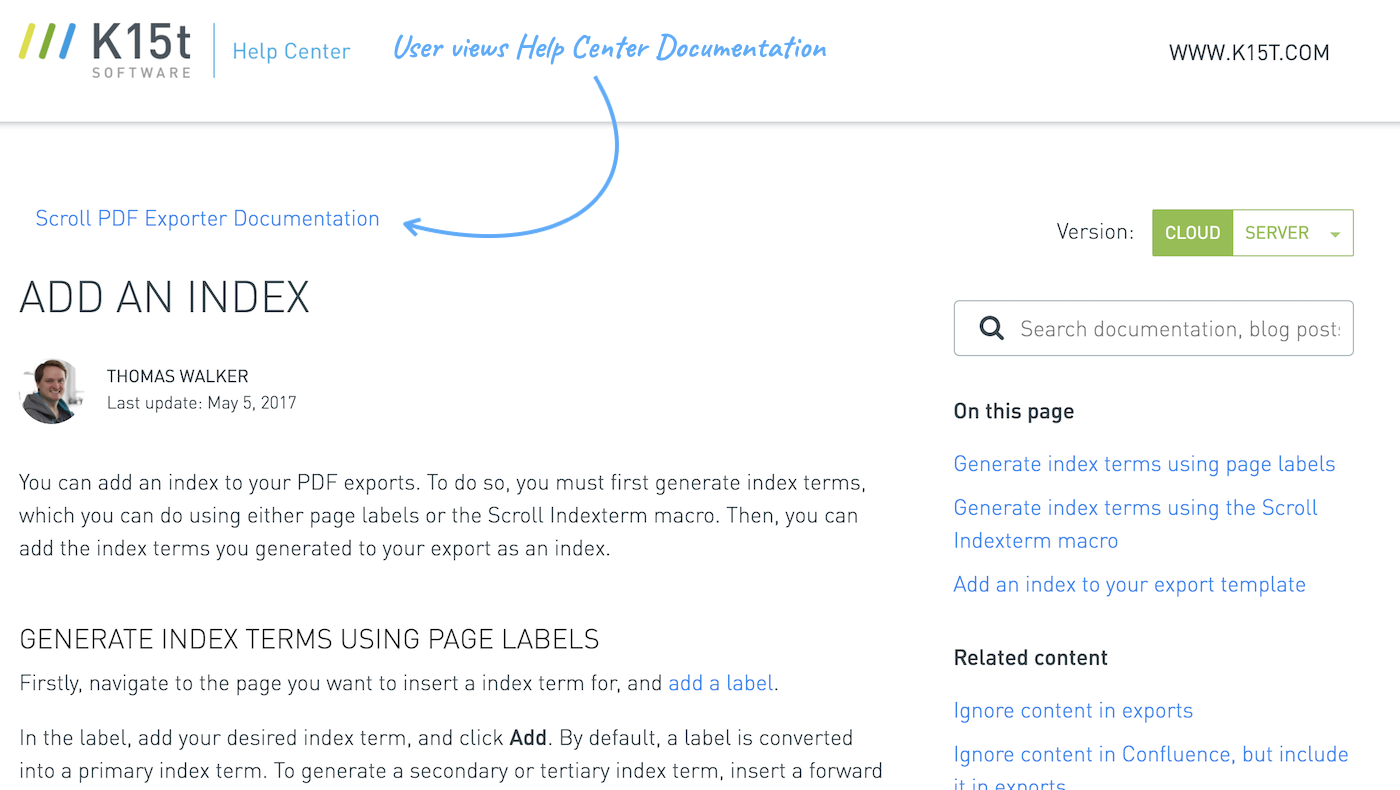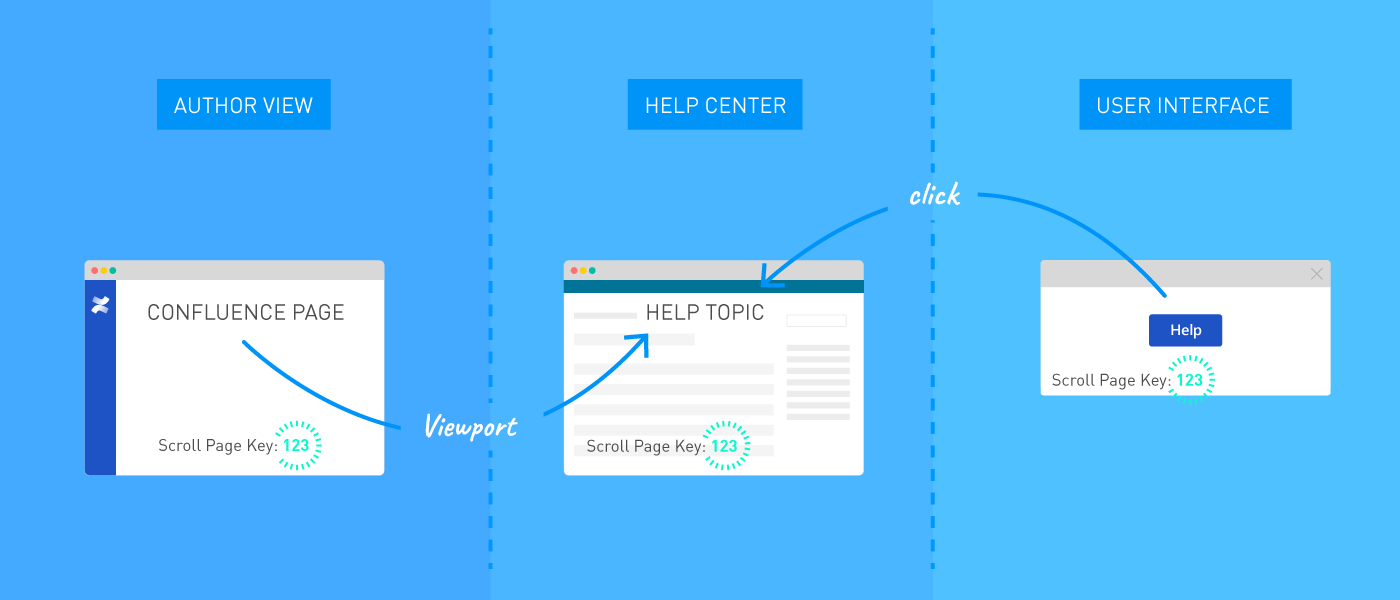Enhance Your User Help Experience with Context-Sensitive Help in Confluence
Enhance Your User Help Experience with Context-Sensitive Help in Confluence
As technology improves, user onboarding and in-product help are gradually evolving to catch up with customer expectations.
Now more than ever, users desire to interact with technology without interruption, and when they do need assistance, they expect help to be readily available and require little to no effort to access. The longer it takes to find answers, the sooner users become frustrated, submit support tickets, or worse – abandon a product altogether. Instead of relying on clunky help processes, which inevitably frustrate both your support team and your users, context-sensitive help delivers help content when and where a user needs it.
What is Context-Sensitive Help?
Context-sensitive help delivers help content to users based on the state that an application is in when a user seeks help. So rather than interrupt their workflow by forcing them to browse an online manual or help center for answers, context-sensitive help delivers relevant help content based on the part of the program the user is interacting with. A good example would be providing a link to the roles and permissions documentation at the point when you ask your users to assign permissions for their team.
At K15t Software, we employ context-sensitive help in our products, allowing users to access relevant documentation at certain locations in our UI. For example, when defining settings for a new template in Scroll PDF Exporter, we ask users if they would like to use page labels as index terms. Assuming some users won't know if they should check this box, we offer a link to our documentation on generating index terms in our Confluence-based help center. The user can quickly learn about index terms on their own and then return to the product with enough context to decide if this is an action they should take:
Why Use Context-Sensitive Help?
Context-sensitive help saves time and encourages users to learn on their own by providing the right guidance at the right time, typically in the form of a help article or documentation page. While there will always be a need for documentation on your website or in your help center, context-sensitive help bypasses the clutter when a user just needs quick answers. With context-sensitive help, you significantly increase the usability and adoption of your product, and simultaneously decrease user frustration and customer support ticket volume.
Benefits of Managing Context-Sensitive Help in Confluence
Confluence offers powerful content management and collaborative editing features, making it a great choice for hosting documentation, help content, and even an entire help center website. Once content is authored inside of Confluence, it can be used as a foundation for context-sensitive help. Together with content management apps like Scroll Versions, writers simply author, manage, and update help content directly in Confluence and then make it available as context-sensitive help links in a product's user interface.
How does it work? Scroll Versions offers a feature called a Page Key which enables the management of context-sensitive help in Confluence. Page keys allow authors to assign a unique identifier to a Confluence page, like a number or a tag, which then becomes the main identifier for that page. So when the page title gets updated, the URL remains stable and can be used for context-sensitive help links in online help libraries or product interfaces. With page keys, authors and tech writers no longer need to:
- Worry about content updates in Confluence breaking links in help articles or the user interface
- Keep track of every link in a product interface and spend time updating them if a page is rearranged in a hierarchy
Customized Context-Sensitive Help in Confluence
And what about the look and feel of the content itself? If you would rather avoid sending your users to a standard Confluence page, the page key feature also works with Scroll Viewport. Scroll Viewport delivers Confluence content directly to a website or a help center and allows you to customize the look and feel of the output. So for folks using Confluence to author help center content, their articles will now match the company style and brand, creating a personalized help experience for their users.
As demonstrated in the diagram, an author or tech writer maintains help content in a standard Confluence page, which is then displayed through Scroll Viewport as a branded online help article. This article can also be accessed directly via the product user interface as a link or a help button. The page key – 123, for example – is the unique identifier that ensures any updates or changes to the Confluence page will not break the URL across all the locations it's available.
Get Started
If you're looking to implement context-sensitive help, there are a number of approaches you could take in Confluence. We recommend taking the first step by implementing page keys for worry-free maintenance of help content and its related links in your user interface. From there, if you're looking for a better way to present your content, Scroll Viewport provides a branded user experience.